Chrome Dev Tools Network Analysis Guide PDF

| Title | Chrome Dev Tools Network Analysis Guide |
|---|---|
| Course | Web Fundamentals |
| Institution | Monash University |
| Pages | 3 |
| File Size | 383.3 KB |
| File Type | |
| Total Downloads | 106 |
| Total Views | 149 |
Summary
Analyzing websites...
Description
Chrome DevTools Network Analysis Exceprted from: https://developers.google.com/web/tools/chrome-devtools/network/reference
Record and stop recording network requests By default, DevTools records all network requests in the Network panel, so long as DevTools is open.
To stop recording requests, click Stop recording network log indicate that DevTools is no longer recording requests.
on the Network panel. It turns grey to
Clear requests Click Clear
on the Network panel to clear all requests from the Requests table.
Emulate a first-time visitor by disabling the browser cache To emulate how a first-time user experiences your site, check the Disable cache checkbox. All resources will be forced ignore the browser’s cache and download over the network.
Emulate slow network connections Emulate 2G, 3G, and other connection speeds from the Network Throttling menu.
You can select from a variety of presets, such as Regular or Good 2G. You can also add your own custom presets by opening the Network Throttling menu and selecting Custom > Add. next to the Network tab to remind you that throttling is enabled. DevTools displays a warning icon
View HTTP headers To view HTTP header data about a request: 1. Click on the URL of the request, under the Name column of the Requests table. 2. Click the Headers tab.
View the timing breakdown of a request To view the timing breakdown of a request: 1. Click the URL of the request, under the Name column of the Requests table. 2. Click the Timing tab.
Timing breakdown phases explained Here's more information about each of the phases you may see in the Timing tab: •
Queueing. The browser queues requests when: o There are higher priority requests. o There are already six TCP connections open for this origin, which is the limit. Applies to HTTP/1.0 and HTTP/1.1 only. o The browser is briefly allocating space in the disk cache
•
Stalled. The request could be stalled for any of the reasons described in Queueing.
•
DNS Lookup. The browser is resolving the request's IP address.
•
Proxy negotiation. The browser is negotiating the request with a proxy server.
•
Request sent. The request is being sent.
•
ServiceWorker Preparation. The browser is starting up the service worker.
•
Request to ServiceWorker. The request is being sent to the service worker.
•
Waiting (TTFB). The browser is waiting for the first byte of a response. TTFB stands for Time To First Byte. This timing includes 1 round trip of latency and the time the server took to prepare the response.
•
Content Download. The browser is receiving the response.
•
Receiving Push. The browser is receiving data for this response via HTTP/2 Server Push.
•
Reading Push. The browser is reading the local data previously received.
View a summary of load events The total number of requests and total download size are listed in the Summary pane, at the bottom of the Network panel.
DevTools also displays the timing of the DOMContentLoaded and Load events in the Summary pane.
• •
DomContentLoaded refers to the time taken to load and parse the HTML of the page only (structure and text conent), ignoring any linked and resources. Load is the total time taken to fully load the page and any linked resources required to display the page, such as images, subframes and styles....
Similar Free PDFs

Thematic Network Analysis
- 6 Pages

Network Analysis sample chapter
- 100 Pages

Social Network Analysis
- 13 Pages
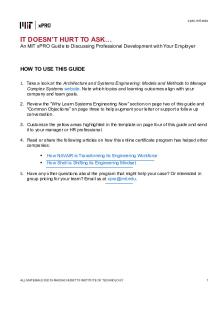
X PRO-Prof-Dev-Guide Sys Eng
- 4 Pages

Tools for multivariate data analysis
- 10 Pages

basyian network analysis code
- 2 Pages

Network analysis - Tutorial Work
- 9 Pages

Windev Game Dev Guide Oct 2017
- 43 Pages

Human growth dev study guide PDF
- 20 Pages
Popular Institutions
- Tinajero National High School - Annex
- Politeknik Caltex Riau
- Yokohama City University
- SGT University
- University of Al-Qadisiyah
- Divine Word College of Vigan
- Techniek College Rotterdam
- Universidade de Santiago
- Universiti Teknologi MARA Cawangan Johor Kampus Pasir Gudang
- Poltekkes Kemenkes Yogyakarta
- Baguio City National High School
- Colegio san marcos
- preparatoria uno
- Centro de Bachillerato Tecnológico Industrial y de Servicios No. 107
- Dalian Maritime University
- Quang Trung Secondary School
- Colegio Tecnológico en Informática
- Corporación Regional de Educación Superior
- Grupo CEDVA
- Dar Al Uloom University
- Centro de Estudios Preuniversitarios de la Universidad Nacional de Ingeniería
- 上智大学
- Aakash International School, Nuna Majara
- San Felipe Neri Catholic School
- Kang Chiao International School - New Taipei City
- Misamis Occidental National High School
- Institución Educativa Escuela Normal Juan Ladrilleros
- Kolehiyo ng Pantukan
- Batanes State College
- Instituto Continental
- Sekolah Menengah Kejuruan Kesehatan Kaltara (Tarakan)
- Colegio de La Inmaculada Concepcion - Cebu






