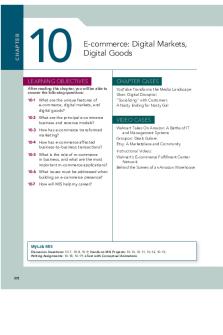Digital E report 2020 PDF

| Title | Digital E report 2020 |
|---|---|
| Author | Law Yong Yi |
| Course | Digital Electronics |
| Institution | Universiti Tunku Abdul Rahman |
| Pages | 8 |
| File Size | 759.9 KB |
| File Type | |
| Total Downloads | 199 |
| Total Views | 483 |
Summary
ASSIGNMENT TITLE: DESIGN OF DIGITAL CALCULATORCOURSE: UEEA1323 DIGITAL ELECTRONICSLECTURERS:DATE OF SUBMISSION:GROUP MEMBERS:Name ID Course Law Yong Yi 1602646 MHKok Siong Yuen 1906760 MHFoo Chee Fu 1900640 BIUEEA/UEEPDigital Electronics (Assignment Evaluation)NoStudent NameID Course1 Law Yong Yi 16...
Description
ASSIGNMENT TITLE: DESIGN OF DIGITAL CALCULATOR
COURSE: UEEA1323 DIGITAL ELECTRONICS
LECTURERS:
DATE OF SUBMISSION:
GROUP MEMBERS: Name Law Yong Yi
ID 1602646
Course MH
Kok Siong Yuen
1906760
MH
Foo Chee Fu
1900640
BI
UEEA/UEEP1323 Digital Electronics (Assignment Evaluation)
N o
Student Name
ID
Course
1
Law Yong Yi
1602646
MH
2
Kok Siong Yuen
1906760
MH
3
Foo Chee Fu
1900640
BI
4 5
(A) Program and User Manual (50%) Category Functionality & performance (20%)
Criterio n
1.
2.
The functionality required to meet the design objectives. (a) CO2 achievement (b) CO3 achievement The performance of the design meets the objectives and operates without any errors. (a) CO2 achievement (b) CO3 achievement
Creativity, innovative and systematic (20%)
3.
4.
The design shows creativity and innovative. Easy to understand and use. (a) CO2 achievement (b) CO3 achievement Systematic design, easy for extension and adapt to other logic circuit. (a) CO2 achievement (b) CO3 achievement Cover all important instructions
1 2 3 4 5
Comment
User Manual (10%) Marks (Part A)
5.
(a) CO2 achievement (b) CO3 achievement
CO2 CO3
INTRODUCTION AND OBJECTIVES This assignment is to design a basic digital calculator by using Deeds software which able to perform addition for two input decimal number by using “ADD” and “EQUAL” push button. Besides that, it also has the “ON/OFF” switch to enable the calculation and “CLEAR” push button to clear/reset the calculation. By press the input number that user wants to calculate, it will convert to binary number by using priority encoder. Next, the binary number will be stored in the register and then perform an addition operation based on the user wish. Finally, the result which is computed will be displayed out on the seven-segment displays. As such, the main objective of this assignment is to learn how to use the software to design a logic circuit which is able to perform an addition operation. The other objectives are use priority encoder to encode decimal input to binary output, to understand the properties of the register as a set of flip-flops used to store the binary data or information, able to use decimal adder to perform an addition operation by using NAND gate function and learn how to use the seven segment displays. BRIEF OF THE DESIGNED CALCULATOR Figure 1 shows the initial part of the design that is the input push-button and control button. Each button represents a number or an operation to interact with the user.
Figure 1 Those number button except “0” are connected to a priority encoder as shown in Figure 2. The encoder is used to convert the decimal number to binary number. When a different button is pushed, different binary output is produced at the output of the priority encoder.
Figure 2 The output of the priority encoder is connected to the parallel-parallel-out register as shown in Figure 3. The binary will be stored in the register to carry out further computation. Whenever the number is pushed, it will act as a clock input for each register The first and third registers involved in the computation of two binary numbers. However, the second register is used to store the first input number when the second input number is pressed. Next, it will be transferred to the third register when “EQUAL (=)” button is pressed. The E input means enable/disable, thus it is connected to 1 all the time in order to turn it on.
Figure 3
Figure 4 When the “ADD” button is pressed, the flip-flop will be reset, the first decimal register will be power up again and the number in first the decimal register will store into second decimal register and the number that input now will replace the number in the first decimal register
Figure 5 The output of first decimal and fractional register will pass through their own adder which shown in figure 6
Figure 6
Figure 7 The circuit in figure 7 is to convert the answer from Binary-to-Octal and Binary-toBCD conversion circuit.
USER MANUAL Figure 8: Schematics of the Calculator (with locations of the number pad and display output circled)
User Manual A. Input buttons and operation buttons The input buttons are located at the upper-left hand corner of the schematics. It has 10 numerical input (1, 2, 3, 4, 5, 6, 7, 8, 9 and 0). Moreover, 4 operational buttons (EQUAL, ADD, CLEAR and DEL) and 2 operational switches (DEC/OCT and ON/OFF) are located beside the input buttons. The layout is shown in figure 1 below.
Figure 1: Input buttons and operation buttons B. Output Display The output display is made up of two 7-segment displays as shown in figure 2 below.
Figure 2 C. OPERATING PROCEDURE 1. Turn on “ON/OFF” switch to switch on the calculator. 2. Enter the augend by pressing any input buttons. 3. Press “ADD” push button. 4. Repeat step 2 to enter the addend. 5. Press “DEL” push button to delete the entered addend. Then, repeat step 4 to re-enter the new addend. 6. Press “EQUAL” push button to show the result at the output display. 7. Toggle “DEC/OCT” switch is to select either to show the result in decimal or octal format on the output display. 8. For repetitive use of calculator, press “CLEAR” push button, or turn off and on “ON/OFF” switch to clear the memory of computation, then repeat step 2 to step 7. For example, if the user wants to compute the addition of 3 and 7, the sequence of the input is: Turn on “ON-OFF” Press “3” Press “ADD” Press “7” Press “EQUAL” REMARKS: This calculator is designed ONLY for ADDITION (+) operations of two unsigned single digit integer (0-9). It is important to clear the memory (by pressing “CLEAR” button) after each calculation. It is also important to press “ADD” button after entered the augend and “EQUAL” button to display the result. The user should always follow
the steps mentioned in part (C) to avoid miscalculation by the calculator, as well as the user is advised to consult the manual if encountered any problem. CONCLUSION In conclusion, the digital calculator is designed by using Deeds software. The addition and subtraction operation of the logic circuit designed is studied and understood. Furthermore, the logic functions which are used in the assignment are learned. In addition, the function of each logic gate which is used in the assignment is understood and known.
APPENDIX...
Similar Free PDFs

Digital E report 2020
- 8 Pages

Planeación Digital Febrero 2020
- 64 Pages

Digital stopwatch design report
- 3 Pages

Direito Digital e Eletrônico
- 38 Pages
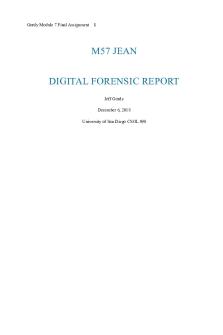
M57 JEAN DIGITAL FORENSIC REPORT
- 17 Pages

Soup Lab Report 2020
- 2 Pages

Course Report 26191742 2020
- 5 Pages

Loreal 2020 Annual Report
- 70 Pages

Global Competitiveness Report 2020
- 95 Pages

Lululemon 2020 Annual Report
- 90 Pages

Final NTCC Report 2020
- 11 Pages

Myer Annual Report 2020
- 52 Pages

LVMH 2020 annual report
- 66 Pages
Popular Institutions
- Tinajero National High School - Annex
- Politeknik Caltex Riau
- Yokohama City University
- SGT University
- University of Al-Qadisiyah
- Divine Word College of Vigan
- Techniek College Rotterdam
- Universidade de Santiago
- Universiti Teknologi MARA Cawangan Johor Kampus Pasir Gudang
- Poltekkes Kemenkes Yogyakarta
- Baguio City National High School
- Colegio san marcos
- preparatoria uno
- Centro de Bachillerato Tecnológico Industrial y de Servicios No. 107
- Dalian Maritime University
- Quang Trung Secondary School
- Colegio Tecnológico en Informática
- Corporación Regional de Educación Superior
- Grupo CEDVA
- Dar Al Uloom University
- Centro de Estudios Preuniversitarios de la Universidad Nacional de Ingeniería
- 上智大学
- Aakash International School, Nuna Majara
- San Felipe Neri Catholic School
- Kang Chiao International School - New Taipei City
- Misamis Occidental National High School
- Institución Educativa Escuela Normal Juan Ladrilleros
- Kolehiyo ng Pantukan
- Batanes State College
- Instituto Continental
- Sekolah Menengah Kejuruan Kesehatan Kaltara (Tarakan)
- Colegio de La Inmaculada Concepcion - Cebu