Ent Net - Ent Net PDF

| Title | Ent Net - Ent Net |
|---|---|
| Course | Communication Systems |
| Institution | University of Greenwich |
| Pages | 14 |
| File Size | 881.4 KB |
| File Type | |
| Total Downloads | 46 |
| Total Views | 181 |
Summary
Ent Net...
Description
WEEKS 1.12, 1.13
ENTERPRISE NETWORKS
Enterprise Networks permit communication and resource-sharing among a company's business functions and workers, and may even include its suppliers, contractors and distributors. Here, you will be introduced to the design and construction of enterprise networks, and program Cisco’s network equipment. Cisco is the current market leader.
You have one supervised laboratory session to start work on the practical. Outstanding sections of the laboratory must be completed in your own time before next week's laboratory session, when you will have to undertake a 70minute practical test. You are strongly advised to practice the test before hand. You may prepare the cables required in the test before hand. Cable construction tools Form groups of four Make sure you have all the components.
TIA/EIA-568-B is a telecommunications standard that addresses commercial building cabling for telecommunications products and services. T568A and T568B are the two colour codes used for wiring eight-position Registered Jack 45 (RJ45) modular plugs. The T568A wiring pattern is recognised as the preferred wiring pattern for this standard because it provides backward compatibility. The standard specifies that horizontal cables should be terminated using the T568A pin/pair assignments
Cable testers - VTLAN3 Velleman LAN Test Network Modular Tester and Fluke 620 LAN Cable Meter Cable testers - VTLAN3 Velleman LAN Test Network Modular Tester and Fluke 620 LAN Cable Meter 2x Cisco 2900 routers
Cisco switch
T568A
T568B
1
Cable Construction
The perspective of the diagram below is looking from the cable into the plug.
a) Using the grey cable construct an Ethernet straight cable - Both ends T568A or both ends T568B. b) Using the yellow cable construct an Ethernet cross over cable - One end T568A and the other end T568B. How to build a network cable - Cut the cable to the required length - Remove 11 mm of the outer sheath from the cable to expose the twisted pairs. Take care to make sure the twisted pair conductors are not damaged - Separate out the four pairs and untwist them - Arrange the wires to T568A or T568B, depending on type of cable - Insert ordered wires into RJ45 plug, ensuring that the outer insulation will be under the ridge of the cable grip of the RJ45 connector. If the wires are too long then carefully trim them. Check that the wires all reach the end of their individual channels in the connector (if they don’t, you won’t get a good connection) - When the connector fits perfectly on the wires, and the outer sheath enters the connector to the correct distance, and you are sure that you have the wires in the correct positions. Use the crimping tool to make the connection permanent. If you are in doubt as to how to use the crimping tool, ask a member of staff. - Test the competed cable with the 'Velleman LAN Test Network Modular Tester' and the 'Fluke 620 LAN Cable Meter'. See pages 9 and 10 for instructions on how to use the testers.
2
Connect Two Computers via a crossover cable Identify the the 'COMMS network' RJ45 socket on the laboratory bench. The COMMS network socket is the RJ45 socket on the left of the socket pair, labelled with odd numbering and connected to the female RJ45 socket on the desktop via a red Ethernet cable - the right hand socket is the CMS network, labelled with even numbering and connected to the rear of the laboratory machine with a grey Ethernet cable. Log two computers on to the 'COMMS network' and then for each machine disconnect the red cable from the female RJ45 socket on the desktop. Connect the two machines together via the female RJ45 sockets with the yellow crossover cable. Choose a Class A private IP Network Address and complete the following table. Note, it is normal practice for the first network address to be given to gateway. e.g. for a class C network address 192.168.20.0, the gateway address is 192.168.20.1 and the first host address 192.168.20.2.
Crossover (usually yellow)
Network Address Bit Mask (Dotted Decimal) Bit Mask (Binary) Gateway Address First Host Address Last Host Address Broadcast Address Host A Address Host B Address
Private IP addresses The Internet Assigned Numbers Authority (IANA) has reserved the following three blocks of the IP4 address space for private internets: 10.0.0.0 - 10.255.255.255, 172.16.0.0 - 172.31.255.255, 192.168.0.0 - 192.168.255.255. They are not globally delegated and anyone can use them without seeking approval from a regional Internet registry. Consequently, they are not routable within the public Internet. If such a private network needs to connect to the Internet, it must use either a network address translator (NAT) gateway, or a proxy server.
Set the address information on computer A and computer B. • Click Start > Control Panel> Network and Internet Connections > Network Connections. • Right-click on connection, and then click Properties • Click Internet Protocol (TCP/IP), and then click Properties • For each machine, set the IP address, Subnet Mask and Default Gateway
Test for connectivity by pinging Machine B from A and vice versa. 3
Basic configuration of a basic router via its console interface Cisco Internet Operating System (IOS) software provides access to several different command modes. Each command mode provides a different group of related commands. For security purposes, Cisco IOS software provides two levels of access to commands: user and privileged. The unprivileged user mode is called user EXEC mode. The privileged mode is called privileged EXEC mode and requires a password. The commands available in user EXEC mode are a subset of the commands available in privileged EXEC mode. Mode of Operation
Usage
User EXEC commands allow you to connect to remote devices, change terminal settings on a temporary basis, perform basic tests, and list User EXEC system information. The EXEC commands available at the user level are a subset of those available at the privileged level. Privileged EXEC commands set operating parameters. The privileged command set includes those commands contained in user EXEC mode, and also the configure command Privileged EXEC through which you can access the remaining command modes. Privileged EXEC mode also includes high -level testing commands, such as debug. Global configuration
Interface configuration
How to Enter the Mode
Prompt
Log in
Device-Name>
Enter the enable command from user EXEC mode.
Device-Name#
Enter the configure terminal command from Device-Name(config)# the privileged EXEC mode. Enter the interface type Interface configuration commands modify the number command from operation of an interface such as an Ethernet or global configuration serial port. Many features are enabled on a permode. For example, Device-Name(config-if)# interface basis. Interface configuration enter the command commands always follow an interface global interface gi0/0 to configuration command, which defines the configure the gigabit interface type. Ethernet interface. Global configuration commands apply to features that affect the system as a whole.
Console Connection HyperTerminal is a terminal emulation program for serial communication that can be used to connect to the console port on Cisco IOS devices.
Rollover Cable
4
Identify the male serial socket on the laboratory bench. Connect the console (rollover) cable to the console port on the router. Connect the other cable end to the male serial socket on the laboratory bench with a DB-9 adapter. Open Hyper Terminal. At the Connection Description window, enter a session name in the Name field. Click OK. Enter the appropriate connection type, COM 1, in the Connect using field. Click OK. Change port settings to the following values: Bits per second = 9600 Data Bits = 8 Parity = None Stop bits = 1 Flow control = None Click OK. When the HyperTerminal session window comes up, press the Enter key. There should be a response from the router. This indicates that connection has been successfully completed. To show which version of the IOS is installed. Router> show version To list the commands available in each mode enter ‘?’ e.g. Router> ? From the user exec mode, enter privileged exec mode: Router> enable Router# To go back to the previous level Router# exit Router> Re-enter the privileged exec command mode and then list the available commands: Router# ? To display the router's configuration enter the privileged exec command Router# show running-config The routers you are using will need to be set to the default configuration: there should be no configured passwords, IP addresses or routing configurations. If a configuration file was previously saved, it will have to be removed. To erase the current start-up configuration on the router, follow this procedure: Router# erase startup-config Erasing the nvram file system will remove all configuration files! Continue? [confirm] [OK] Erase of nvram: complete Router# reload Proceed with reload? [confirm] 5
The Cisco routers have modular interfaces. Different interface cards, such as Ethernet, Fast Ethernet, Gigabit Ethernet, Serial, Token-ring, Fibre Optic, and other media can be plugged into the router's different slots. Display the router's configuration: Router# show running-config Identify the installed interfaces and their physical interface on the router and complete the table: Interface Name
Interface Slot
Interface Port
Cisco router interface names follow this convention: Media Type Slot# / Port # From the privileged exec mode, enter global configuration mode: Router# configure terminal Router(config)# Set the device hostname to router1 Router(config)# hostname router1 router1(config)# Set the console access password to class . This controls console access to the router. router1(config)# line console 0 router1(config-line)# password class router1(config-line)# login router1(config-line)# exit Set the privileged exec password to cisco router1(config)# enable secret cisco router1(config)# Configure the router's gi0/0 interface (Gigabit Ethernet 0/0) to connect to the IPv4 class C network 192.168.0.0. It is normal practice to assign the first address of the network to a router's interface. So, for the network 192.168.0.0, the interface address should be 192.168.0.1. The bit mask must also be entered with the IP address. In this case, 255.255.255.0 (IPv4 class C). router1(config)# interface gi0/0 (or interface fa0/0, depending on router) router1(config-if)# description Connection to the class C network 192.168.0.0 router1(config-if)# ip address 192.168.0.1 255.255.255.0 router1(config-if)# no shutdown router1(config-if)# end router1# For a configuration to be used the next time the router is powered on or reloaded, it must be saved in the router's Non Volatile Random Access Memory (NVRAM). router1# copy running-config startup-config Destination filename [startup-config]? Building configuration... [OK] 6
Routing Protocols
A routing protocol specifies how routers determine routes between nodes on a network. At start up, each router only knows what networks are directly attached to it. A routing protocol shares this information first among immediate neighbours, and then throughout the network. This way, routers gain knowledge of the topology of the network. There are a wide range of routing protocols, which are used on various network types, such a Ad-Hoc, Cellular, Pico and IP networks. Specifically for IP networks the protocols can be classed as Interior Gateway Routing or Exterior Gateway Routing. Exterior Gateway Routing protocols are used on the backbone of the internet, the most dominant being the Border Gateway Protocol (BGP). Interior Gateway Routing protocols are used in enterprise systems. Examples include Interior Gateway Routing Protocol (IGRP), Enhanced Interior Gateway Routing Protocol (EIGRP), Open Shortest Path First (OSPF), Routing Information Protocol (RIP) and Intermediate System to Intermediate System (IS-IS). Here, we will focus on RIP, the most popular and the easiest to configure. Router(config)# router rip
Enable a RIP routing process.
Router(config-router)# network address 1
Enter the network address for each directly connected network, using the network command.
Router(config-router)# network address 2
Enter the network address for each directly connected network, using the network command.
Router(config-router)# network address n
Enter the network address for each directly connected network, using the network command.
Router(config-router)# end
Example of router configuration with RIP Consider the situation below, with three routers connected by three class C networks: 192.168.2.0, 192.168.4.0 and 192.168.6.0. Router X would need to be configured with router(config)# router rip router(config-router)# network '192.168.2.0' router(config-router)# network '192.168.4.0' router(config-router)# end Router Y would need to be configured with router(config)# router rip router(config-router)# network '192.168.2.0' router(config-router)# network '192.168.6.0' router(config-router)# end Router Z would need to be configured with router(config)# router rip router(config-router)# network '192.168.4.0' router(config-router)# network '192.168.6.0' router(config-router)# end
7
Network Configuration In this section you will configure a small enterprise network to utilise the interior gateway dynamic routing protocol RIP. For the network topology and router configuration shown below, complete the two tables. straight crossover
Device Name
router1
router2
Console access password
class
class
Privileged exec password
cisco
cisco
RIP
RIP
Routing Protocol
Network 1 = 192.168.0.0 Network Address
192.168.0.0
Bit Mask (Doted Decimal)
255.255.255.0
Router1 Interface Address gi0/0
192.168.0.1
Router1 Interface Address gi0/1
-
Router2 Interface Address gi0/0
-
Router2 Interface Address gi0/1
Network 3 = 11.0.0.0
-
-
-
-
-
First Host Address
192.168.0.2
Last Host Address
192.168.0.254
Broadcast Address
192.168.0.255
From
Network 2 = 172.16.0.0
To
Host A
Router1 Interface Address gi0/0
Host A
Router2 Interface Address gi0/1
Host A
Host B
Host B
Router2 Interface Address gi0/0
Host B
Router1 Interface Address gi0/1
Host B
Host A
IP Address
Ping Results
VTLAN3 Velleman LAN Test Network Modular Tester 1. RJ45 socket (send) 2. Manual test button (advances step by step while in manual test mode) 3. Auto / manual test switch 4. RJ45 socket (receive) 5. Send indicator graph
6. Receive indicator graph 7. Power switch 8. Battery box (backside of the unit) 9. RJ45 socket (receive) 10. Receive indicator LEDs 11. Shield earth indicator LED (GND)
VTLAN3 Velleman LAN Test Network Modular Tester Manual This device can be used for testing network and telephone cables (RJ-45, 10 Base-T, Token Ring, RJ11/12 USOC and coaxial BNC). It can test cables from a distance and in places that are not easily accessible. It automatically runs all tests and checks for continuity, open, shorted and crossed wire pairs. Testing RJ45 and similar cables Insert one end in the SEND RJ45 socket (socket marked with small triangle) and the other in the RECEIVER RJ45 socket. Switch on the device. Select the manual or the automatic test mode. In automatic test mode, the tester will start testing and the LED graph will light from left to right. In manual mode, push the TEST button to advance a step at a time. The upper graph represents the input signal; the lower graph represents the output signal. If they match and are lit in sequence, the cable is OK. If not, refer to the examples below to pinpoint the error:
Good Connection
Open circuit: 2nd wire is broken
Short-circuit between 2nd and 3rd wire
Cross connection between 2nd and 5th wire
Remote Testing Insert one end in the SEND socket and the other end in the RECEIVER socket or a terminator. If the cable is fixed onto the wall or underground and only the jack is available, use an adapter wire or the RJ45 test wire. Read the output from the terminator. 9
Fluke 620 LAN Cable Meter The Fluke 620 LAN Cable Meter is a battery operated, handheld instrument that identifies cable failures, measures length, and checks the wiring of cables used for Device Net, Control Net, and Ethernet Local Area Network (LAN) systems. The device tests for incorrect pairing, split pairs, miswired, shorted and open wires on all twisted pair cables, as well as shorts on coaxial cables. Fluke 620 LAN Cable Meter Manual
The cable type is normally printed on the cable. However, all the cable you will be using in the laboratory is UTP, EIA/TIA 4 pair, CAT5, AWG 24, 100Ω. Set Calibrate to Cable to No. Turn the rotary switch selector on the tester to the WIRE MAP position. The wire map function displays which pins on one end of the cable are connected to which pins on the other end. Press the SETUP button to enter the setup mode, and observe the LCD screen on the tester. Press the UP or DOWN arrow buttons and ENTER to select an option. UTP - Unshielded Twisted Pair • CABLE. • WIRING. EIA/TIA 4PR - Electronic Industries Alliance/Telecoms Industry Association - 4 Pair • CATEGORY. Category 5 • WIRE SIZE. AWG 24 - American Wire Gauge 24 (0.51054 mm Conductor Diameter) • CAL to CABLE? Yes • BEEPING. On • LCD CONTRAST. 8. When satisfied that the settings are correct, press the SETUP button to exit setup mode.
Making Tests and Measurements Three modes can be selected via the the rotary switch selector:-
Wire Map - Displays wiring connections, shorts, opens, and split pairs. Place the near end of the cable into the RJ45 jack labelled UTP/FTP on the tester. Place the RJ45 - RJ45 female coupler on the far end of the cable, and then insert the cable identifier into the other side of the coupler. The wiring of both the near and far end of the cable will be displayed. The top set of numbers displayed on the LCD screen refers to the near end, and the bottom set of numbers refers to the far end. Length - Measures the length of coaxial cables and each pair of twisted pair cable in feet or meters and tests for anomalies. Place the near end of the cable into the RJ45 jack labelled UTP/FTP on the tester. Place the RJ45 - RJ45 female coupler on the far end of the cable, and then insert the cable identifier into the other side of the coupler. Test - Tests the attached cable and indicates a “pass or fail” based on the parameters specified for the selected cable. Place the near end of the cable into the RJ45 jack labelled UTP/FTP on the tester. Place the RJ45 - RJ45 female coupler on the far end of the cable, and then insert the cable identifier into the other side of the coupler. 10
WEEK 1.13 TEST Work in groups of four
You have 70 minutes to complete the test
1) Construct four network cables (or better use cables you prepared earlier) Identify what cable types are required for the topology below and construct the four cables. Test the cables with...
Similar Free PDFs

Ent Net - Ent Net
- 14 Pages

Www onlineocr net net
- 1 Pages

BMC ENT
- 15 Pages

ENT 530 - CASE Study
- 12 Pages

ENT BUSINESS PLAN
- 68 Pages
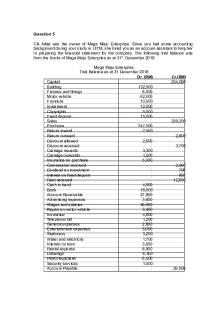
Mega Maju Ent QQ
- 2 Pages

ENT 300 CASE Study
- 11 Pages

Ado-net
- 38 Pages

BMC ENT - Examples assignment
- 33 Pages

Conf Correo Ent Medusa
- 17 Pages

Macro 1516 td2 ent
- 5 Pages

ENT en difficultés cours
- 25 Pages
Popular Institutions
- Tinajero National High School - Annex
- Politeknik Caltex Riau
- Yokohama City University
- SGT University
- University of Al-Qadisiyah
- Divine Word College of Vigan
- Techniek College Rotterdam
- Universidade de Santiago
- Universiti Teknologi MARA Cawangan Johor Kampus Pasir Gudang
- Poltekkes Kemenkes Yogyakarta
- Baguio City National High School
- Colegio san marcos
- preparatoria uno
- Centro de Bachillerato Tecnológico Industrial y de Servicios No. 107
- Dalian Maritime University
- Quang Trung Secondary School
- Colegio Tecnológico en Informática
- Corporación Regional de Educación Superior
- Grupo CEDVA
- Dar Al Uloom University
- Centro de Estudios Preuniversitarios de la Universidad Nacional de Ingeniería
- 上智大学
- Aakash International School, Nuna Majara
- San Felipe Neri Catholic School
- Kang Chiao International School - New Taipei City
- Misamis Occidental National High School
- Institución Educativa Escuela Normal Juan Ladrilleros
- Kolehiyo ng Pantukan
- Batanes State College
- Instituto Continental
- Sekolah Menengah Kejuruan Kesehatan Kaltara (Tarakan)
- Colegio de La Inmaculada Concepcion - Cebu



