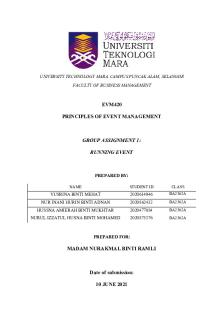Event Driven Programing Language lecture one PDF

| Title | Event Driven Programing Language lecture one |
|---|---|
| Author | Jimmy Musyoka |
| Course | ICT |
| Institution | Premier University |
| Pages | 5 |
| File Size | 411.5 KB |
| File Type | |
| Total Downloads | 37 |
| Total Views | 150 |
Summary
brief notes...
Description
EVENT DRIVEN PROGRAMING LANGUAGE VISUAL BASIC PROGRAMMING LANGUAGE
Concept of computer programming Programming means designing a set of instructions to instruct the computer to carry out certain jobs that are very much faster than human beings can do. Introduction to visual basic Visual Basic is a third-generation event-driven programming language first released by Microsoft in 1991. It evolved from the earlier DOS version called BASIC. BASIC means Beginners' Allpurpose Symbolic Instruction Code Definition of terms used in programming a) b) c) d) e) f)
Compiler Interpreter Translator Compiling Source code Object code
Visual basic programming language environment Before you can write programs in VB 6, you need to install Visual Basic 6 compiler on your computer After installing the vb6 compiler, the icon will appear on your desktop or in your programs menu. Click on the icon to launch the VB6 compiler. On startup, Visual Basic 6.0 will display the following dialog box as shown You can choose to start a new project, open an existing project or select a list of recently opened programs. A project is a collection of files that make up your application. There are various types of applications that we could create; however, we shall concentrate on creating Standard EXE programs (EXE means executable). Before you begin, you must think of an application that preferably has commercial, educational or recreational value. Next, click on the Standard EXE icon to go into the actual Visual Basic 6 programming environment.
When you start a new Visual Basic 6 Standard EXE project, you will be presented with the Visual Basic 6 Integrated Development Environment (IDE). The Visual Basic 6 Integrated Programming Environment is shown below. It consists of the toolbox, the form, the project explorer and the properties window.
The Form is the primary building block of a Visual Basic 6 application. A Visual Basic 6 application can actually comprise many forms, but we shall focus on developing an application with one form first. Before you proceed to build the application, it is a good practice to save the project first. You can save the project by selecting Save Project from the File menu, assign a name to your project and save
The Control Properties Before writing an event procedure for the control to response to an event, you have to set certain properties for the control to determine its appearance and how will it work with the event procedure. You can set the properties of the controls in the properties window or at runtime. Figure below is a typical properties window for a form. In the properties window, the item appears at the top part is the object currently selected. At the bottom part, the items listed in the left column represent the names of various properties associated with the selected object while the items listed in the right column represent the states of the properties. Properties can be set by highlighting the items in the right column then change them by typing or selecting the options available.
For example, in order to change the caption, just highlight Form1 under the name Caption and change it to other names.
Program to change background color This example changes the background colour of the form using the BackColor property.
Private Sub Form_Load() Form1.Show Form1.BackColor = &H000000FF& End Sub When setting the properties you must observe the following characteristics You should set the Caption Property of a control clearly so that a user knows what to do with that command. Use a meaningful name for the Name Property because it is easier to write and read the event procedure and easier to debug or modify the programs later. One more important property is whether to make the control enabled or not. Finally, you must also considering making the control visible or invisible at runtime, or when should it become visible or invisible.
TOOLBOX Figure below is the VB6 toolbox that shows the basic controls.
The TextBox The text box is the standard control for accepting input from the user as well as to display the output. It can handle string (text) and numeric data but not images or pictures. A string entered into a text box can be converted to a numeric data by using the function Val(text).
In this program, two text boxes are inserted into the form together with a few labels. The two text boxes are used to accept inputs from the user and one of the labels will be used to display the sum of two numbers that are entered into the two text boxes. Besides, a command button is also programmed to calculate the sum of the two numbers using the plus operator. The program use creates a variable sum to accept the summation of values from text box 1 and text box 2.The procedure to calculate and to display the output on the label is shown below.
Private Sub Command1_Click() 'To add the values in TextBox1 and TextBox2 Sum = Val (Text1.Text) +Val(Text2.Text) 'To display the answer on label 1 Label1.Caption = Sum End Sub...
Similar Free PDFs

Java Event Driven Programming:
- 14 Pages

Assumptions OF Linear Programing
- 1 Pages

Programing assignment 7
- 6 Pages

Event
- 4 Pages

Event Planning lecture 6 notes
- 3 Pages

Fundamentals of programing
- 18 Pages

Lecture ONE Notes
- 16 Pages

Advanced Ecology Lecture One
- 5 Pages

Chapter One Lecture Notes
- 5 Pages
Popular Institutions
- Tinajero National High School - Annex
- Politeknik Caltex Riau
- Yokohama City University
- SGT University
- University of Al-Qadisiyah
- Divine Word College of Vigan
- Techniek College Rotterdam
- Universidade de Santiago
- Universiti Teknologi MARA Cawangan Johor Kampus Pasir Gudang
- Poltekkes Kemenkes Yogyakarta
- Baguio City National High School
- Colegio san marcos
- preparatoria uno
- Centro de Bachillerato Tecnológico Industrial y de Servicios No. 107
- Dalian Maritime University
- Quang Trung Secondary School
- Colegio Tecnológico en Informática
- Corporación Regional de Educación Superior
- Grupo CEDVA
- Dar Al Uloom University
- Centro de Estudios Preuniversitarios de la Universidad Nacional de Ingeniería
- 上智大学
- Aakash International School, Nuna Majara
- San Felipe Neri Catholic School
- Kang Chiao International School - New Taipei City
- Misamis Occidental National High School
- Institución Educativa Escuela Normal Juan Ladrilleros
- Kolehiyo ng Pantukan
- Batanes State College
- Instituto Continental
- Sekolah Menengah Kejuruan Kesehatan Kaltara (Tarakan)
- Colegio de La Inmaculada Concepcion - Cebu