Intrinsic Controls - Lecture notes 1 PDF

| Title | Intrinsic Controls - Lecture notes 1 |
|---|---|
| Author | faisal rais |
| Course | Object Oriented Programming |
| Institution | APJ Abdul Kalam Technological University |
| Pages | 9 |
| File Size | 398.6 KB |
| File Type | |
| Total Downloads | 97 |
| Total Views | 120 |
Summary
Download Intrinsic Controls - Lecture notes 1 PDF
Description
Intrinsic Controls The VB(Visual Basic) controls are the building blocks on which we can create the VB(Visual Basic) programs. The toolbox is a palette of controls from which we can select controls and place them in our forms. There are two types of controls in VB.
Intrinsic Controls :-
The intrinsic controls are built in controls in VB. They can’t be replaced or removed from the toolbox.
The Visual Basic 6 Intrinsic Controls Control
Description
Label
Displays text on a form
Frame
Serves as a container for other controls
CheckBox
Enables users to select or deselect an option
ComboBox
Allows users to select from a list of items or add a new value
HscrollBar
Allows users to scroll horizontally through a list of data in another control
Timer
Lets your program perform actions in real time, without user interaction
DirListBox
Enables users to select a directory or folder
Shape
Displays a shape on a form
Image
Displays graphics (images) on a form but can't be a container
OLE Container
Enables you to add the functionality of another Control program to your program
PictureBox
Displays graphics (images) on a form and can serve as a container
TextBox
Can be used to display text but also enables users to enter or edit new or existing text
CommandButton Enables users to initiate actions OptionButton
Lets users select one choice from a group; must be used in groups of two or more
ListBox
Enables users to select from a list of items
VscrollBar
Enables users to scroll vertically through a list of data in another control
DriveListBox
Lets users select a disk drive
FileListBox
Lets users select a file
Line
Displays a line on a form
Data
Lets your program connect to a database
The RichTextBox Control The RichTextBox control allows the user to display, enter, and edit text while also providing more advanced formatting features than the conventional TextBox control. Following is a general description of the RichTextBox (RTB) control along with summaries of its pertinent properties, methods, and events; all compiled from the MSDN help files. This article concludes with a sample application that uses the RTB to implement a text editor similar to WordPad. General Description The RichTextBox control provides a number of properties you can use to apply formatting to any portion of text within the control. To change the formatting of text, it must first be selected. Only selected text can be assigned character and paragraph formatting. Using these properties, you can make text bold or italic, change the color, and create superscripts and subscripts. You can also adjust paragraph formatting by setting both left and right indents, as well as hanging indents. The RichTextBox control opens and saves files in both the RTF format and regular ASCII text format. You can use methods of the control (LoadFile and SaveFile) to directly read and write files, or use properties of the control such as SelRTF and TextRTF in conjunction with Visual Basic's file input/output statements. The RichTextBox control supports object embedding by using the OLEObjects collection. Each object inserted into the control is represented by an OLEObject object. This allows you to create documents with the control that contain other documents or objects. For example, you can create a document that has an embedded Microsoft Excel spreadsheet or a Microsoft Word document or any other OLE object registered on your system. To insert objects into the RichTextBox control, you simply drag a file (from the Windows 95 Explorer for example), or a highlighted portion of a file used in another application (such as Microsoft Word), and drop the contents directly onto the control. The RichTextBox control supports both clipboard and OLE drag/drop of OLE objects. When an object is pasted in from the clipboard, it is inserted at the current insertion point. When an object is dragged and dropped into the control, the insertion point will track the mouse cursor until the mouse button is released, causing the object to be inserted. This behavior is the same as Microsoft Word. To print all or part of the text in a RichTextBox control use the SelPrint method. Because the RichTextBox is a data-bound control, you can bind it with a Data control to a Binary or Memo field in a Microsoft Access database or a similar large capacity field in other databases (such as a TEXT data type field in SQL Server). The RichTextBox control supports almost all of the properties, events and methods used with the standard TextBox control, such as MaxLength, MultiLine, ScrollBars, SelLength, SelStart, and SelText. Applications that already use TextBox controls can easily be adapted to make use of RichTextBox controls. However, the RichTextBox control doesn't have the same 64K character capacity limit of the conventional TextBox control.
The RichTextBox control must be added to the toolbox via the Components dialog box, as shown below. This dialog box is accessed via the Project menu, Components item. Once you check "Microsoft Rich Textbox Control 6.0" and click OK, the control is added to your toolbox (also shown below, circled). Then you can double-click it to make it appear on your form, as you would with any other control. The Components Dialog Box
RichTextBox Control Added to Toolbox
Properties of the RichTextBox Control:
Property
Description
AutoVerbMenu
Returns or sets a Boolean value that determines if a pop-up menu containing the RTB's verbs (Cut, Copy Paste) is displayed when the user clicks the RTB control with the right mouse button. When this property is set to True, Click events and MouseDown events don't occur when the RTB control is clicked with the right mouse button. In order to display your own menus, the AutoVerbMenu property must be set to False.
BulletIndent
Returns or sets the amount of indent (Integer) used in the RTB when SelBullet is set to True. The units for the value is based on the ScaleMode setting (twips, pixels, etc.) for the form that contains the RTB. The BulletIndent property returns Null if the selection
spans multiple paragraphs with different margin settings.
DisableNoScroll
Returns or sets a Boolean value that determines whether scroll bars in the RichTextBox control are disabled. The DisableNoScroll property is ignored when the ScrollBars property is set to 0 (None). However, when ScrollBars is set to 1 (Horizontal), 2 (Vertical), or 3 (Both), individual scroll bars are disabled when there are too few lines of text to scroll vertically or too few characters of text to scroll horizontally in the RichTextBox control.
FileName
Returns or sets the filename of the file loaded into the RichTextBox control. Only the names of text files or valid .rtf files can be specified for this property.
HideSelection
Returns a Boolean value that determines whether selected text appears highlighted when the RTB loses focus.
Locked
Returns or sets a Boolean value indicating whether the contents of the RTB can be edited. (Setting Locked to True makes the contents of the RTB read-only - however, the content can still be modified by code.)
MaxLength
Returns or sets a value (Long) indicating whether there is a maximum number of characters a RichTextBox control can hold and, if so, specifies the maximum number of characters. The default for the MaxLength property is 0, indicating no maximum other than that created by memory constraints on the user's system.
OLEObjects
Every embedded OLE object created in the RichTextBox control is represented in the OLEObjects collection. You can manually add objects to the OLEObjects collection at run time by using the Add method, or by dragging an object from the Windows Explorer into the RichTextBox control. The OLEObjects collection is a standard collection and supports the Add, Item, and Remove methods, as well as the Count property.
RightMargin
The RightMargin property is a Long value used to set the right most limit for text wrapping, centering, and indentation.
ScrollBars
SelAlignment
The SelAlignment property determines paragraph alignment for all paragraphs that have text in the current selection or for the paragraph containing the insertion point if no text is selected.
SelBold, SelItalic, SelUnderline, SelStrikethru
Boolean. Return or set font styles of the currently selected text in a RichTextBox control. The font styles include the following formats: Bold, Italic, Strikethru, and Underline. Not available at design time. ]
SelBullet
Returns or sets a value that determines if a paragraph in the RichTextBox control containing the current selection or insertion point has the bullet style. Not available at design time.
SelCharOffset
Returns or sets a value that determines whether text in the RichTextBox control appears on the baseline (normal), as a superscript above the baseline, or as a subscript below the baseline. Not available at design time.
SelColor
Returns or sets a value that determines the color of text in the RichTextBox control. Not available at design time. The value can be Null (the selected text contains a mixture of different color settings) or a Long representing the color of the selected text). If there is no text selected in the RichTextBox control, setting this property determines the color of all new text entered at the current insertion point.
SelFontName
Returns or sets the font used to display the currently selected text or the character(s) immediately following the insertion point in the RichTextBox control. Not available at design time. The SelFontName property returns Null if the selected text contains different fonts.
SelFontSize
Returns or sets a value that specifies the size of the font used to display text in a RichTextBox control. Not available at design time. The maximum value for SelFontSize is 2160 points. Note: Available fonts depend on your system configuration, display devices, and printing devices, and therefore may vary from system to system. The SelFontSize property returns Null if the selected text contains different font sizes.
SelIndent, SelRightIndent, SelHangingIndent
Returns or sets the margin settings for the paragraph(s) in a RichTextBox control that either contain the current selection or are added at the current insertion point. Not available at design time. The units for the value is based on the ScaleMode setting (
SelProtected
SelStart, SelLength, SelText
SelRTF
Returns or sets a value which determines if the current selection is protected. Not available at design time.
SelLength — returns or sets the number of characters selected.
SelStart — returns or sets the starting point of text selected; indicates the position of the insertion point if no text is selected.
SelText — returns or sets the string containing the currently selected text; consists of a zero-length string ("") if no characters are selected.
Returns or sets the text (in .rtf format) in the current selection of a RichTextBox control. Not available at design time. Setting the SelRTF property replaces any selected text in the RichTextBox control with the new string. This property returns a zero-length string ("") if no text is selected in the control. You can use the SelRTF property along with the Print function to write .rtf files.
SelTabCount , SelTabs
Returns or sets the number of tabs and the absolute tab positions of text in a RichTextBox control. Not available at design time.
TextRTF
Returns or sets the text of a RichTextBox control, including all .rtf code. Setting the TextRTF property replaces the entire contents of a RichTextBox control with the new string.
MDI Applications Multiple document interface (MDI) applications permit more than one document to be open at a time. This is in contrast to single document interface (SDI) applications, which can manipulate only one document at a time. Visual Studio .NET is an example of an MDI application—many source files and design views can be open at once. In contrast, Notepad is an example of an SDI application—opening a document closes any previously opened document. There is more to MDI applications than their ability to have multiple files open at once. The Microsoft Windows platform SDK specifies several UI
behaviors that MDI applications should implement. The Windows operating system provides support for these behaviors, and this support is exposed through Windows Forms as well. MDI (Multiple Document Interface) is a Microsoft Windows programming interface for creating an application that enables users to work with multiple documents at the same time. Each document is in a separate space with its own controls for scrolling. The user can see and work with different documents such as a spreadsheet, a text document, or a drawing space by simply moving the cursor from one space to another
Parent and Child Forms MDIappl i cat i onsconsi stofamai nf or m,whi chdoesnoti t sel f di spl ayanydat a,andoneormor echi l df or ms,whi chappearonl y wi t hi nt hemai nf or m andar eusedf ordi spl ayi ngdocument s .The mai nf or mi scal l edt heMDI parent,andt hechi l df or msar ecal l ed t heMDI children. TheFor m cl asshast wopr oper t i est hatcont r olwhet heragi ven f or mi sanMDIpar ent ,MDIchi l d,ornei t her .TheBool ean I sMdi Cont ai nerpr oper t ydet er mi neswhet heraf or m behavesasan MDIpar ent .TheMdi Par entpr oper t y( whi chi soft ypeFor m) cont r ol swhet heraf or m behavesasanMDIchi l d.Set t i ngt he Mdi Par entpr oper t yofaf or mt or ef er enc et heappl i cat i on’ sMDI par entf or m makest hef or m anMDIchi l df or m.Ex ampl e46shows t hemi ni mum amountofcoder equi r edt odi spl ayanMDIpar ent f or m cont ai ni ngasi ngl eMDIc hi l df or m. Example 4-6. A minimal MDI application Imports System Imports System.Windows.Forms
Public Module AppModule Public Sub Main( ) Application.Run(New MainForm( )) End Sub End Module
Public Class MainForm Inherits Form
Public Sub New( ) ' Set the main window caption. Text = "My MDI Application" ' Set this to be an MDI parent form. IsMdiContainer = True ' Create a child form. Dim myChild As New DocumentForm("My Document", Me) myChild.Show End Sub
End Class
Public Class DocumentForm Inherits Form
Public Sub New(ByVal name As String, ByVal parent As Form) ' Set the document window caption. Text = name ' Set this to be an MDI child form. MdiParent = parent End Sub
End Class...
Similar Free PDFs

Intrinsic Viscosity
- 9 Pages

Extrinsic & Intrinsic Aids
- 3 Pages

Phil139 q1 Intrinsic Value
- 5 Pages
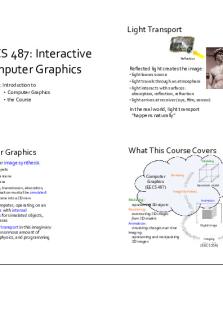
Lecture notes, lecture 1
- 9 Pages

Lecture notes, lecture 1
- 4 Pages

Lecture-1-notes - lecture
- 1 Pages

Lecture notes- Lecture 1
- 20 Pages

Lecture notes, lecture 1
- 4 Pages

Lecture-1 - Lecture notes 1
- 6 Pages

Lecture notes, lecture 1
- 9 Pages

1 - Lecture notes 1
- 11 Pages

1 - Lecture notes 1
- 5 Pages

1 - Lecture notes 1
- 1 Pages
Popular Institutions
- Tinajero National High School - Annex
- Politeknik Caltex Riau
- Yokohama City University
- SGT University
- University of Al-Qadisiyah
- Divine Word College of Vigan
- Techniek College Rotterdam
- Universidade de Santiago
- Universiti Teknologi MARA Cawangan Johor Kampus Pasir Gudang
- Poltekkes Kemenkes Yogyakarta
- Baguio City National High School
- Colegio san marcos
- preparatoria uno
- Centro de Bachillerato Tecnológico Industrial y de Servicios No. 107
- Dalian Maritime University
- Quang Trung Secondary School
- Colegio Tecnológico en Informática
- Corporación Regional de Educación Superior
- Grupo CEDVA
- Dar Al Uloom University
- Centro de Estudios Preuniversitarios de la Universidad Nacional de Ingeniería
- 上智大学
- Aakash International School, Nuna Majara
- San Felipe Neri Catholic School
- Kang Chiao International School - New Taipei City
- Misamis Occidental National High School
- Institución Educativa Escuela Normal Juan Ladrilleros
- Kolehiyo ng Pantukan
- Batanes State College
- Instituto Continental
- Sekolah Menengah Kejuruan Kesehatan Kaltara (Tarakan)
- Colegio de La Inmaculada Concepcion - Cebu


