IS102 Computer as an Analysis Tool PDF

| Title | IS102 Computer as an Analysis Tool |
|---|---|
| Author | Poh Sia Sim |
| Course | Computer as an Analysis Tool |
| Institution | Singapore Management University |
| Pages | 140 |
| File Size | 12.3 MB |
| File Type | |
| Total Downloads | 213 |
| Total Views | 489 |
Summary
EXCEL 2011 Features Functions Saturday, 25 April 2015 19:20 Spreadsheet Window Excel spreadsheet file is designed to be like a book and is thus a Each page in a workbook is a CTRL view all formulas in cell OR change back to results view Computation Cell Referencing Absolute referencing: same value i...
Description
EXCEL 2011 Features & Functions Saturday, 25 April 2015
19:20
Spreadsheet Window - Excel spreadsheet file is designed to be like a book and is thus a 'workbook' - Each page in a workbook is a 'worksheet' - CTRL + ' → view all formulas in cell OR change back to results view Computation - Average(___), Max(___), Min(___) Cell Referencing - Absolute referencing: same value in designated cell will be applied after a Fill operation $A$1 - Mixed referencing: only column/row is fixed $A1, A$1 - Use formula auditing to see precedents or dependents of a formula Formula → Trace precedents/dependents - To hyperlink a cell, right-click and select cell reference to hyperlink to - To search cells that are referenced externally
Formatting - Simple conditional formatting → Home → Styles/Cells - Complex conditional formatting requires use of logical formulas → Home → Styles → Conditional Formatting → New Rule ○ To highlight entire row based on one cell
▪ Rule → $D3="Sedan" means that this rule applies from D3:D… onwards □ ALWAYS SELECT THE CORRECT RANGE
▪ Applies to → $B$3:$E$18 means that the format applies to all these cells if the rule is fulfilled ▪ To apply multiple formulas, use AND()
○ To highlight one cell in every row
Computer as an Analysis Tool Page 1
○ To highlight duplicate rows with multiple columns, use COUNTIFS($C$14:$C$63,$C14,$D$14:$D$63,$D14,$E$14:$E$63,$E14,$F$14:$F$63,$F14,$G$14:$G$63,$G14)>1
▪ To ensure that not the entire table gets highlighted, remove $ from the row number (as bolded above) ○ To highlight minimum cells in every row, use =G35=MIN($G35:$P35)
○ To highlight cells that contain a text =ISNUMBER(SEARCH(substring,A1))
- To hide numbers when creating a Heat Map, change the formatting
Data Validation & Lookup - Data validation ○ Applied to check inputs as they are entered as input cells can be subject to entry mistakes ○ Checks variable type and value range for applied cells ○ Data → Data Validation
Computer as an Analysis Tool Page 2
○ Can also simply type items directly into the textbox when making a list
OR to reference to a dynamic list/range, use INDIRECT()
- Table lookup: searching for value(s) in a table ○ LOOKUP(lookupValue, lookupRange, valueRange) OR LOOKUP(lookupValue, array) ▪ Returns value in valueRange that has same relative position that lookupValue has in lookupRange ▪ Values in lookupRange must be in ascending order ▪ If lookupValue is not in lookupRange, Excel matches the largest value in lookupRange that is less than lookupValue ▪ To generate random values from a given distribution frequency table, replace lookupValue with RAND() ▪ LOOKUP is best applied when lookupRange and valueRange are not residing in the same table or are not of the same (row/column) orientation ▪ 2^15 may be used as the lookupValue =LOOKUP(2^15,SEARCH(A2:A995,K2),B2:B995) □ SEARCH searches for the value K2 in all of the cells in the range A2:A995 It returns the position number of the start of that value (if found) and the largest number of characters allowed in a cell is 32767 or 2^15-1 Having a lookup value of 2^15 thus guarantees that that value will be larger than anything that SEARCH returns ◊ This means that you get a match with the last cell that contains K2 ○ VLOOKUP(lookupValue, tableArray, columnIndexNum, rangeLookup) ▪ Searches for lookupValue in left-most column of tableArray, and returns value in same relative row position in column identified by columnIndexNum □ Searches VERTICALLY and returns value in the same row under the specified column ▪ ColumnIndexNum is a positive integer and rangeLookup is a logical value □ tableArray = table range Values in tableArray must be in ascending order □ rangeLookup = True/False If TRUE (approximate match), will lookup for largest value ≤ lookupValue If omitted, rangeLookup is TRUE □ columnIndexNum = column number from the left ○ HLOOKUP(lookupValue, tableArray, rowIndexNum, rangeLookup) ▪ Same as VLOOKUP except that HLOOKUP returns the value in the specified row instead ▪ Searches HORIZONTALLY and returns value in same column under the specified row ▪ Values in tableArray must be in ascending order ○ MATCH(lookupValue, lookupRange, matchType) ▪ Returns relative position that lookupValue is in lookupRange ▪ If matchType is 0, MATCH looks for exact value of lookupValue in lookupRange □ Returns #N/A if none is found □ First matched position is returned if there are multiple possible matches □ LookupRange can be placed in ANY ORDER ▪ If matchType is 1, MATCH looks for largest value ≤ lookupValue □ LookupRange must be in ASCENDING ORDER ▪ If matchType is -1, MATCH looks for smallest value ≥ lookupValue □ LookupRange must be in DESCENDING ORDER □ Only MATCH can deal with approximate matches of a descending sorted lookupRange ○ INDEX(tableArray, rowIndex, [columnIndex]) ▪ Returns value found in the relative rowIndex and columnIndex positions in tableArray □ When tableArray is a single column/row of values, columnIndex is not needed □ But if tableArray is a multiple-row and multiple-column matrix, both rowIndex and columnIndex are needed to identify the value ▪ [] indicates that columnIndex is an optimal input ▪ To INDEX-MATCH with multiple criteria 1. http://www.exceltactics.com/vlookup-multiple-criteria-using-index-match/4/#Using-INDEX-and-MATCH-with-Two-Criteria
Computer as an Analysis Tool Page 3
{=INDEX(C4:H1159,MATCH(1,(C4:C1159=A2)*(D4:D1159=B2),0),6)} ◊ IF C4:C1159=A2 is TRUE and D4:D1159=B2 is TRUE then 1 is returned Thus, match with 1 2. https://www.deskbright.com/excel/index-match-multiple-criteria/
When searching for criteria that is not exact
Random Numbers & Resampling - Random numbers ○ RAND() returns with equal probability a random value in [0,1] (between 0 and 1, inclusive of 0 but not 1] ▪ Uniform probability density ○ RANDBETWEEN(loNum, hiNum) returns with equal probability a random integer between loNum and hiNum ○ To randomize among selected numbers, use CHOOSE(RANDBETWEEN(1,4),0,1,3,9) ▪ This means to choose randomly index 1 to 4, where index 1 = 0, index 2 = 1, index 3 = 3, index 4 = 9 ○ Calculation option ▪ When set to 'automatic', any recomputation or data entry into worksheet will cause random function to generate a new random number ▪ To restrict this, set calculation option to 'manual', and key 'fn + F9' to regenerate a new random value - Resampling data
○ Important when we want to generate random data points from sample data points ○ SMALL(valueRange, k) ▪ Returns kth smallest value, with k being an integer, in data set specified by valueRange ▪ SMALL(valueRange, RANDBETWEEN(1, n)) resamples with equal probability the n sample data values stored in valueRange ▪ To find a minimum value excluding 0 ○ LARGE(valueRange, k) ▪ Returns kth largest value, with k being an integer, in data set specified by valueRange ▪ LARGE(valueRange, RANDBETWEEN(1, n)) resamples with equal probability the n sample data values stored in valueRange ○ PERCENTILE(valueRange, k) ▪ Returns kth fractile, with k being a real number between 0 and 1 (inclusive), from among data in valueRange ▪ PERCENTILE(valueRange, RAND()) resamples with equal probability the n sample data values stored in valueRange □ And also interpolates when fractile required does not coincide with any given sample data points and it returns a continuous value ▪ May end up having a resulting data point which is not one of the given sample data points due to interpolation □ When used with INT function, it is even applicable for resampling discrete data ○ PERCENTRANK(Array, X, [Significance]) ▪ Returns percentile rank of X value in the array ▪ Significance is an optional value that identifies the number of significant digits for the returned percentage, 3 digits if omitted (0.xxx%) ○ QUARTILE(Array, Quart) ▪ Returns the quartile of a data set ▪ Quart has values 1 to 5 1. Minimum value 2. First quartile (25th percentile) 3. Second quartile (50th percentile) 4. Third quartile (75th percentile) 5. Maximum value Automatic Tabulation - DataTable: automatically generates table of results of a spreadsheet model by replacing up to two of its variables with many given sets of input values for them ○ Data → Data Tools → What-If Analysis ○ Single input variable (in one-dimensional DataTable) with one or more output variables 1. Select entire table A2:C6 and click on What-If Analysis 2. Keep Row Input Cell empty and choose A1 for Column Input Cell
○ Two input variables (in two-dimensional DataTable) with only one output variable
Computer as an Analysis Tool Page 4
1. Select entire table A4:F13 and click on What-If Analysis 2. Row Input Cell is X2 □ Select cell which is INPUT to the cells in the ROW 4 3. Column Input Cell is X1 □ Select cell which is INPUT to the cells in the COLUMN A
○ Monti-Carlo Simulation → use DataTable to simulate result any number of times 1. Create a TempInputCell 2. Set Column Input Cell to that cell
○ DataTable will not work if it is referenced to another DataTable ○ 3-variable DataTable: https://www.amttraining.com/knowledgebank/excel/building-of-three-variable-data-tables-expanding-the-limits-of-excel/ ○ Data references must always be hard-coded, especially if the "0% change" does not start at the top left hand corner
○ Data Table Input Cell Reference Is Not Valid error occurs when your input cells refer to ANOTHER SHEET ▪ They must reference to cells in the current sheet - TableSolve will allow multiple operation computations that concurrently involve more than two input variables than more than one output variable ○ Also TableSolve subroutines can be set to call any subroutine of your choice with every change in data values in its operations ▪ Particularly useful when computation involves any form of search or optimisation Chart Insert → Charts - When the x-axis is the timing, Excel has the bounds from 0 to 1 (represents 24 hours)
- PivotTable Charts Insert → Charts → PivotTable Chart
Computer as an Analysis Tool Page 5
- To sort from smallest to largest in a stacked bar chart, sort the data source
- To make a Histogram
- Graphing highly skewed data
a. Use a secondary axis: break the data into two columns (“small” numbers in one and “large” numbers in the other) and plot them on separate axes
b. Take the logarithm
Dot plot using a logarithmic scale
c. Use a scale break
Computer as an Analysis Tool Page 6
▪ When the logarithm don't work, use a full-panel scale break
d. Use small multiples
Date, Time, & Text - Date ○ Two date systems in Excel Option → Advanced → Under This Workbook… ▪ 1900 date system (default) ▪ 1904 date system □ Used as 1900 date system erroneously assumes 29 February 1900 exists □ Thus, all dates after 29 February 1900 are assigned an integer one larger than they should be ○ TODAY() → returns current date ○ YEAR(serialNumber) → returns year corresponsding to the serialNumber ▪ Wrong: YEAR(14-Jan-05) ▪ OK: YEAR("14-Jan-05") ▪ OK: YEAR(B15) where B15 has value 14-Jan-05 ▪ OK: YEAR (39014) = 2006 ○ MONTH(serialNumber) → returns month ▪ MONTH(39014) = 10 □ Since 39014 is 24 October 2006 in Excel ▪ Get month name from date
□ CHOOSE(index_num, value1, [value2], …) → chooses a value or action to perform from a list of values, based on an index number This works as MONTH returns a number 1-12 that corresponds to the month name ▪ Get month number from month name □ MONTH(A1&1) □ If A1 contains month name, then concatenating 1 like A1&1 produces January1 which MONTH function evaluates as date January 1 of the current year (January 1 2016) ○ DAY(serialNumber) → returns day ▪ DAY(39014) = 24 ▪ To obtain day name from date
○ DAYS(end_date, start_date) → returns the number of days in between dates ▪ To count all days including end_date, +1 to the result ○ DATE(year, month, day) → returns the serial number ▪ Can be flexible DATE(2015,1,200), returns 200th day of 2015 ▪ To find number of days after, add number of days behind DATE(2006,12,23)+90 ▪ Get quarter from date ROUNDUP(MONTH(date)/3, 0) ○ NETWORKDAYS(start_date, end_date, [holidays_range]) → returns the number of workdays between two dates ▪ Automatically excludes weekends, and can optionally exclude a custom list of holidays as well □ [holidays] → list dates that should be considered non-work days ▪ To set what days of the week are considered weekends, use NETWORKDAYS.INTL(start_date, end_date, [weekend], [holidays_range]) ○ WORKDAY (start_date, days, [holidays]) → returns the nearest working day in the future/past ▪ To set what days of the week are considered weekends, use WORKDAY.INTL(start_date, end_date, [weekend], [holidays_range]) ○ EOMONTH(start_date, months) → returns the serial number for the last day of the month that is the indicated number of months before or after start_date - Time ○ Also managed in a serial number format, except time is stored as the fractional part of the serial number (digits to the right of the decimal point)
Computer as an Analysis Tool Page 7
○ NOW() → returns current date and time ▪ To find number of hours before/after current time/date, NOW()-1000/24 (convert 1000 hours into days) ○ TIME(hour, minute, second) → returns serial number to the right of the decimal point in 0.####### format ▪ To calculate time before or after, TIME(8,46,0)+TIME(2,27,0) OR TIME(8+2,46+27,0) ○ HOUR(serialNumber) → returns hour of serial number ▪ To find difference in hours, HOUR(C9)-HOUR(B9) OR HOUR(C9-B9) ○ MINUTE(serialNumber) → returns minute of serial number ○ SECOND(serialNumber) → returns second of serial number - Text management ○ Functions to remove extra characters ▪ CLEAN(text) □ Removes all non-printable characters from a supplied text string
▪ TRIM(text) □ Removes all spaces from a text string except for single spaces between words ○ Functions to convert between upper and lower case ▪ PROPER(text) □ Converts a text string to proper case; first letter in each word in uppercase, and all other letters to lowercase ▪ UPPER(text) □ Converts all characters in a supplied text string to upper case ▪ LOWER(text) □ Converts all characters in a supplied text string to lower case ○ Functions to convert excel data types ▪ BAHTTEXT(text) □ Converts a number, plus the suffix "Baht" into Thai text
▪ DOLLAR(number, [decimals]) □ Converts a supplied number into text, using a currency format
▪ FIXED(number, [decimals], [no_commas]) □ Rounds a supplied number to a specified number of decimal places, and then converts this into text
▪ TEXT(value, format_text) □ Converts a supplied value into text, using a user-specified format
Computer as an Analysis Tool Page 8
□ When text converts a date, it looks only at the date □ To display numbers with a comma, TEXT(value, "#,000") □ To display the current month, TEXT(TODAY(),"mmm") ▪ VALUE(text) □ Converts a text string into a numeric value
▪ NUMBERVALUE(text, [decimal_separator], [group_separator]) □ Converts text to a number, in a locale-independent way
○ Converting between characters and numeric codes ○ Cutting up and piecing together text strings ▪ CONCATENATE(string1, string2, …) □ Combines end-to-end text strings string1, string2, … □ Alternative approach is to use concatenation operator & → "ABC" & "DEF" = "ABCDEF" □ Useful for specifying criteria in functions such as COUNTIF, COUNTIFS, SUMIF, SUMIFS ▪ LEFT(string, [numChar]) □ Returns left-most numChar characters in text string Integer numChar is assumed to be 1 if unspecified ▪ RIGHT(string, [numChar]) □ Returns right-most numChar characters in text string Integer numChar is assumed to be 1 if unspecified ▪ MID(string, startNum, [numChar]) □ Returns the characters from the middle of a text string, given a starting position and length Integer numChar is assumed to be 1 if unspecified Information functions ○ ▪ LEN(string) → returns number of characters in text string
▪ FIND(findString, string, [startNumChar])
□ Searches for text findString in text string, starting from the startNumChar position in string Integer startNumChar is assumed to be 1 if unspecified □ Returns position of first character of findString in text string, counting from the left If there are multiple occurrences of findString in string, then the first occurrence will be the one found ▪ SEARCH(findString, string, [startNumChar]) □ Similar to FIND except that SEARCH is case-insensitive
▪ EXACT(text1, text2) □ Tests if two supplied text strings or values are exactly equal and if so, returns TRUE; Otherwise, the function returns FALSE
▪ T(value) □ Tests if a supplied value is text and if so, returns the supplied text; Otherwise, the function returns an empty text string
○ Replacing/substituting parts of a text string ▪ SUBSTITUTE(text, old_text, new_text, [instance_num])
Computer as an Analysis Tool Page 9
□ Replaces existing text with new text in a text spring; case-sensitive □ [instance_num] specifies which occurrence of old_text to be replaced If omitted, every instance of old_text is replaced ▪ REPLACE(old_text, start_num, num_chars, new_text) □ Replaces part of a text string with a different text string □ old_text is text in which you want to replace some characters □ start_num is the position of the character in old_text to replace with new_text □ num_chars is the number of characters in old_text to replace □ new_text is text that will replace characters in old_text Logical Formula & Function - Logical formulas return a TRUE or FALSE value ○ Operators used: = , < , > , =< , >= , , AND , OR , NOT , IF ▪ AND and OR can combine the results of more than one logical test to depict more complex evaluations
□ AND returns a TRUE, if and only if all logical tests within it are true □ OR returns a TRUE, when at least one logical test it evaluates is true □ NOT transforms a FALSE to a TRUE, and TRUE to a FALSE ○ Logical formulas can be used in conjunction with arithmetic computations ▪ In such cases, TRUE will be evaluated as a 1 and FALSE as a 0 ○ IF(logicalTest, resultIfTrue, resultIfFalse) ▪ logicalTest condition would be a logical formula ▪ Both resultIfTrue and resultIfFalse can be values, cell references, or formulas ▪ A nested IF function is an IF function with another IF function as its resultIfTrue or resultIfFalse □ Excel 2011 allows up to 64 levels of nesting ○ IFERROR(value, valueIfError) ▪ Checks value against error types #N/A, #VALUE!, #REF!, #DIV/0!, #NUM!, #NAME?, #NULL! ▪ If value is not in error, then value is returned, else valueIfError is returned ○ ISERROR(value) ▪ Returns the logical value TRUE if value refers to any error value #N/A, #VALUE!, #REF!, #DIV/0!, #NUM!, #NAME?, #NULL!; otherwise, it returns FALSE ○ ISERR(value) ▪ Returns the logical value TRUE if value refers to any error value except #N/A; otherwise, it returns FALSE ○ ISNUMBER(value) ▪ Returns the logical value TRUE if value refers to a number; otherwise it returns a FALSE ▪ In the case where value refers to a string, as formulas such as LEFT, MID, RIGHT returns a string (it also returns number as a string), ISNUMBER will return a FALSE □ Thus, use VALUE to convert string to number □ VALUE(text) Converts a text string that represents a number to a number - Logical count and sum ○ COUNT function counts number of cells in specified cell range that contains numerical values ○ COUNTA counts number of cells that contains numerical or text values ○ COUNTIF(range, criteria) ▪ Counts number of values in the specified cell range that satisfies the criteria ▪ Criteria is a simple logical expression expressed (in quotes) as a text □ To reference criteria to another cell use "&" =COUNTIF(B13:B13,">="&S13) □ To apply a partial match to the text in the cells, use "*text*" in the criteria =COUNTIF(B13:B13,"*three*") An asterisk (*) is used to find cells ...
Similar Free PDFs

IS102 Computer as an Analysis Tool
- 140 Pages

STAT1600 Excel Analysis Tool Pak
- 32 Pages
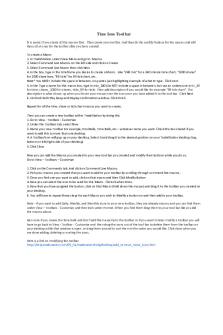
Time Tool Bar TS - As title
- 1 Pages

Nation as an Imagined Community
- 5 Pages

Kanthapura an analysis
- 4 Pages

MKTM028 AS 2 -STP Analysis
- 24 Pages
Popular Institutions
- Tinajero National High School - Annex
- Politeknik Caltex Riau
- Yokohama City University
- SGT University
- University of Al-Qadisiyah
- Divine Word College of Vigan
- Techniek College Rotterdam
- Universidade de Santiago
- Universiti Teknologi MARA Cawangan Johor Kampus Pasir Gudang
- Poltekkes Kemenkes Yogyakarta
- Baguio City National High School
- Colegio san marcos
- preparatoria uno
- Centro de Bachillerato Tecnológico Industrial y de Servicios No. 107
- Dalian Maritime University
- Quang Trung Secondary School
- Colegio Tecnológico en Informática
- Corporación Regional de Educación Superior
- Grupo CEDVA
- Dar Al Uloom University
- Centro de Estudios Preuniversitarios de la Universidad Nacional de Ingeniería
- 上智大学
- Aakash International School, Nuna Majara
- San Felipe Neri Catholic School
- Kang Chiao International School - New Taipei City
- Misamis Occidental National High School
- Institución Educativa Escuela Normal Juan Ladrilleros
- Kolehiyo ng Pantukan
- Batanes State College
- Instituto Continental
- Sekolah Menengah Kejuruan Kesehatan Kaltara (Tarakan)
- Colegio de La Inmaculada Concepcion - Cebu









