Lab 13 - I DONT REMEMBER PDF

| Title | Lab 13 - I DONT REMEMBER |
|---|---|
| Author | Kenny Loor |
| Course | Digital Systems |
| Institution | Seneca College |
| Pages | 10 |
| File Size | 735.4 KB |
| File Type | |
| Total Downloads | 96 |
| Total Views | 146 |
Summary
I DONT REMEMBER...
Description
Lab
13
Multiplexers Name _______________________________________
Objectives
Class ______________
Date
Upon completion of this laboratory exercise, you should be able to: • Enter the logic circuit of a 4-to-1 multiplexer (MUX) as a Block Diagram File, using Altera’s Quartus II CPLD design software. • Create a Quartus II simulation file for the 4-to-1 multiplexer described above. • Create a hierarchical design in the Quartus II Block Editor that contains a multiplexer and other components. • Download the 4-to-1 MUX to a CPLD test board and test its function.
Reference
Equipment Required
Dueck, Robert K., Digital Design with CPLD Applications and VHDL, 2/e Chapter 6: Combinational Logic Functions 6.3 Multiplexers CPLD Trainer: Altera UP-2 board with ByteBlaster Download cable, or DeVry eSOC board, with parallel port cable, or RSR PLDT-2 board with Straight-Through Parallel Port cable, or equivalent CPLD trainer board with Altera EPM7128S CPLD Quartus II Web Edition software AC adapter, minimum output: 7 VDC, 250 mA DC Anti-static wrist strap #22 solid-core wire Wire strippers Oscilloscope
Experimental Notes
•
A multiplexer (abbreviated MUX) is a device for switching one of several digital signals to an output, under the control of another set of binary inputs. The inputs to be switched are called the data inputs; those that determine which signal is directed to the output are called the select inputs.
Figure 13.1 shows the logic diagram of a 4-to-1 multiplexer, with data inputs labeled D3 to D0 and the select inputs labeled S1 and S0. By examining the circuit, we can see that the 4-to-1 MUX is described by the following Boolean equation: – – –– Y = D0S1S 0 + D1S1S0 + D2S1S 0 + D3S1S0 For any given combination of S1S0, only one of the four product terms will be enabled. For example, when S1S0 = 10, the equation evaluates to: Y = (D0 ⋅ 0) + (D1 ⋅ 0) + (D2 ⋅ 1) + (D3 ⋅ 0) = D2
117
118
Lab 13
Figure 13.1 4-to-1 Multiplexer
The MUX equation can be described by a truth table, as in Table 13.1. The subscript of the selected data input is the decimal equivalent of the binary combination S1S0.
Table 13.1 Truth Table of a 4-to-1 MUX S1 S0 Y
Multiplexers can be implemented in Quartus II as a Block Diagram File similar to Figure 13.1 or as a VHDL design entity. Implementation and applications of multiplexers are described in more detail in Digital Design with CPLD Applications and VHDL, 2/e on pages 297–313.
0
0
D0
0
1
D1
1
0
D2
1
1
D3
Procedure
•
Block Diagram File and Simulation for 4-to-1 Multiplexer 1. Create a Block Diagram File for a 4-to-1 multiplexer as shown in Figure 13.1. Save the file as drive:\qdesigns\labs\lab13\4to1mux\4to1mux.bdf (Tip: You can place the inverters vertically, as shown in Figure 13.1, by entering the NOT symbol, right-clicking on the symbol, and choosing Rotate, 270° from the pop-up menu.) Compile the design. 2. We can use the following set of simulation criteria to test the 4-to-1 multiplexer. Simulation Criteria
• Each data input channel of the multiplexer will be selected in an ascending sequence by applying a binary count to the combined select inputs. • Each data input should be easily recognizable by having a “signature” waveform applied to it. Each channel should be selected for a period no less than about two or three cycles of the signature waveform. • The output waveform should display a series of unique signature waveforms, indicating the selection of the data channels in the correct sequence.
119
Multiplexers
3. A set of signature waveforms can be created by applying waveforms of different frequencies that are related by increasing binary multipliers. If, for example, we have a count waveform with a base period of 20 ns, we can create other waveforms with periods of 40 ns, 80 ns, and 160 ns, which represent multipliers of 2×, 4×, and 8× the base period. In addition, we should choose a period for the select inputs such that we see about three cycles of the slowest waveform, in this case 960 ns. This set of waveforms is shown in Figure 13.2. The waveforms are staggered in their frequencies so as to make the largest contrast between adjacent waveforms.
Figure 13.2 Simulation for a 4-to-1 Multiplexer
4. Create the simulation waveforms of Figure 13.2, using an end time of 4 µs. Apply a count value to each of the inputs using the count value specified in Table 13.2. To apply a count value to a waveform, highlight the waveform and click the Count Value button on the Waveform Editor toolbar, as shown in Figure 13.3. In the Count Value dialog box, select the Timing tab and fill in the value for Count every: as shown in Table 13.2.
Table 13.2 Simulation Specifications Input
Count every:
s[2..0]
960 ns
d0
160 ns
d1
20 ns
d2
80 ns
d3
40 ns
Overwrite count value
Figure 13.3 Waveform Editor Toolbar
5. When you have completed the input waveforms, run the simulation and show your instructor. Instructor’s Initials _________
120
Lab 13
Testing the 4-to-1 MUX One way to test the MUX function on the CPLD board is to apply a known signal to each data input, as we did in our simulation, and manually change the values of the select inputs with DIP switches. The output signal can be observed on a monitoring device such as an LED or an oscilloscope. The LED or oscilloscope will tell you which MUX input channel has been selected. Two MUX test circuits are shown in Figures 13.4 and 13.5. The test circuits are examples of hierarchical design. All this means is that the test circuit (called the top level of the hierarchy) contains components that are complete designs in and of themselves. The design hierarchy shown contains two components: a 4-to-1 multiplexer, created from the block diagram file in
Figure 13.4 Test Circuit for a 4-to-1 MUX (Altera UP-2) RSR PLDT-2 only
Figure 13.5 Test Circuit for a 4-to-1 MUX (RSR PLDT-2 or DeVry eSOC)
121
Multiplexers
Figure 13.1, and a predesigned clock divider, clkdiv1 or clkdiv1a for the Altera UP-2 board or clkdiv2 or clkdiv2a for the RSR PLDT-2 or DeVry eSOC board. The clock dividers in Figures 13.4 and 13.5 (clkdiv1 (Altera UP-2) or clkdiv2 (RSR PLDT-2 or DeVry eSOC) provide digital square wave signals of binary-multiple frequencies at four different outputs (Altera UP-2: 1.5 Hz, 3 Hz, 6Hz, and 12 Hz; RSR PLDT-2 and DeVry eSOC: 1 Hz, 2 Hz, 4 Hz, 8 Hz). These frequencies are slow enough to be observed visually. An alternate pair of clock dividers, clkdiv1a (Altera UP-2) and clkdiv2a (RSR PLDT-2 and DeVry eSOC) are used to view the output waveforms on an oscilloscope. Clkdiv1a has a base MSB frequency of about 1.5 kHz, derived from the 25.175 MHz oscillator on the Altera UP-2 board. Clkdiv2a has a base MSB frequency of about 1 kHz, derived from the 4 MHz oscillator on the RSR PLDT-2 or DeVry eSOC board. To create the test circuit, we must first create the symbols for the components, as follows. 1. Create a new folder for the project and call it: drive:\qdesigns\labs\lab13\test4to1 2. Copy the files 4to1mux.bdf and clkdiv1.vhd to the new folder. 3. Create symbols for the MUX and clock divider as follows. Open the file 4to1mux.bdf in Quartus II. From the File menu, select Create/Update, Create Symbol Files for Current File. Repeat this procedure for the file clkdiv1.vhd 4. From the File menu, shown in Figure 13.6, select New Project Wizard.
Figure 13.6 New Project Wizard (File Menu)
122
Lab 13
Figure 13.7 New Project Wizard (Directories)
5. In the first screen of the New Project Wizard, browse to select the new folder as shown in Figure 13.7. 6. In the second screen of the New Project Wizard, click Add All to get the screen shown in Figure 13.8. 7. Continue through the screens of the New Project Wizard to select the Device Family (MAX 7000S) and target device (EPM7128SLC84-7, -10, or -15). 8. Click the New File icon or select New from the File menu. From the resultant dialog box, shown in Figure 13.9, select Block Diagram/Schematic File and click OK. 9. Double-click on the Block Editor desktop to get the Symbol dialog box, as shown in Figure 13.10. Enter the symbol for the file 4to1mux, as found in the Project folder of the Symbol dialog box. Repeat the procedure for the clock divider component. Add input and output pins, as shown in Figure 13.4 or 13.5. Create an output for disabling unused LEDs: unused [6..16]. For the Altera UP-2 board, connect these LED outputs to VCC. For the RSR PLDT-2 board, connect the LED outputs to ground. Draw the connecting line from the output pin symbol to the VCC or GND symbol, not the other way around. Make sure that the connecting line is a thick line, indicating a connection to multiple output lines for one pin symbol. The line thickness can also be changed by highlighting the line, then right-clicking it and choosing Bus Line from the pop-up menu. Save and compile the file. The unused output is not required for the DeVry eSOC board.
123
Multiplexers
Figure 13.8 New Project Wizard (Add Files)
Figure 13.9 New File Dialog Box (Block Diagram File)
124
Lab 13
Figure 13.10 Symbol Dialog Box
10. Once the design hierarchy has been created, the component files can be accessed for editing by double-clicking. Try double-clicking on the component called 4to1mux. What do you see? ____________________________________________________________ ___________________________________________________________________________ 11. Assign pin numbers as shown in Table 13.3. When you have assigned the pin numbers, save and compile the file again. 12. Connect short lengths of #22 solid-core wire from the prototyping headers around the EPM7128S chip to two DIP switches (for S1 and S0) and the LEDs, as required. On the RSR board, if no wire connections are in place, it is not necessary to do any wiring. On the Altera UP-2 board, if the wire connections are not in place, it is only necessary to connect S1, S0, d0, d1, d2, d3, and Y. The CLOCK connection is hardwired on both boards. The pin assignments for the unused LEDs are there only so that these LEDs are not lit if they have been wired for another project, so don’t connect them if they are not already connected. 13. Download the test circuit to the CPLD test board. Set the S1, S0 switches to 00 and observe the output of the MUX on the output LED. Repeat for values of 01, 10, and 11. Explain your observations to your instructor. Compare the y output to the MUX inputs displayed on the d LEDS. Instructor’s Initials _________
125
Multiplexers
Table 13.3 Pin Assignments for 4-to-1 MUX Test Circuit Pin Number Pin Name
UP-2
PLDT-2
eSOC
s1
34
34
50
s0
33
33
51
clock
83
83
83
y
52
52
15
d0
44
44
4
d1
45
45
5
d2
46
46
8
d3
48
48
9
unused[6]
49
49
10
unused[7]
50
50
11
unused[8]
51
51
12
unused[9]
80
80
16
unused[10]
81
81
17
unused[11]
4
4
18
unused[12]
5
5
20
unused[13]
6
6
21
unused[14]
8
8
22
unused[15]
9
9
24
unused[16]
10
10
25
Monitoring the MUX Output with an Oscilloscope 1. Modify the test circuit in Figure 13.4 or 13.5 so that the clock divider is replaced by either clkdiv1a or clkdiv2a. (You will have to create the component first.) Compile the project again. 2. Program your CPLD test board with the new circuit. With an oscilloscope, monitor the waveforms at the MUX inputs, one at a time, and measure the frequency of each one. Fill in Table 13.4 with the results of your measurements.
Table 13.4 Frequencies of Waveforms Applied to MUX Inputs Pin name d0
Frequency
d1 d2 d3
3. Monitor the output y with the oscilloscope. Change the values of S1 and S0 to get all combinations of these inputs. For each combination, fill in Table 13.5 with the frequency of the waveform at output y and which selected input waveform this corresponds to. Table 13.5 Frequency of MUX Output with Different Selected Inputs S1
S0
0
0
0
1
1
0
1
1
Frequency at output y
Selected input
Instructor’s Initials _________...
Similar Free PDFs

Lab 13 - I DONT REMEMBER
- 10 Pages

Lab 21 - I DONT REMEMBER
- 4 Pages

Lab 24 - I DONT REMEMBER
- 8 Pages

Lab 17 - I DONT REMEMBER
- 8 Pages
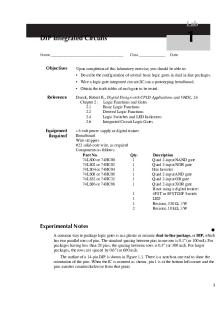
Lab 01 - I DONT REMEMBER
- 4 Pages

Lab 12 - I DONT REMEMBER
- 16 Pages

Lab 33 - I DONT REMEMBER
- 6 Pages
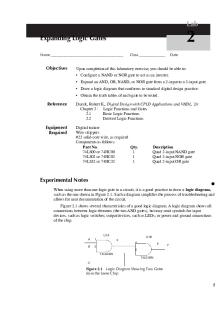
Lab 02 - I DONT REMEMBER
- 6 Pages

Assignment 7 - i dont remember
- 2 Pages

Chapter 11 - dont remember prof
- 1 Pages

COA+Syllabus - i dont know
- 3 Pages

Chapter 13 - I dont know just let me in
- 105 Pages

Lab 13 - Lab worksheet
- 6 Pages

Remember Miranda
- 36 Pages
Popular Institutions
- Tinajero National High School - Annex
- Politeknik Caltex Riau
- Yokohama City University
- SGT University
- University of Al-Qadisiyah
- Divine Word College of Vigan
- Techniek College Rotterdam
- Universidade de Santiago
- Universiti Teknologi MARA Cawangan Johor Kampus Pasir Gudang
- Poltekkes Kemenkes Yogyakarta
- Baguio City National High School
- Colegio san marcos
- preparatoria uno
- Centro de Bachillerato Tecnológico Industrial y de Servicios No. 107
- Dalian Maritime University
- Quang Trung Secondary School
- Colegio Tecnológico en Informática
- Corporación Regional de Educación Superior
- Grupo CEDVA
- Dar Al Uloom University
- Centro de Estudios Preuniversitarios de la Universidad Nacional de Ingeniería
- 上智大学
- Aakash International School, Nuna Majara
- San Felipe Neri Catholic School
- Kang Chiao International School - New Taipei City
- Misamis Occidental National High School
- Institución Educativa Escuela Normal Juan Ladrilleros
- Kolehiyo ng Pantukan
- Batanes State College
- Instituto Continental
- Sekolah Menengah Kejuruan Kesehatan Kaltara (Tarakan)
- Colegio de La Inmaculada Concepcion - Cebu

