Lab 12 - I DONT REMEMBER PDF

| Title | Lab 12 - I DONT REMEMBER |
|---|---|
| Author | Kenny Loor |
| Course | Digital Systems |
| Institution | Seneca College |
| Pages | 16 |
| File Size | 1 MB |
| File Type | |
| Total Downloads | 23 |
| Total Views | 134 |
Summary
I DONT REMEMBER...
Description
Lab
12
Priority Encoders Name _______________________________________
Objectives
Class ______________
Date
Upon completion of this laboratory exercise, you should be able to: • Enter a VHDL design for a BCD priority encoder. • Write simulation criteria for the BCD priority encoder and create a simulation in Quartus II. • Create a test circuit for the BCD priority encoder in the Quartus II Block Editor. • Test the priority encoder on a CPLD test board.
Reference
Equipment Required
Dueck, Robert K., Digital Design with CPLD Applications and VHDL, 2/e Chapter 6: Combinational Logic Functions 6.2 Encoders CPLD Trainer: Altera UP-2 board with ByteBlaster Download Cable, or DeVry eSOC board with Straight-Through Parallel Port Cable, or RSR PLDT-2 board with Straight-Through Parallel Port Cable, or Equivalent CPLD trainer board with Altera EPM7128S CPLD Quartus II Web Edition software AC adapter, minimum output: 7 VDC, 250 mA DC Anti-static wrist strap #22 solid-core wire Wire strippers
Experimental Notes In this lab, we will examine the behavior of a priority encoder. This circuit can be easily implemented in VHDL and with more difficulty in a Quartus II Block Diagram File. A priority encoder becomes much more complex with each additional input bit, so it is often easiest to use various VHDL constructs that describe the behavior of each circuit, rather than its specific Boolean equations.
•
A priority encoder is a circuit that generates a binary or BCD code that corresponds to the active input with the highest priority, which generally means the active input with the highest decimal subscript. Figure 12.1 shows an example of the operation of a BCD priority encoder. In Figure 12.1a, only input D2 is active, so the output code generated is 0010, the binary equivalent of 2. In Figure 12.1b, input D2 remains active, but now D7 is also active. Since D7 has the higher priority, the output code is now 0111, the binary equivalent of 7. In Figure 12.1c, input D9 is HIGH, in addition to the other two inputs. Since D9 has the highest priority, the output is 1001. There is no input for D0 since the output 0000 is the default value when no inputs are active.
101
102
Lab 12
1
1
1
Figure 12.1 BCD Priority Encoder
Procedure
•
Design Entry and Simulation 1. Refer to the section on VHDL priority encoders in Digital Design with CPLD Applications and VHDL, 2/e (pp. 294–296). Write a VHDL file for a BCD priority encoder and save it as drive:\qdesigns\labs\lab12\hipri10\hipri10.vhd. Do not use concurrent signal assignment statements (i.e., do not directly code the Boolean equations for the encoder). 2. Save and compile the project. 3. Write a set of simulation criteria that will test the correctness of the priority encoder design. Simulation Criteria
Instructor’s Initials _________ 4. Use the simulation criteria you wrote in step 2 to create a Quartus II simulation of the BCD priority encoder. Instructor’s Initials _________
Priority Encoders
103
Test Circuit for Priority Encoder Figure 12.2 shows a test circuit with active-LOW LED outputs for the BCD priority encoder that can be used with the Altera UP-2 or DeVry eSOC boards. Figure 12.3 shows a test circuit with active-HIGH LED outputs for the RSR PLDT-2 board. The test circuit displays the output of the priority encoder both as a binary value and as a decimal digit on the board’s seven-segment numerical display. Unused LEDs are disabled by tying them either to VCC or ground, as appropriate for the selected board. The symbols for the priority encoder and the seven-segment decoder are created from VHDL files for those components.
Figure 12.2 Priority Encoder Test Circuit (Altera UP-2 and DeVry eSOC)
Figure 12.3 Priority Encoder Test Circuit (RSR PLDT-2)
104
Lab 12
1. Create a new folder for the test circuit and name it: drive:\qdesigns\labs\lab12\BCD_priority 2. Copy the VHDL file for the priority encoder to the new folder. Also copy the VHDL file for a hexadecimal-to-seven-segment decoder to the new folder from the folder used for Lab 11 (Binary and Seven-Segment Decoders in VHDL). The decoder should be common anode if you are using the Altera UP-2 or DeVry eSOC board and common cathode for the RSR PLDT-2 board. 3. Make a project for the test circuit by selecting New Project Wizard from the File menu, as shown in Figure 12.4
Figure 12.4 New Project Wizard (File Menu)
105
Priority Encoders
4. In the first screen of the New Project Wizard, shown in Figure 12.5, select the (. . .) button to browse to the new folder, as shown in Figures 12.5 and 12.6. Click Open in the dialog box shown in Figure 12.6 to select the working directory.
Figure 12.5 New Project Wizard (Directory)
Figure 12.6 Select Directory Dialog Box
106
Lab 12
Figure 12.7 New Project Wizard (Directory Selected)
Figure 12.7 shows the New Project Wizard screen with the completed directory and entity information for the project. 5. Figure 12.8 shows the second screen of the New Project Wizard. Click Add All to add the VHDL files for the encoder and decoder to the working project.
Figure 12.8 New Project Wizard (Add Files)
107
Priority Encoders
6. Continue through the screens of the New Project Wizard to complete the project initialization. If necessary select the device family (MAX 7000S) and the target device (EPM7128SLC84-7, -10, or -15, depending on your board). 7. Open the VHDL file for the priority encoder in Quartus II. Create a symbol for the encoder by selecting Create/Update, Create Symbol Files for Current File from the File menu, as shown in Figure 12.9.
Figure 12.9 Creating a Symbol File
108
Lab 12
8. Open the VHDL file for the seven-segment decoder and create a symbol, as described in step 7. 9. Create a new block diagram file and save the file as: drive:\qdesigns\labs\lab12\BCD_priority\BCD_priority.bdf Figure 12.10 shows the Save As dialog box. Make sure the box labeled Add file to current project is checked.
This box should be checked.
Figure 12.10 Saving the Block Diagram File
10. Add the symbol for the priority encoder to the Block Diagram File. To do so, double-click on the Block Editor desktop and select the symbol from the Project folder of the Symbol dialog box, shown in Figure 12.11. 11. Add the symbol for the seven-segment decoder, using the procedure described in step 10. 12. Figure 12.12 shows how a bus and a related series of nodes can be connected by name. Any two points in a block diagram are deemed to be connected if they are both labeled with the same name. Thus, the bus labeled q[3..0] is connected to the nodes labeled q[3], q[2], q[1], and q[0], even though there are no lines connecting these points in the diagram. To label the bus, click on it to highlight it, then right-click and select Properties from the pop-up menu. In the dialog box shown in Figure 12.13, type q[3..0] in the Name box. 13. To label a node, click on the node to highlight it, then right-click to get a pop-up menu. Select Properties and type the node name (e.g., d[3]) in the Name box, as shown in Figure 12.14. 14. Complete the Block Diagram File, as shown in Figure 12.2 or 12.3, as appropriate for your board. Compile the project. 15. Add pin numbers to the priority encoder test circuit, as listed at the end of this lab exercise in Tables 12.3 through Table 12.5. Compile the file again and use it to program your CPLD board.
109
Priority Encoders
Figure 12.11 Entering the Symbol for the Priority Encoder
Connected by name
Figure 12.12 Connecting Components by Name
110
Lab 12
Figure 12.13 Labeling a Bus
Figure 12.14 Labeling a Node
111
Priority Encoders
Testing the Priority Encoder 1. Set all DIP switches on the CPLD board LOW. Set the switches HIGH in the following sequence: D9, D8, D7, D6, D5, D4, D3, D2, D1. Fill in Table 12.1 with the binary values of the priority encoder, as displayed by the LEDs on the CPLD test board. For each line also write the displayed decimal digit on the seven-segment display. Table 12.1 Inputs LOW, Then HIGH Last switch set HIGH
Highest Priority Input
q[2] q[1] q[0]
Digit
none D9 D8 D7 D6 D5 D4 D3 D2 D1
2. Make sure all switches are set HIGH. Set the switches LOW in the following sequence: D9, D8, D7, D6, D5, D4, D3, D2, D1. Fill in Table 12.2 with the binary values of the priority encoder, as displayed by the LEDs on the CPLD test board. For each line also write the displayed decimal digit on the seven-segment display. Table 12.2 Inputs HIGH, then LOW Last switch set Low none D9 D8 D7 D6 D5 D4 D3 D2 D1
Highest Priority Input
q[2] q[1] q[0]
Digit
112
Lab 12
3. Explain the difference between the two tables.
4. Explain the operation of a priority encoder.
Instructor’s Initials _________
113
Priority Encoders
Table 12.3 EPM7128LC84-7 Pin Assignments Altera UP-2 Board Seven-Segment Digits Function
Pin
Function
Pin
a2
69
b2
70
c2
73
d2
74
e2 f2
76 75
g1
67
g2
77
dp1
68
dp2
79
DIP Switches Function d_in[1]
Pin 34
d_in[2]
33
d_in[3]
36
d_in[4]
35
d_in[5]
37
d_in[6]
40
d_in[7]
39
d_in[8]
41
Function d_in[9]
Pin 28
LED Outputs Function
Pin
Function
Pin
nq[3]
44
LED9
80
nq[2]
45
LED10
81
nq[1]
46
LED11
4
nq[0]
48
LED12
5
LED5
49
LED13
6
LED6
50
LED14
8
LED7
51
LED15
9
LED8
52
LED16
10
114
Lab 12
Table 12.4 EPM7128LC84-7 Pin Assignments RSR PLDT-2 Board Seven Segment Digits Function
Pin
Function
Pin
a2
69
b2
70
c2
73
d2
74
e2 f2
76 75
g1
67
g2
77
dp1
68
dp2
79
DIP Switches Function d_in[1]
Pin 34
d_in[2]
33
d_in[3]
36
d_in[4]
35
d_in[5]
37
d_in[6]
40
d_in[7]
39
d_in[8]
41
Function d_in[9]
Pin 28
LED Outputs Function
Pin
Function
Pin
q[3]
44
LED9
80
q[2]
45
LED10
81
q[1]
46
LED11
4
q[0]
48
LED12
5
LED5
49
LED13
6
LED6
50
LED14
8
LED7
51
LED15
9
LED8
52
LED16
10
115
Priority Encoders
Table 12.5 EPM7128LC84-7 Pin Assignments DeVry eSOC Board Seven Segment Digits Function
Pin
Function
Pin
a2
45
b2
44
c2
41
d2
37
e2 f2
36 48
g1
33
g2
40
dp1
35
dp2
49
DIP Switches Function d_in[1]
Pin 50
d_in[2]
51
d_in[3]
52
d_in[4]
54
d_in[5]
55
d_in[6]
56
d_in[7]
57
d_in[8]
58
Function d_in[9]
Pin 60
LED Outputs Function
Pin
Function
Pin
nq[3] nq[2]
4
LED9
16
5
LED10
17
nq[1]
8
LED11
18
nq[0]
9
LED12
20
LED5
10
LED13
21
LED6
11
LED14
22
LED7
12
LED15
24
LED8
15
LED16
25...
Similar Free PDFs

Lab 12 - I DONT REMEMBER
- 16 Pages

Lab 21 - I DONT REMEMBER
- 4 Pages

Lab 13 - I DONT REMEMBER
- 10 Pages

Lab 24 - I DONT REMEMBER
- 8 Pages

Lab 17 - I DONT REMEMBER
- 8 Pages
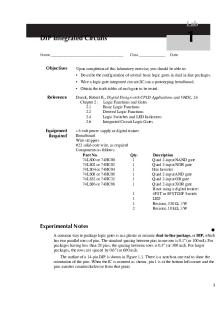
Lab 01 - I DONT REMEMBER
- 4 Pages

Lab 33 - I DONT REMEMBER
- 6 Pages
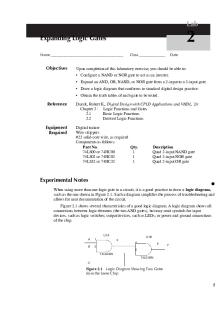
Lab 02 - I DONT REMEMBER
- 6 Pages

Assignment 7 - i dont remember
- 2 Pages

Chapter 11 - dont remember prof
- 1 Pages

COA+Syllabus - i dont know
- 3 Pages

Lab 12 - Lab
- 6 Pages

Lab 12
- 3 Pages
Popular Institutions
- Tinajero National High School - Annex
- Politeknik Caltex Riau
- Yokohama City University
- SGT University
- University of Al-Qadisiyah
- Divine Word College of Vigan
- Techniek College Rotterdam
- Universidade de Santiago
- Universiti Teknologi MARA Cawangan Johor Kampus Pasir Gudang
- Poltekkes Kemenkes Yogyakarta
- Baguio City National High School
- Colegio san marcos
- preparatoria uno
- Centro de Bachillerato Tecnológico Industrial y de Servicios No. 107
- Dalian Maritime University
- Quang Trung Secondary School
- Colegio Tecnológico en Informática
- Corporación Regional de Educación Superior
- Grupo CEDVA
- Dar Al Uloom University
- Centro de Estudios Preuniversitarios de la Universidad Nacional de Ingeniería
- 上智大学
- Aakash International School, Nuna Majara
- San Felipe Neri Catholic School
- Kang Chiao International School - New Taipei City
- Misamis Occidental National High School
- Institución Educativa Escuela Normal Juan Ladrilleros
- Kolehiyo ng Pantukan
- Batanes State College
- Instituto Continental
- Sekolah Menengah Kejuruan Kesehatan Kaltara (Tarakan)
- Colegio de La Inmaculada Concepcion - Cebu


