Netlab - Testing Network Connectivity with Ping and Traceroute PDF

| Title | Netlab - Testing Network Connectivity with Ping and Traceroute |
|---|---|
| Author | Fernando Gamboa |
| Course | Introduction to Networks |
| Institution | San José State University |
| Pages | 50 |
| File Size | 833.9 KB |
| File Type | |
| Total Downloads | 9 |
| Total Views | 145 |
Summary
Lab...
Description
Lab – Testing Network Connectivity with Ping and Traceroute Topology
© 2021 Cisco and/or its affiliates. All rights reserved. This document is Cisco Public.
Page 1 of 50
Lab – Testing Network Connectivity with Ping and Traceroute
Addressing Table Device LOCAL
Interface
IP Address
Subnet Mask
Default Gateway
G0/1
192.168.1.1
255.255.255.0
N/A
S0/0/0 (DCE)
10.1.1.1
255.255.255.252
N/A
S0/0/0
10.1.1.2
255.255.255.252
N/A
S0/0/1 (DCE)
10.2.2.2
255.255.255.252
N/A
G0/1
192.168.3.1
255.255.255.0
N/A
S0/0/1
10.2.2.1
255.255.255.252
N/A
S1
VLAN 1
192.168.1.11
255.255.255.0
192.168.1.1
S3
VLAN 1
192.168.3.11
255.255.255.0
192.168.3.1
PC-A
NIC
192.168.1.3
255.255.255.0
192.168.1.1
PC-C
NIC
192.168.3.3
255.255.255.0
192.168.3.1
ISP
REMOTE
Objectives Part 1: Configure the Network Part 2: Use Ping Command for Basic Network Testing Part 3: Use Tracert and Traceroute Commands for Basic Network Testing Part 4: Troubleshoot the Topology
Background / Scenario Ping and traceroute are two tools that are indispensable when testing TCP/IP network connectivity. Ping is a network administration utility used to test the reachability of a device on an IP network. This utility also measures the round-trip time for messages sent from the originating host to a destination computer. The ping utility is available on Windows, Unix-like operating systems (OS), and the Cisco Internetwork Operating System (IOS). The traceroute utility is a network diagnostic tool for displaying the route and measuring the transit delays of packets travelling an IP network. The tracert utility is available on Windows, and a similar utility, traceroute, is available on Unix-like OS and Cisco IOS. In this lab, the ping and traceroute commands are examined and command options are explored to modify the command behavior. Cisco devices and PCs are used in this lab for command exploration. Cisco routers will use Enhanced Interior Gateway Routing Protocol (EIGRP) to route packets between networks. The necessary Cisco device configurations are provided in this lab. Note: The routers used with CCNA hands-on labs are Cisco 1941 Integrated Services Routers (ISRs) with Cisco IOS Release 15.2(4)M3 (universalk9 image). The switches used are Cisco Catalyst 2960s with Cisco IOS Release 15.0(2) (lanbasek9 image). Other routers, switches and Cisco IOS versions can be used. Depending on the model and Cisco IOS version, the commands available and output produced might vary from what is shown in the labs. Refer to the Router Interface Summary Table at the end of this lab for the correct interface identifiers. Note: Make sure that the routers and switches have been erased and have no startup configurations. If you are unsure, contact your instructor.
© 2021 Cisco and/or its affiliates. All rights reserved. This document is Cisco Public.
Page 2 of 50
Lab – Testing Network Connectivity with Ping and Traceroute
Step 1:Configure the Network In Part 1, you will configure the PCs and Cisco devices. The initial configurations for the routers and switches are provided for your reference. In this topology, EIGRP is used to route packets between networks.
a. Erase the configurations on the routers and switches, and reload the devices. b. Configure PC IP addresses and default gateways according to the Addressing Table. c. Configure the LOCAL, ISP, and REMOTE routers using the initial configurations provided below. At the switch or router global config mode prompt, copy and paste the configuration for each device. Save the configuration to startup-config. Initial configurations for the LOCAL router: hostname LOCAL no ip domain-lookup interface s0/0/0 ip address 10.1.1.1 255.255.255.252 clock rate 56000 no shutdown interface g0/1 ip add 192.168.1.1 255.255.255.0 no shutdown router eigrp 1 network 10.1.1.0 0.0.0.3 network 192.168.1.0 0.0.0.255 no auto-summary Initial configurations for ISP: hostname ISP no ip domain-lookup interface s0/0/0 ip address 10.1.1.2 255.255.255.252 no shutdown interface s0/0/1 ip add 10.2.2.2 255.255.255.252 clock rate 56000 no shutdown router eigrp 1 network 10.1.1.0 0.0.0.3 network 10.2.2.0 0.0.0.3 no auto-summary end Initial configurations for REMOTE: hostname REMOTE
© 2021 Cisco and/or its affiliates. All rights reserved. This document is Cisco Public.
Page 3 of 50
Lab – Testing Network Connectivity with Ping and Traceroute no ip domain-lookup interface s0/0/1 ip address 10.2.2.1 255.255.255.252 no shutdown interface g0/1 ip add 192.168.3.1 255.255.255.0 no shutdown router eigrp 1 network 10.2.2.0 0.0.0.3 network 192.168.3.0 0.0.0.255 no auto-summary end
d. Configure the S1 and S3 switches with the initial configurations. Initial configurations for S1: hostname S1 no ip domain-lookup interface vlan 1 ip add 192.168.1.11 255.255.255.0 no shutdown exit ip default-gateway 192.168.1.1 end Initial configurations for S3: hostname S3 no ip domain-lookup interface vlan 1 ip add 192.168.3.11 255.255.255.0 no shutdown exit ip default-gateway 192.168.3.1 end
e. Configure an IP host table on the LOCAL router. The IP host table allows you to use a hostname to connect to a remote device rather than an IP address. The host table provides name resolution for the device with the following configurations. Copy and paste the following configurations for the LOCAL router. The configurations will allow you to use the hostnames for ping and traceroute commands on the LOCAL router. ip ip ip ip ip
host host host host host
REMOTE 10.2.2.1 192.168.3.1 ISP 10.1.1.2 10.2.2.2 LOCAL 192.168.1.1 10.1.1.1 PC-C 192.168.3.3 PC-A 192.168.1.3
ip host S1 192.168.1.11
© 2021 Cisco and/or its affiliates. All rights reserved. This document is Cisco Public.
Page 4 of 50
Lab – Testing Network Connectivity with Ping and Traceroute ip host S3 192.168.3.11 end
Step 2:Use Ping Command for Basic Network Testing In Part 2 of this lab, use the ping command to verify end-to-end connectivity. Ping operates by sending Internet Control Message Protocol (ICMP) echo request packets to the target host and then waiting for an ICMP response. It can record the round trip time and any packet loss. You will examine the results with the ping command and the additional ping options that are available on Windows-based PCs and Cisco devices.
a. Test network connectivity from the LOCAL network using PC-A. All the pings from PC-A to other devices in the topology should be successful. If they are not, check the topology and the cabling, as well as the configuration of the Cisco devices and the PCs. a. Ping from PC-A to its default gateway (LOCAL’s GigabitEthernet 0/1 interface). C:\Users\User1> ping 192.168.1.1 Pinging 192.168.1.1 with 32 bytes of data: Reply from 192.168.1.1: bytes=32 time...
Similar Free PDFs

W2 Network Connectivity - Module
- 3 Pages

Roteiro PING PONG Joina
- 2 Pages
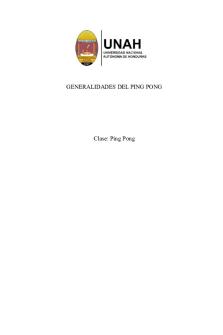
Generalidades DEL PING PONG
- 7 Pages

Testing AND Implementation
- 9 Pages

Construction Materials and Testing
- 12 Pages

Historia del ping pong
- 23 Pages

Distribution and Network Models
- 23 Pages
Popular Institutions
- Tinajero National High School - Annex
- Politeknik Caltex Riau
- Yokohama City University
- SGT University
- University of Al-Qadisiyah
- Divine Word College of Vigan
- Techniek College Rotterdam
- Universidade de Santiago
- Universiti Teknologi MARA Cawangan Johor Kampus Pasir Gudang
- Poltekkes Kemenkes Yogyakarta
- Baguio City National High School
- Colegio san marcos
- preparatoria uno
- Centro de Bachillerato Tecnológico Industrial y de Servicios No. 107
- Dalian Maritime University
- Quang Trung Secondary School
- Colegio Tecnológico en Informática
- Corporación Regional de Educación Superior
- Grupo CEDVA
- Dar Al Uloom University
- Centro de Estudios Preuniversitarios de la Universidad Nacional de Ingeniería
- 上智大学
- Aakash International School, Nuna Majara
- San Felipe Neri Catholic School
- Kang Chiao International School - New Taipei City
- Misamis Occidental National High School
- Institución Educativa Escuela Normal Juan Ladrilleros
- Kolehiyo ng Pantukan
- Batanes State College
- Instituto Continental
- Sekolah Menengah Kejuruan Kesehatan Kaltara (Tarakan)
- Colegio de La Inmaculada Concepcion - Cebu








