Open vSwitch – Getting Started PDF

| Title | Open vSwitch – Getting Started |
|---|---|
| Author | Eldho George |
| Pages | 6 |
| File Size | 416.3 KB |
| File Type | |
| Total Downloads | 37 |
| Total Views | 679 |
Summary
Open vSwitch – Getting Started System Requirements: Ubuntu 12.04 Good internet connection This document will help you install Open vSwitch on your system, enabling it to perform like a “Switch” Note: If you are not the root user of the system, use “sudo” before every command in the terminal. DO NOT ...
Description
Open vSwitch – Getting Started System Requirements: Ubuntu 12.04 Good internet connection This document will help you install Open vSwitch on your system, enabling it to perform like a “Switch” Note: If you are not the root user of the system, use “sudo” before every command in the terminal. DO NOT copy paste the commands given in this document directly onto the terminals, as it might result in an error. Open a terminal on your Linux system and type the text that follow “Command” to install Open vSwitch • Upgrade Linux system and security update o Command: sudo apt-get update Install updates when prompted by the Update Manager • Install dependencies o Command: sudo apt-get install python-simplejson python-qt4 pythontwisted-conch automake autoconf gcc uml-utilities libtool build-essential pkg-config • Download Open vSwitch o Goto “openvswitch.org”, click on the download button shown
• Copy the link shown within the red circle
• Goto terminal, paste the address after wget to download open vswitch o Command: wget http://openvswitch.org/releases/openvswitch2.1.2.tar.gz • Extract contents o Command: tar xf openvswitch-2.1.2.tar.gz The contents will be extracted into a folder called “openvswitch2.1.2” • Navigate to the folder o Command: cd openvswitch-2.1.2 • Install the following dependencies o Command: uname -r Copy the ‘x.x.x-23-generic-pae’ text that shows up and paste it in the following command o Command: sudo apt-get install libssl-dev iproute tcpdump linux-headers-“ x.x.x-23-generic-pae” • Compile and install o Command: ./boot.sh o Command: ./configure --with-linux=/lib/modules/“ x.x.x-23-genericpae”/build o Command: sudo make
• •
• • • •
o Command: sudo make install Load openvswitch.ko module o Command: sudo insmod datapath/linux/openvswitch.ko Create an empty conf file o Command: sudo touch /usr/local/etc/ovs-vswitchd.conf o Command: sudo mkdir -p /usr/local/etc/openvswitch o Command: sudo ovsdb-tool create /usr/local/etc/openvswitch/conf.db Open a new tab to check the rest of the installation steps from INSTALL.Linux document Check if ‘INSTALL.Linux’ is present o Command: l In terminal, type o Command: less INSTALL.Linux The terminal will state that the OVS server needs to start before starting ovs switch itself, similar to what is shown in the figure below
• In a new tab, enter all the commands shown within the circle sequentially o Command: sudo ovsdb-server --remotepunix:/usr/local/var/run/openvswitch/db.sock --remotedb:Open_vSwitch,manager_options --private-key=db:SSL,private_key -certificate=db,certificate --bootstrap-ca-cert=db:SSL,ca_cert --pidfile -detach • Initialize database o Command: sudo ovs-vsctl --no-wait init • Start the main Open vSwitch deamon o Command: sudo ovs-vswitched --pidfile --detach
• Install POX networking software platform o Open a terminal and type the following git clone http://github.com/noxrepo/pox o Navigate into the folder from the terminal and type cd pox o To invoke POX type ./pox.py py log.level forwarding.l3_learning
To enable the system to act like a switch, create a folder with suitable name and copy the following commands into a file called “buildbridge.sh”. This code is used to build a bridge
#Build a bridge sudo ovs-vsctl add-br sdn_switch #Create tp links for veth- veth0 and veth1 sudo ip link add veth0 type veth peer name veth1 #Connect the existing eth ports and veth0 to the bridge s1 sudo ovs-vsctl add-port sdn_switch ethx sudo ovs-vsctl add-port sdn_switch ethx sudo ovs-vsctl add-port sdn_switch veth0 #Up link all the connections
sudo ifconfig ethx up sudo ifconfig ethx up sudo ifconfig veth0 up sudo ifconfig veth1 up sudo ifconfig sdn_switch up #Connect the POX controller to the bridge with the default internal tcp ip sudo ovs-vsctl set-controller sdn_switch tcp:127.0.0.1:6633 #Display the bridge sudo ovs-vsctl show In order to find out which “ethx” are available, type “ifconfig” in the terminal which will display the “ethx” available. An example of what would be displayed is shown below eth0
Link encap:Ethernet HWaddr 08:00:27:5f:06:f4 inet6 addr: fe80::a00:27ff:fe5f:6f4/64 Scope:Link UP BROADCAST RUNNING MULTICAST MTU:1500 Metric:1 RX packets:165 errors:0 dropped:0 overruns:0 frame:0 TX packets:147 errors:0 dropped:0 overruns:0 carrier:0 collisions:0 txqueuelen:1000 RX bytes:22496 (22.4 KB) TX bytes:30704 (30.7 KB)
lo
Link encap:Local Loopback inet addr:127.0.0.1 Mask:255.0.0.0 inet6 addr: ::1/128 Scope:Host UP LOOPBACK RUNNING MTU:65536 Metric:1 RX packets:2800 errors:0 dropped:0 overruns:0 frame:0 TX packets:2800 errors:0 dropped:0 overruns:0 carrier:0 collisions:0 txqueuelen:0 RX bytes:229600 (229.6 KB) TX bytes:229600 (229.6 KB)
Open a terminal and navigate to the location where the buildbridge.sh file is located. Type “./buildbridge.sh” in the terminal to run the build bridge script in order to establish the bridge. Your system is now ready to act like a switch. In order to test the switch, imagine the following diagram:
Host 1
eth0 eth1
System (Open vSwitch)
eth2 eth3
Host 2
Connect two systems (Host 1 & Host 2) to two Ethernet ports on the Open vSwitch. Configure an ip address for each of the host using the following command, depending on which “eths” are the host connected to On Host 1, open a terminal and type ifconfig ethx 192.168.56.1 On Host 2, open a terminal and type ifconfig ethx 192.168.56.2 Ping one host from the other to view the switch packets. For example, open a terminal on Host 2 and type “ping 192.168.56.1” to view packets being exchanged between both the hosts much like how it is depicted in the figure below...
Similar Free PDFs

Open vSwitch – Getting Started
- 6 Pages

Getting Started
- 6 Pages

Maya getting started 2018
- 2 Pages

Capstone Getting Started
- 2 Pages

Encounter Assistants Getting Started
- 12 Pages

C213 getting started guide
- 2 Pages

Simulink - Getting Started Guide
- 98 Pages

Getting Started dropbox
- 4 Pages

Getting-Started-Femap
- 150 Pages

Spotlight Getting Started Guide
- 106 Pages

Civilcad Getting Started
- 73 Pages
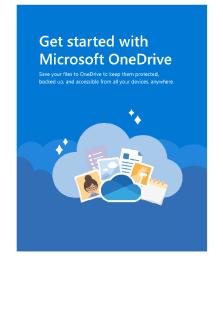
Getting started with One Drive
- 5 Pages
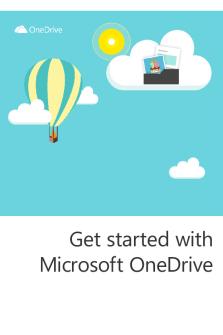
Getting started with One Drive
- 9 Pages
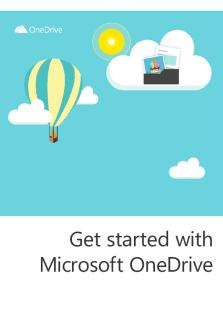
Getting started with One Drive
- 9 Pages

Getting Started Guide Scratch 2
- 16 Pages
Popular Institutions
- Tinajero National High School - Annex
- Politeknik Caltex Riau
- Yokohama City University
- SGT University
- University of Al-Qadisiyah
- Divine Word College of Vigan
- Techniek College Rotterdam
- Universidade de Santiago
- Universiti Teknologi MARA Cawangan Johor Kampus Pasir Gudang
- Poltekkes Kemenkes Yogyakarta
- Baguio City National High School
- Colegio san marcos
- preparatoria uno
- Centro de Bachillerato Tecnológico Industrial y de Servicios No. 107
- Dalian Maritime University
- Quang Trung Secondary School
- Colegio Tecnológico en Informática
- Corporación Regional de Educación Superior
- Grupo CEDVA
- Dar Al Uloom University
- Centro de Estudios Preuniversitarios de la Universidad Nacional de Ingeniería
- 上智大学
- Aakash International School, Nuna Majara
- San Felipe Neri Catholic School
- Kang Chiao International School - New Taipei City
- Misamis Occidental National High School
- Institución Educativa Escuela Normal Juan Ladrilleros
- Kolehiyo ng Pantukan
- Batanes State College
- Instituto Continental
- Sekolah Menengah Kejuruan Kesehatan Kaltara (Tarakan)
- Colegio de La Inmaculada Concepcion - Cebu
