Simulink - Getting Started Guide PDF

| Title | Simulink - Getting Started Guide |
|---|---|
| Course | Computer Methods in Engineering |
| Institution | California State University Long Beach |
| Pages | 98 |
| File Size | 4 MB |
| File Type | |
| Total Downloads | 11 |
| Total Views | 188 |
Summary
Download Simulink - Getting Started Guide PDF
Description
Simulink® Getting Started Guide
R2017a
How to Contact MathWorks Latest news:
www.mathworks.com
Sales and services:
www.mathworks.com/sales_and_services
User community:
www.mathworks.com/matlabcentral
Technical support:
www.mathworks.com/support/contact_us
Phone:
508-647-7000
The MathWorks, Inc. 3 Apple Hill Drive Natick, MA 01760-2098 Simulink® Getting Started Guide © COPYRIGHT 1990–2017 by The MathWorks, Inc. The software described in this document is furnished under a license agreement. The software may be used or copied only under the terms of the license agreement. No part of this manual may be photocopied or reproduced in any form without prior written consent from The MathWorks, Inc. FEDERAL ACQUISITION: This provision applies to all acquisitions of the Program and Documentation by, for, or through the federal government of the United States. By accepting delivery of the Program or Documentation, the government hereby agrees that this software or documentation qualifies as commercial computer software or commercial computer software documentation as such terms are used or defined in FAR 12.212, DFARS Part 227.72, and DFARS 252.227-7014. Accordingly, the terms and conditions of this Agreement and only those rights specified in this Agreement, shall pertain to and govern the use, modification, reproduction, release, performance, display, and disclosure of the Program and Documentation by the federal government (or other entity acquiring for or through the federal government) and shall supersede any conflicting contractual terms or conditions. If this License fails to meet the government's needs or is inconsistent in any respect with federal procurement law, the government agrees to return the Program and Documentation, unused, to The MathWorks, Inc.
Trademarks
MATLAB and Simulink are registered trademarks of The MathWorks, Inc. See www.mathworks.com/trademarks for a list of additional trademarks. Other product or brand names may be trademarks or registered trademarks of their respective holders. Patents
MathWorks products are protected by one or more U.S. patents. Please see www.mathworks.com/patents for more information.
Revision History
September 2005 March 2006 September 2006 March 2007 September 2007 March 2008 October 2008 March 2009 September 2009 March 2010 September 2010 April 2011 September 2011 March 2012 September 2012 March 2013 September 2013 March 2014 October 2014 March 2015 September 2015 October 2015
Online only Online only Online only First printing Second printing Third printing Fourth printing Fifth printing Online only Online only Online only Online only Sixth printing Seventh printing Eighth printing Ninth printing Tenth printing Eleventh printing Twelfth printing Thirteenth printing Fourteenth printing Online only
March 2016 September 2016 March 2017
Fifteenth printing Sixteenth printing Seventeenth printing
New for Version 6.3 (Release 14SP3) Revised for Simulink 6.4 (Release 2006a) Revised for Simulink 6.5 (Release 2006b) Revised for Simulink 6.6 (Release 2007a) Revised for Simulink 7.0 (Release 2007b) Revised for Simulink 7.1 (Release 2008a) Revised for Simulink 7.2 (Release 2008b) Revised for Simulink 7.3 (Release 2009a) Revised for Simulink 7.4 (Release 2009b) Revised for Simulink 7.5 (Release 2010a) Revised for Simulink 7.6 (Release 2010b) Revised for Simulink 7.7 (Release 2011a) Revised for Simulink 7.8 (Release 2011b) Revised for Simulink 7.9 (Release 2012a) Revised for Simulink 8.0 (Release 2012b) Revised for Simulink 8.1 (Release 2013a) Revised for Simulink 8.2 (Release 2013b) Revised for Simulink 8.3 (Release 2014a) Revised for Simulink 8.4 (Release 2014b) Revised for Simulink 8.5 (Release 2015a) Revised for Simulink 8.6 (Release 2015b) Rereleased for Simulink 8.5.1 (Release 2015aSP1) Revised for Simulink 8.7 (Release 2016a) Revised for Simulink 8.8 (Release 2016b) Revised for Simulink 8.9 (Release 2017a)
Contents
Introduction
1 Simulink Product Description . . . . . . . . . . . . . . . . . . . . . . . . . Key Features . . . . . . . . . . . . . . . . . . . . . . . . . . . . . . . . . . . . .
1-2 1-2
Model-Based Design . . . . . . . . . . . . . . . . . . . . . . . . . . . . . . . . . What Is Model-Based Design? . . . . . . . . . . . . . . . . . . . . . . . . Modeling, Simulation, and Analysis with Simulink . . . . . . . . Interaction with MATLAB Environment . . . . . . . . . . . . . . . .
1-3 1-3 1-4 1-5
Basic Modeling Workflow . . . . . . . . . . . . . . . . . . . . . . . . . . . . . Define System . . . . . . . . . . . . . . . . . . . . . . . . . . . . . . . . . . . . Model System . . . . . . . . . . . . . . . . . . . . . . . . . . . . . . . . . . . . Integrate Model . . . . . . . . . . . . . . . . . . . . . . . . . . . . . . . . . .
1-6 1-6 1-9 1-11
Basic Simulation Workflow . . . . . . . . . . . . . . . . . . . . . . . . . . Prepare for Simulation . . . . . . . . . . . . . . . . . . . . . . . . . . . . Run and Evaluate Simulation . . . . . . . . . . . . . . . . . . . . . . .
1-13 1-13 1-15
Documentation and Resources . . . . . . . . . . . . . . . . . . . . . . . Simulink Online Help . . . . . . . . . . . . . . . . . . . . . . . . . . . . . Simulink Examples . . . . . . . . . . . . . . . . . . . . . . . . . . . . . . . Website Resources . . . . . . . . . . . . . . . . . . . . . . . . . . . . . . . .
1-17 1-17 1-18 1-19
Simple Simulink Model
2 Create Simple Model . . . . . . . . . . . . . . . . . . . . . . . . . . . . . . . . . Model Overview for This Tutorial . . . . . . . . . . . . . . . . . . . . . Open New Model in Simulink Editor . . . . . . . . . . . . . . . . . . Open Simulink Library Browser . . . . . . . . . . . . . . . . . . . . . .
2-2 2-2 2-3 2-5
v
Browse or Search for Specific Blocks . . . . . . . . . . . . . . . . . . . Add Blocks to Model . . . . . . . . . . . . . . . . . . . . . . . . . . . . . . . Move and Resize Blocks . . . . . . . . . . . . . . . . . . . . . . . . . . . Block Connections . . . . . . . . . . . . . . . . . . . . . . . . . . . . . . . . Draw Signal Lines Between Blocks . . . . . . . . . . . . . . . . . . . Draw Branched Signal Lines . . . . . . . . . . . . . . . . . . . . . . . . Define Configuration Parameters . . . . . . . . . . . . . . . . . . . . Run Simulation . . . . . . . . . . . . . . . . . . . . . . . . . . . . . . . . . . Observe Simulation Results . . . . . . . . . . . . . . . . . . . . . . . .
3
Model a Dynamic System
Model a Dynamic System . . . . . . . . . . . . . . . . . . . . . . . . . . . . . Define a House Heating System . . . . . . . . . . . . . . . . . . . . . . Model a House Heating System . . . . . . . . . . . . . . . . . . . . . . Integrate a House Heating Model . . . . . . . . . . . . . . . . . . . .
4
Contents
3-2 3-2 3-8 3-25
Basic Simulation Workflow
Simulate a Dynamic System . . . . . . . . . . . . . . . . . . . . . . . . . . . Prepare for Simulation . . . . . . . . . . . . . . . . . . . . . . . . . . . . . Run and Evaluate Simulation . . . . . . . . . . . . . . . . . . . . . . . .
vi
2-7 2-8 2-10 2-11 2-11 2-14 2-16 2-17 2-17
4-2 4-3 4-6
1 Introduction • “Simulink Product Description” on page 1-2 • “Model-Based Design” on page 1-3 • “Basic Modeling Workflow” on page 1-6 • “Basic Simulation Workflow” on page 1-13 • “Documentation and Resources” on page 1-17
1
Introduction
Simulink Product Description Simulation and Model-Based Design Simulink is a block diagram environment for multidomain simulation and Model-Based Design. It supports system-level design, simulation, automatic code generation, and continuous test and verification of embedded systems. Simulink provides a graphical editor, customizable block libraries, and solvers for modeling and simulating dynamic systems. It is integrated with MATLAB®, enabling you to incorporate MATLAB algorithms into models and export simulation results to MATLAB for further analysis.
Key Features • Graphical editor for building and managing hierarchical block diagrams • Libraries of predefined blocks for modeling continuous-time and discrete-time systems • Simulation engine with fixed-step and variable-step ODE solvers • Scopes and data displays for viewing simulation results • Project and data management tools for managing model files and data • Model analysis tools for refining model architecture and increasing simulation speed • MATLAB Function block for importing MATLAB algorithms into models • Legacy Code Tool for importing C and C++ code into models
1-2
Model-Based Design
Model-Based Design In this section... “What Is Model-Based Design?” on page 1-3 “Modeling, Simulation, and Analysis with Simulink” on page 1-4 “Interaction with MATLAB Environment” on page 1-5
What Is Model-Based Design? Model-Based Design is a process that enables fast and cost-effective development of dynamic systems, including control systems, signal processing, and communications systems. In Model-Based Design, a system model is at the center of the development process, from requirements development through design, implementation, and testing. The model is an executable specification that you continually refine throughout the development process. After model development, simulation shows whether the model works correctly. When software and hardware implementation requirements are included with the model, such as fixed-point and timing behavior, you can generate code for embedded deployment and create test benches for system verification, saving time and avoiding manually coded errors. Model-Based Design allows you to improve efficiency by: • Using a common design environment across project teams • Linking designs directly to requirements • Integrating testing with design to continuously identify and correct errors • Refining algorithms through multi-domain simulation • Generating embedded software code • Developing and reusing test suites • Generating documentation • Reusing designs to deploy systems across multiple processors and hardware targets
1-3
1
Introduction
Modeling, Simulation, and Analysis with Simulink With Simulink, you can move beyond idealized linear models to explore realistic nonlinear models, factoring in friction, air resistance, gear slippage, hard stops, and the other parameters that describe real-world phenomena. Simulink enables you to think of the development environment as a laboratory for modeling and analyzing systems that would not be possible or practical otherwise. Whether you are interested in the behavior of an automotive clutch system, the flutter of an airplane wing, or the effect of the monetary supply on the economy, Simulink provides you with the tools to model and simulate almost any real-world problem. Simulink also provides examples that model a wide variety of real-world phenomena. Tool for Modeling Simulink provides a graphical editor for building models as block diagrams, allowing you to draw models as you would with pencil and paper. Simulink also includes a comprehensive library of sink, source, linear and nonlinear component, and connector blocks. If these blocks do not meet your needs, however, you can also create your own blocks. The interactive environment simplifies the modeling process, eliminating the need to formulate differential and difference equations in a language or program. Models are hierarchical, so you can build models using both top-down and bottom-up approaches. You can view the system at a high level, then drill down to see increasing levels of model detail. This approach provides insight into how a model is organized and how parts interact. Tool for Simulation After you define a model, you can simulate its dynamic behavior using a choice of mathematical integration methods, either interactively in Simulink or by entering commands in the MATLAB Command Window. Commands are particularly useful for running a batch of simulations. For example, if you are doing Monte Carlo simulations or want to apply a parameter across a range of values, you can use MATLAB scripts. Using scopes and other display blocks, you can see the simulation results while a simulation runs. You can then change parameters and see what happens for “what if” exploration. You can save simulation results in the MATLAB workspace for postprocessing and visualization.
1-4
Model-Based Design
Tool for Analysis Model analysis tools include linearization and trimming tools you can access from MATLAB, plus the many tools in MATLAB and its application toolboxes. Because MATLAB and Simulink are integrated, you can simulate, analyze, and revise your models in either environment.
Interaction with MATLAB Environment Simulink software requires MATLAB to run, and it depends on it to define and evaluate model and block parameters. Simulink can also use many MATLAB features. For example, Simulink can use the MATLAB environment to: • Define model inputs. • Store model outputs for analysis and visualization. • Perform functions within a model, through integrated calls to MATLAB operators and functions.
Related Examples •
“Create Simple Model” on page 2-2
•
“Basic Modeling Workflow” on page 1-6
•
“Basic Simulation Workflow” on page 1-13
External Websites •
Simulink Overview
•
Model-Based Design with MATLAB and Simulink
1-5
1
Introduction
Basic Modeling Workflow In this section... “Define System” on page 1-6 “Model System” on page 1-9 “Integrate Model” on page 1-11 Modeling is a process in which you describe a dynamic system with mathematical equations and then create a simplified representation of the system with a model. The equations define the science of the system and the model uses the equations to define the time-varying behavior. The steps in a typical modeling workflow include: • Defining a system • Modeling the system • Integrating the system
Define System Identify the components of a system, determine physical characteristics, and define dynamic behavior with equations. You perform these steps outside of the Simulink software environment and before you begin building your model.
1-6
Basic Modeling Workflow
Determine Modeling Goals Before designing a model, you need to understand your goals and requirements. Ask yourself these questions to help plan your model design: • What problem does the model help you solve? • What questions can it answer? • How accurately must it represent the system? Some possible modeling goals: • Understand how system components interact with each other. • Explore controller and fault-tolerance strategies. • Decide between alternative designs. • Observe the response of systems that you cannot solve analytically. • Determine how various inputs and changing model parameters affect the output. Identify System Components Once you understand your modeling requirements, you can begin to identify the components of the system. • Identify the components that correspond to structural parts of the system. Creating a model that reflects the physical structure of a system, for example, motor controller or brake system, is helpful when you have to build part of the system in software and hardware. • Identify functional parts that you can independently model and test. • Describe the relationships between components, for example, data, energy, and force transfer. • Draw a picture showing the connections between components. Include major parameters in your diagram. Creating a picture of the system can help you identify and model the parts that are essential to the behaviors you want to observe.
1-7
1
Introduction
Define System Equations After you identify the components in a system, you can describe the system mathematically with equations. Derive the equations using scientific principles or from the input-output response of measured data. Many of the system equations fall into three categories: • For continuous systems, differential equations describe the rate of change for variables with the equations defined for all values of time. For example, the velocity of a car is given by the second order differential equation dv( t) dt
b =-
m
v (t ) + u(t ).
• For discrete systems, difference equations describe the rate of change for variables, but the equations are defined only at specific times. For example, the control signal from a discrete propositional-derivative controller is given by the difference equation pd [n ] = (e[n ] - e[n - 1]) K d + e[ n] K p. • Equations without derivatives are algebraic equations. For example, the total current in a parallel circuit with two components is given by the algebraic equation I t = I a + I b. Collect Parameter Data Create a list of equation variables and constant coefficients, and then determine the coefficient values from published sources or by performing experiments on the system. Use measured data from a system to define equation coefficients and parameters in your model. • Identify the parts that are measurable in a system. • Measure physical characteristics or use published property values. Manufacturer data sheets are a good source for hardware values. • Perform experiments to measure the system response to various inputs. You will later use this data to verify your model design with simulations.
1-8
Basic Modeling Workflow
Model System Build individual model components that implement the system equations, and define the interfaces for passing data between components.
Model Top-Level Structure A model in Simulink is a graphical representation of a system using blocks and connections between blocks. After you finish describing your system, its components, and equations, you can begin to build your model. • Use the system equations to build a graphical model of the system with the Simulink Editor. • If you place all of the model blocks in one level of a diagram, your diagram can become difficult to read and understand. One way to organize your model is to use subsystems. Examples of blocks you can use to create a subsystem include Subsystem, Atomic Subsystem, and Model. • Identify input and output connections (for example, signal lines) between subsystems. Input and output values change dynamically during a simulation.
1-9
1
Introduction
Model Component Some questions to ask before you begin to model a component: • What are the constants for each component and the values that do not change unless you change them? • What are the variables for each component and the values that change over time? • How many state variables does a component have? After you create the top-level structure for your model, you can begin to model the individual components. • Use the system equations to create a Simulink model. • Add Simulink blocks in the Simulink Editor. Blocks represent coefficients and variables from the equations. Connect blocks to other blocks. Lines connecting blocks represent data transfer. • Build the model for each component separately. The most effective way to build a model of a system is to consider components independently. • Start by building simple models using approximations of the system. Identify assumptions that can affect the accuracy of your model. Iteratively add detail until the level of complexity satisfies the modeling and accuracy requirements. Simulate Component After you build a model componen...
Similar Free PDFs

Simulink - Getting Started Guide
- 98 Pages

C213 getting started guide
- 2 Pages

Spotlight Getting Started Guide
- 106 Pages

Getting Started Guide Scratch 2
- 16 Pages

Getting Started
- 6 Pages

Maya getting started 2018
- 2 Pages

Capstone Getting Started
- 2 Pages

Encounter Assistants Getting Started
- 12 Pages

Open vSwitch – Getting Started
- 6 Pages

Getting Started dropbox
- 4 Pages

Getting-Started-Femap
- 150 Pages

Civilcad Getting Started
- 73 Pages
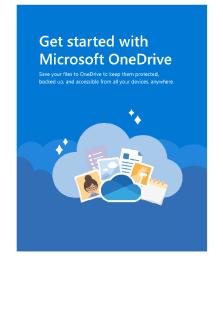
Getting started with One Drive
- 5 Pages
Popular Institutions
- Tinajero National High School - Annex
- Politeknik Caltex Riau
- Yokohama City University
- SGT University
- University of Al-Qadisiyah
- Divine Word College of Vigan
- Techniek College Rotterdam
- Universidade de Santiago
- Universiti Teknologi MARA Cawangan Johor Kampus Pasir Gudang
- Poltekkes Kemenkes Yogyakarta
- Baguio City National High School
- Colegio san marcos
- preparatoria uno
- Centro de Bachillerato Tecnológico Industrial y de Servicios No. 107
- Dalian Maritime University
- Quang Trung Secondary School
- Colegio Tecnológico en Informática
- Corporación Regional de Educación Superior
- Grupo CEDVA
- Dar Al Uloom University
- Centro de Estudios Preuniversitarios de la Universidad Nacional de Ingeniería
- 上智大学
- Aakash International School, Nuna Majara
- San Felipe Neri Catholic School
- Kang Chiao International School - New Taipei City
- Misamis Occidental National High School
- Institución Educativa Escuela Normal Juan Ladrilleros
- Kolehiyo ng Pantukan
- Batanes State College
- Instituto Continental
- Sekolah Menengah Kejuruan Kesehatan Kaltara (Tarakan)
- Colegio de La Inmaculada Concepcion - Cebu


