Power bi cheat sheet-1 - assignment PDF

| Title | Power bi cheat sheet-1 - assignment |
|---|---|
| Author | Anuj Harshwardhan Sharma |
| Course | Money and Financial Markets |
| Institution | University of Delhi |
| Pages | 2 |
| File Size | 150.4 KB |
| File Type | |
| Total Downloads | 83 |
| Total Views | 154 |
Summary
assignment...
Description
April 2019
POWER BI CHEAT SHEET
https://bit.ly/cheatsheetpbi
Power Query Tips & Tricks
Data Model Tips & Tricks
•
Give every step an explanatory name and merge steps of the same type, for better manageability.
•
Always use a separate Date table in your data model. Mark it as a Date Table.
•
Give queries and columns user-friendly names (this is also necessary to utilize Q&A).
•
•
Make sure that each column in each table has the correct data type. This will make the data model smaller and (as a result) faster.
Only use DAX Calculated Columns when it’s not possible to create it using Power Query. This improves clarity and manageability of your report as transformations are located where you expect them.
•
Give measures a prefix (%, #, €).
•
Remove columns you are not going to use in your report. Prefer ‘Remove Other Columns’ above the ‘Remove Columns’ option, for lower risk that structure changes in your data source break the query.
•
Use standard abbreviations like YTD, LY, PY, PP as suffix, to keep the base fields together.
•
Hide columns that are needed but are irrelevant for the user.
Maximize the use of Query Folding for faster and more efficient queries. With Query Folding, multiple transformations are merged as one query and then sent to the source. If ‘View Native Query’ is not available, Query Folding has stopped before that step.
•
Hide the key at the many side of a many-to-one relation (e.g. [OrderDate] in the ‘Revenue’ table).
•
Think about using the new Filter Pane, as this provides options to hide or lock filters for end users.
•
Structure your queries in folders. For example: Facts, Dimensions, Functions, Misc.
•
•
You can copy and paste Queries easily between files. Dependencies will be included (parameters/queries/functions), and Data Sources will be automatically listed.
For each measure column in your data model, make a DAX Calculated Measure instead of using the ‘Default Summarization’, then hide the original column. This way all measures will have the same icon. And it enables you to easily change the calculation in the future (e.g. adding a filter condition). Also, it is easier to reference this measure in other DAX calculations. Always use the table name when you refer to a column, for example: ‘Product’[Category].
•
•
Turn off ‘Enable Load’ for queries/tables that you don’t need in the Data Model.
•
•
Prefer “reference” over “duplicate” of a query,
•
Use DIVIDE() to prevent division by 0, and to improve the speed of your divisions.
•
Re-use Power Query code and lower impact on your data source by using Power BI dataflows.
•
•
Turn on the Formula Bar so you get familiar with Power Query (M) code. M is an easy way to quickly make small adjustments.
Use IsInScope to get the right hierarchy level in DAX (read all about it in Kasper de Jonge’s blog: https://bit.ly/KasperOnBIInScope).
•
In DAX: (un)comment DAX lines by pressing Alt + Shift + A or CTRL + /, and Shift + Enter for line breaks.
•
In general, prefer “Import” over “DirectQuery”. Unless the amount of data is too large to import, or when there are other requirements (like real-time insights).
•
Use aggregations to keep your model small and performant, and still have all detailed data available.
•
Did you know you can transform your data by using Python and R in the Power BI Query Editor?
•
Use Tabular Editor to make changes to your Power BI file (currently unsupported by Microsoft). Also make sure to check-out its best-practices analyzer.
•
In the improved model diagram, break-out complex models by subject area in separate diagrams.
Code examples (don’t forget that Power Query / M is case-sensitive!) •
if T > 0 then A else B
•
try A/B otherwise 0
•
#table( { “X”, “Y” }, { { 1, 2 }, { 3, 4 } } )
•
DateTime.LocalNow()
•
Date.From( DateTime.LocalNow() )
•
Excel.Workbook(Web.Contents("[url]/[filename].xlsx"), null, true)
Resources •
Power Query M Formula Reference: http://bit.ly/PQMReference.
•
Notepad++ Power Query support by Lars Schreiber: http://bit.ly/PQinNotepad.
I’VE GOT THE POWER BI
•
Bulk edit fields in the improved model diagram, and group measures or attributes in display folders.
•
Combine historical data with live data by using composite models.
Resources •
Increase the readability of your DAX calculations: https://www.daxformatter.com.
•
Practical DAX use cases, with incredible explanations: https://www.daxpatterns.com.
•
Use DAX Studio to analyze and tune your calculations: http://daxstudio.org.
•
Find all about DAX expressions: https://dax.guide.
•
Download Tabular Editor: https://tabulareditor.github.io/.
•
Show the last refresh date of your dataset: https://bit.ly/KasperOnBIRefreshDate.
Data Visualization Tips & Tricks Themes & Colors
Tips & Tricks
Miscellaneous
•
Edit your report in Power BI Desktop and not in the Service. Making sure there is one golden version.
•
Use a theme file (.json) with the colors of your organization.
•
The best way to share your Power BI solution with others is using Apps. Prefer to use Security Groups.
•
Always pick colors from your theme file instead of recent colors. Otherwise you will break the relationship with your theme file for this object and changes in your theme file will not be applied.
•
Use SQL Server aliases to add the same sql data source multiple times in the Power BI Gateway.
•
Make sure you are having versioning for your Power BI Desktop files (local OneDrive sync works well).
Use a Power BI Template file (.pbit), to bring consistency in the look & feel of reports in your organization (e.g. add a default background, add common data sources).
•
Only use Publish to Web when your data can be out in the open. Browse the Gallery of Public Reports and more information about the risks of this feature on: https://bit.ly/ModernDataPublishToWeb.
• •
Don’t use noisy images as a background. They distract from the data.
•
•
Apply colors with a purpose and not because it looks fancy. Consider the interpretation of colors (for example: red is usually associated with a negative situation, green with a positive situation).
Be aware that users can also access your data model through the Q&A, Quick Insights and Analyze in Excel functions. That’s great, but think about data protection using (dynamic) row level security.
•
•
Think about colorblindness (8% of male, 0.6% of women have red-green color blindness).
Use the Power BI admin API to get an overview of Power BI content within your tenant and monitor content usage by using the Power BI Audit logs.
•
Use HEX color codes in your dimensional tables or DAX expressions to apply color formatting. Read all about it on this page: https://bit.ly/DataMarcAdvancedControls.
•
Interested in taking the Power BI exam (70-778)? Check out: https://bit.ly/ExamPowerBI.
•
Getting started with Power BI? Use the Microsoft Guided Learning: https://docs.microsoft.com/en-us/power-bi/guided-learning/.
•
Want to test-drive Power BI Premium? The Azure Power BI Embedded A SKU will give you the Premium experience, without the long-term commitment and up-front costs.
•
Kick-off your Azure Power BI Embedded Capacity using Microsoft Flow! More info: https://bit.ly/ModernDataPremiumCapacity.
Report layout •
Try the new Filter Panel for a better user experience around filters.
•
Put slicers on a consistent place on each page for user friendliness and recognition.
•
Check if you have given graphs, objects, pages and the whole report a clear and explanatory title, this will show up in the selection pane (Even if you don’t show the title).
•
Use the ▲ and ▼ buttons on the Selection Pane, to change the display order of visuals.
•
Use drillthrough and tooltip pages to add extra context. Hide drillthrough and tooltip pages from your navigation bar. Give the ‘back button’ extra accent for a clear report navigation.
•
Disable visual header for a clean look-and-feel and drill up/down using right click.
Graphs & Visuals •
Resources •
Follow these Power BI product team members: Amanda Cofsky, Arun Ulag, GuyInACube (Adam & Patrick), Charles Sterling, Christian Wade, Josh Kaplan, Kasper de Jonge, Kay Unkroth, Kim Manis, Lukasz Pawlowski, Matt Mason, Matthew Roche, Miguel Martinez, Nikhil Gaekwad, Nimrod Shalit, Will Thompson.
•
Follow these bloggers and influencers for tips, examples and news : Alberto Ferrari, Brett Powell, Chris Webb, David Eldersveld, Devin Knight, Gil Raviv, Imke Feldmann, Ivan Bond, Jason Thomas, Jeroen ter Heerdt, Justyna Lucznik, Ken Puls, Ken Russel, Leila Etaati, Maegon Longoria, Marco Russo, Maxim Zelensky, Melissa Coates, Paul Turley, Prathy Kamasani, Reza Rad, Rob Collie, Rob Farley.
•
Sites to follow: https://www.sqlbi.com, https://powerbi.tips, https://radacad.com.
Prefer graphs over tables for better insights. When you do use tables, apply conditional formatting.
•
Think about using relative date filters, such as “Last Month” or “Rolling Year”.
•
When using custom visuals, test the impact on performance of your report. Also check when it was last updated by the developer.
•
Check and improve all ‘visual interactions’. Prefer cross-filtering over cross-highlighting.
Resources •
Power BI theme generator: https://powerbi.tips/tools/advanced-color-theme-generator.
•
Visuals-picker: http://extremepresentation.typepad.com/files/choosing-a-good-chart-09.pdf.
•
OK VIZ Visual reference: https://sqlbi.com/ref/power-bi-visuals-reference.
•
SQL Jason Financial Times Visual Vocabulary: https://bit.ly/SQLJasonVisualVocabulary.
I’VE GOT THE POWER BI
Feedback & Contact Do have suggestions or questions regarding the Power BI Cheat Sheet? We’d love to hear from you! Contact us on LinkedIn or Twitter, or send an email to: [email protected].
Dave Ruijter linkedin.com/in/daveruijter twitter.com/daveruijter https://moderndata.ai/
Marc Lelijveld linkedin.com/in/marclelijveld twitter.com/marclelijveld https://data-marc.com/...
Similar Free PDFs

Introducing Microsoft Power BI
- 189 Pages

Ejercicio-Taller Power BI
- 49 Pages

BI 484 Cheat sheet
- 3 Pages

Apostila de Power BI para iniciantes
- 141 Pages
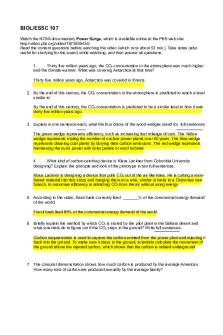
Power Surge Assignment
- 2 Pages

Power of Attorney Assignment.
- 6 Pages

Qué es Power BI y para qué sirve
- 6 Pages

BI- RTGS
- 13 Pages

BI Anwendungsbeispiele
- 2 Pages

Clasificación BI-RADS
- 30 Pages

BI UNIT 1 - documeeeeent
- 10 Pages

BIGuidebook Templates - BI Roadmap
- 14 Pages

Makalah BI KUTIPAN
- 22 Pages
Popular Institutions
- Tinajero National High School - Annex
- Politeknik Caltex Riau
- Yokohama City University
- SGT University
- University of Al-Qadisiyah
- Divine Word College of Vigan
- Techniek College Rotterdam
- Universidade de Santiago
- Universiti Teknologi MARA Cawangan Johor Kampus Pasir Gudang
- Poltekkes Kemenkes Yogyakarta
- Baguio City National High School
- Colegio san marcos
- preparatoria uno
- Centro de Bachillerato Tecnológico Industrial y de Servicios No. 107
- Dalian Maritime University
- Quang Trung Secondary School
- Colegio Tecnológico en Informática
- Corporación Regional de Educación Superior
- Grupo CEDVA
- Dar Al Uloom University
- Centro de Estudios Preuniversitarios de la Universidad Nacional de Ingeniería
- 上智大学
- Aakash International School, Nuna Majara
- San Felipe Neri Catholic School
- Kang Chiao International School - New Taipei City
- Misamis Occidental National High School
- Institución Educativa Escuela Normal Juan Ladrilleros
- Kolehiyo ng Pantukan
- Batanes State College
- Instituto Continental
- Sekolah Menengah Kejuruan Kesehatan Kaltara (Tarakan)
- Colegio de La Inmaculada Concepcion - Cebu


