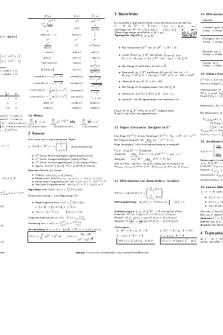Analysis 2, Alaska glaciers (Exit Glacier) vers 2 PDF

| Title | Analysis 2, Alaska glaciers (Exit Glacier) vers 2 |
|---|---|
| Course | Planet Earth |
| Institution | Texas A&M University |
| Pages | 4 |
| File Size | 139.3 KB |
| File Type | |
| Total Downloads | 50 |
| Total Views | 153 |
Summary
Topographic map for Analysis 2. this map is more of a mini exam feel....
Description
Name:____________________ UIN:_____________________ Analysis of Exit Glacier in southern Alaska (19 points) Please read all the instructions carefully below. Each step is important for analyzing the maps and data. A. Download the topographic map from Canvas I have downloaded a topo map and put it into Canvas in the module called Analysis 2, Alaska glaciers. This topographic map is part of the USGS 7.5 minute series. This particular map is the Seward, Alaska A8 Northeast quadrangle. (A quadrangle—literally “four angles”—is the map). Because there are few towns in Alaska, many of the quads (short for quadrangle) are named for a town in the vicinity, such that there are several Seward quads with different designations (for example, A-7 Northwest). Parts B–D are only necessary if you plan to use the Gimp program to measure distances on the map. You don’t need these instructions if you make your measurements on the section of the paper map I’ve provided. I would recommend you use the paper map and skip straight to Part E. B. Download the Gimp program if it not already on your computer The map is available as a JPG file, which you can view and analyze using the free Gimp program available program from this website: https://www.gimp.org/ Gimp is an image-editing tool, primarily. If you have used Adobe Photoshop, Gimp will look familiar. C. Use Gimp to open the map file Use Gimp to open the JPG map file. (You may use Adobe Photoshop if you have it). Once you have Gimp on your computer, use it to open the JPG map file. Then, under the Image menu, choose Canvas Size and make sure the width is 26.377 inches. (Note: you may need to set the units to inches if it is not automatically set). The reason to check this is that the original file I downloaded was larger, and I had to change it to match the actual size of the paper map, i.e., so it will be a 1:25,000 scale map just like the paper copy. (If for some reason the width is not 26.377 inches, you would need to go to Image-Scale Image and set Y resolution and X resolution to 300 ppi. Then set width to 26.377 inches and height to 30.963 inches). Now that you have the map downloaded and are sure it’s the right size, go to the bottom of the screen and set the document units to centimeters.
1
D. Zooming and scrolling over the image You can zoom by choosing the magnifying glass tool from the toolbox in the upper left corner of the screen. Once you choose it, you will see Zoom In and Zoom Out options right below the toolbox. You can scroll over the image using the wheel on your mouse (if your mouse has one) or using the scroll bars on the bottom and right sides of the page. Do not use the Move tool from the toolbox to scroll, because that will move your image off the canvas. E. Questions about the topo map 1. What is the scale of this map, expressed as a representative fraction? (1 pt)
2. If you measure 1 cm on the map, how many cm does that represent on the ground? (1 pt)
3. How many cm on the map represent 1 km on the ground? (1 pt)
4. Use your ruler or Gimp to measure the length of the top scale bar at the bottom of the map. The scale bar is 3 km long. It you use Gimp, set the units of Gimp to cm, then use the Measure tool. The Measure tool is one of the tools shown in the toolbox in upper left corner of the screen. It resembles a caliper. If it’s not there, go to the Tools menu and choose Measure. This will cause it to appear. To make a measurement, select the tool and place it on the left end of the scale bar; then, while holding down the right mouse button, pull the mouse to the other side of the scale bar. How many cm long is the scale bar? (1 pt)
5. Does your measurement of this scale bar agree with the representative fraction? (1 pt)
6. Find the lower end, or terminus, of Exit Glacier just to the south of the Harding Icefield Trail-head, within the red square labeled 16. (In case you’re not a hiker, a trailhead is the place where the trail starts, and it’s marked on the map with the figure of a hiker). The glacier is indicated by blue stippling. Now find the red square labeled 18. The number 18 is at the northern edge of the glacier. What is the distance, in kilometers, between the “18” label and the terminus of the glacier? (Please show your calculations, and give your answer in two decimal places). (2 pts)
2
7. Convert this to meters: what is the distance in meters, between the “18” label and the terminus of the glacier? (1 pt)
8. What is the contour interval of this map? (1 pt)
9. What is the elevation difference, in feet, between the “18” label and the terminus of the glacier? (1 pt)
10. Convert this elevation difference to meters: what is the elevation difference, in meters, between the “18” label and the terminus of the glacier? Note: 1 m = 3.28 ft. (1 pt)
11. What is the slope between the between the “18” label and the terminus of the glacier? Slope is calculated as elevation distance over horizontal distance (“rise over run”). Note that slope is a unitless measurement, so the vertical and horizontal distances need to be expressed in the same units, which in this case will be meters. (1 pt)
12. What is the slope in degrees between the “18” label and the terminus of the glacier? You’ll use the arctan function (on your calculator or online). Make sure your calculation is set to degrees, not radians. (1 pt)
13. What is the width of the glacier, in km, from the “18” label to the southern edge of the glacier? I’m not asking for the width of the entire Harding Ice Field, just the width across Exit Glacier, i.e., within the square labeled with a red “18.” (1 pt)
F. Investigating Exit Glacier on Google Earth If you do not have Google Earth Pro on your computer, search “download Google Earth Pro” and download it to your computer. This is a free software program. (There’s also a web version, but I have not used it so do not know what it can or cannot do). Once Google Earth Pro is on your computer, open it and search for “Exit Glacier, Alaska.” Now, to stop a habit of Google Earth Pro that is annoying for conducting any kind of map analysis: • On a PC, go to the Tools menu and choose Options. Click on the Navigation tab, and under Navigation click Do not automatically tilt while zooming.
3
•
On a Mac, go to Google Earth Pro in the menu bar, choose Preferences. Click on the Navigation tab, and under Navigation click Do not automatically tilt while zooming.
You’ll see a toolbar along the top of the screen. Click on the button that looks like a clock with an arrow on it:
Clicking this button will enable you to view historical imagery from years past. You’ll see a timeline near the top of the page. On the timeline, slide the pointer to the left and select the image from 1996. (Do not use the 1985 image, because its quality is too low). Now click the thumbtack button on the toolbar: A thumbtack will appear on the screen. Position the thumbtack at some point along the northern edge of the glacier. Now place another thumbtack along the south edge of the glacier. Then click on the ruler button:
14. Use the ruler button to measure the width of the glacier between the two thumbtacks. What is the width of the glacier in meters? (1 pt)
15. Place another thumbtack at the terminus of the glacier. Then slide the pointer toward the right side of the timeline and select the image from 2018 to see a recent image of the glacier. (There is a newer image, but it is a winter scene with snow cover so it is difficult to distinguish the edges of the glacier, so do not use it). Use the ruler to measure the distance from the current terminus to the terminus that you marked with the thumbtack. How far (in meters) did the glacier’s terminus recede over the years between the two images? (1 pt)
16. What was the average annual rate (m/year) at which the glacier receded during that time? (1 pt)
17. What is the width of the glacier in the vicinity where you measured its former width? (1 pt)
4...
Similar Free PDFs

Alaska airline case analysis
- 9 Pages

Alaska Black
- 1 Pages

ATI RN Comprehensive EXIT EXAM 2 .pdf
- 239 Pages
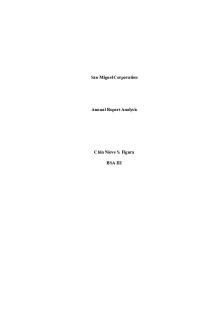
Financial analysis 2 - IA 2
- 25 Pages

Alaska airlines case study
- 22 Pages

Vers le sport spectacle
- 2 Pages

1. An Introduction to Glaciers
- 6 Pages

Tracks Looking FOR Alaska
- 5 Pages

Case analysis 2 Target
- 4 Pages

Sensitivity Analysis 2
- 2 Pages

SWOT Analysis Example-2
- 4 Pages

microscopy workshop 2 analysis
- 14 Pages

Visual Analysis Worksheet 2
- 2 Pages
Popular Institutions
- Tinajero National High School - Annex
- Politeknik Caltex Riau
- Yokohama City University
- SGT University
- University of Al-Qadisiyah
- Divine Word College of Vigan
- Techniek College Rotterdam
- Universidade de Santiago
- Universiti Teknologi MARA Cawangan Johor Kampus Pasir Gudang
- Poltekkes Kemenkes Yogyakarta
- Baguio City National High School
- Colegio san marcos
- preparatoria uno
- Centro de Bachillerato Tecnológico Industrial y de Servicios No. 107
- Dalian Maritime University
- Quang Trung Secondary School
- Colegio Tecnológico en Informática
- Corporación Regional de Educación Superior
- Grupo CEDVA
- Dar Al Uloom University
- Centro de Estudios Preuniversitarios de la Universidad Nacional de Ingeniería
- 上智大学
- Aakash International School, Nuna Majara
- San Felipe Neri Catholic School
- Kang Chiao International School - New Taipei City
- Misamis Occidental National High School
- Institución Educativa Escuela Normal Juan Ladrilleros
- Kolehiyo ng Pantukan
- Batanes State College
- Instituto Continental
- Sekolah Menengah Kejuruan Kesehatan Kaltara (Tarakan)
- Colegio de La Inmaculada Concepcion - Cebu