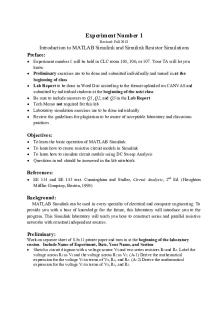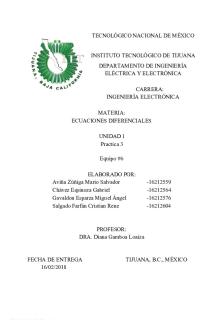EE2201 Lab1 - Matlab Simulink and Simulink Resistor Simulations - 7 PDF

| Title | EE2201 Lab1 - Matlab Simulink and Simulink Resistor Simulations - 7 |
|---|---|
| Author | Kenith Buckholds |
| Course | Intro to Devices |
| Institution | Missouri University of Science and Technology |
| Pages | 9 |
| File Size | 589.8 KB |
| File Type | |
| Total Downloads | 72 |
| Total Views | 175 |
Summary
Needed for class...
Description
Experiment Number 1 Revised: Fall 2018
Introduction to MATLAB Simulink and Simulink Resistor Simulations Preface: • • • • • • •
Experiment number 1 will be held in CLC room 105, 106, or 107. Your TA will let you know Preliminary exercises are to be done and submitted individually and turned in at the beginning of class Lab Report to be done in Word Doc according to the format uploaded on CANVAS and submitted by individual students at the beginning of the next class Be sure to include answers to Q1, Q2, and Q3 in the Lab Report Tech Memo not required for this lab Laboratory simulation exercises are to be done individually Review the guidelines for plagiarism to be aware of acceptable laboratory and classroom practices
Objectives: • • • •
To learn the basic operation of MATLAB Simulink To learn how to create resistive circuit models in Simulink To learn how to simulate circuit models using DC Sweep Analysis Questions in red should be answered in the lab notebook
References: •
EE 151 and EE 153 text. Cunningham and Stuller, Circuit Analysis, 2nd Ed. (Houghton Mifflin Company, Boston, 1995)
Background: MATLAB Simulink can be used in every specialty of electrical and computer engineering. To provide you with a base of knowledge for the future, this laboratory will introduce you to the program. This Simulink laboratory will teach you how to construct series and parallel resistive networks with constant independent sources.
Preliminary: Work on separate sheet of 8.5x11 printer paper and turn in at the beginning of the laboratory session. Include Name of Experiment, Date, Your Name, and Section • Sketch a circuit diagram with a voltage source VS and two series resistors R1 and R2. Label the voltage across R1 as V1 and the voltage across R2 as V2. (A-1) Derive the mathematical expression for the voltage V1 in terms of VS, R1, and R2. (A-2) Derive the mathematical expression for the voltage V2 in terms of VS, R1, and R2.
•
•
•
Sketch a circuit diagram with a voltage source VS and three series resistors R1, R2, and R3. Label the voltage across R1 as V1, the voltage across R2 as V2, and the voltage across R3 as V3. (B-1) Derive the mathematical expression for the voltage V1 in terms of VS, R1, R2, and R3. (B-2) Derive the mathematical expression for the voltage V2 in terms of VS, R1, R2, and R3. (B-3) Derive the mathematical expression for the voltage V3 in terms of VS, R1, R2, and R3. Sketch a circuit diagram with a current source IS and two parallel resistors R1 and R2. Label the current through R1 as I1 and the current through R2 as I2. (C-1) Derive the mathematical expression for the current I1 in terms of IS, R1, and R2. (C-2) Derive the mathematical expression for the current I2 in terms of IS, R1, and R2. Sketch a circuit diagram with a voltage source VS and three parallel resistors R1, R2, and R3. Label the current through the parallel combination of R1, R2, and R3 as IS. (D-1) Derive the mathematical expression for the current IS in terms of VS, R1, R2, and R3.
Equipment: PLECS software package, an add-on to MATLAB Simulink program in the CLC
Experimental Procedure: (Record specifics in the Laboratory Notebook) 1. Start MATLAB 2. Open a new Simulink window by clicking on the Simulink button. The simulink button is in the top left of the MATLAB window. The Simulink icon is highlighted in Figure 1 shown below.
Figure 1:MATLAB Start Page
3. The window that appears is called the Simulink Library Browser. This window contains every component that can be placed into a simulation. The Library Browser window can be searched in two ways, with the search box at the top of the window or with the explorer window to the left of the window. The search bar, highlighted in Red, and the Explorer Window, highlighted in Green are shown in Figure 2, shown below. Create a New Model by clicking on the New Model Button.
The New Model button is located in the top left of the Simulink Library Browser window. The New Model button, highlighted in Blue in Figure 2, is shown below.
Figure 2: Simulink Library Browser
4. After the New Model window opens up, click on the Simulink Library Browser window. In the Library Browser, look at the Libraries window on the left. Scroll down until the PLECS Library appears. Click on the PLECS library, Drag and Drop the Circuit icon into the New Model Window. In the Model window, double click on the PLECS Circuit icon name “Circuit” and change the name to “Part 1”.
Figure 3: Simulink Library Browser - PLECS Library
Part #1
Figure 4:PLECS Circuit 1 in Simulink Model
5. Double click on the PLECS Circuit icon. A new window with a tan background will pop up, the PLECS window. In this window hit Ctrl+L, that shortcut will bring up the Library Browser. In the library browse to the Electrical->Sources section. Drag and Drop a Voltage Source(Controlled) into the PLECS window. Next browse to the Electrical->Meters section, drag and drop two Voltmeters into the PLECS window. Next browse to the Electrical->Passive Components section, Drag and Drop two Resistor’s into the PLECS window. Next browse to the Control->Sources section, Drag and Drop a Ramp component into the PLECS window. To place the last component, browse to the System section, Drag and Drop a Scope into the PLECS window.
Component Overview: • Ramp: This component is a control component. It is used to supply control signals to a variety of components. For this laboratory, the ramp will have a slope of 1/second, an initial output of -10, and a final output of 10. To change the parameters, double click on the component block in the PLECS window and change the necessary values. • Voltage Source (Controlled): This component outputs a controlled voltage. The control signal is fed through the green input on the component. For this laboratory the control signal will be from the Ramp component. The ramp will vary from -10 volts to +10 volts over 20 seconds. By varying the voltage supplied by the source, the circuit will be DC swept. • Scope: This component will be used to display the output from the voltmeters. For this part of the laboratory the scope will need two plots. To change the number of plots, double click on the scope block, then select File->Scope Parameters. In the Scope Parameters window, change the Number of Plots to 2. Before clicking ok, verify the Limit Samples box is not checked. • Voltmeter: This component functions like a digital multi-meter in laboratory. The voltmeter is attached across one or many components in the circuit and outputs the measured voltage. The output from the meter is accessed through the green arrow on the component. For this laboratory the output of the voltmeter will go into the Scope. • Resistors: This component simulates the behavior of a Resistor in a circuit. For this part of the laboratory, you are using two resistors. The resistors need to be set to 100 Ohms and 50 Ohms. Change the name of one resistor to 100 Ohms and the other resistor to 50 Ohms. Next change the resistance of each resistor to match its name. To change the resistance of the component, double click the logo, change the resistance in the window that pops up, and then click ok. 6. After changing all the parameters of the components, connect the components to form the circuit shown below. To connect two components, click and drag from the dot at the end of one component to the end of the other component.
Figure 5:PLECS Circuit 1
7. Now that the circuit has been constructed, the simulation parameters need to be set. To set the simulation parameters, click on the PLECS window and browse to Simulation->Configuration Parameters, or press Ctrl+E. Simulation Parameters: Start Time: 0 Seconds End Time: 20 Ssconds Max Step Size: 0.01 8. Run the simulation, browse to Simulation->Start or press Ctrl+T. (Your laboratory notebook should list the steps, give a table of the simulation values for resistor voltages with the source voltage varying from -10.0 to 10.0 V in increments of 1.0 V, and include a Sketch of the PLECS schematic and Scope plots.)
Q1: Calculate the voltages across each resistor with the source voltage at 5.0 volts using the mathematical expressions derived in the preliminary and compare them to the simulated values. Do they match?
Part #2
Figure 6:PLECS Circuit 1 and 2 in Simulink Model
9. For the next part of the laboratory, go back to the Model in Simulink, place a new PLECS Circuit in the Model. Rename the New PLECS block Part 2. Open the new PLECS block, in this PLECS block create a circuit with three resistors in parallel, being supplied from a DC voltage source. The resistors should be R1=50, R2=75, R3 = 100. Add a current probe on each of the resistors and on the voltage source. To place the current probe, browse to Electrical->Meters, and use the Ammeter. Run the simulation. Note, when you place the scope, you will need 4 plots.
Figure 7:PLECS Circuit 2
(Your laboratory notebook should list all steps, give a table of the simulation values for source current and the resistor currents with the source voltage varying from -10.0 to 10.0 V in increments of 1.0 V, and include a printout of the PLECS schematic and results generated after simulation.)
Q2: Calculate the currents through each resistor with the source voltage at 5.0 V using the mathematical expressions derived for the preliminary and compare them to the simulated values. Do they match?
Part #3
Figure 8:PLECS Circuit 1-3 on Simulink Model
10. Copy the PLECS block from part two and rename it part 3. The result should look similar to the figure above. Inside the PLECS block, move the current probe of the source from the positive to the negative side of the voltage source and simulate the circuit again.
Figure 9:PLECS Circuit 3
(Your laboratory notebook should list all steps, give a table of the simulation values for source current with the source voltage varying from -10.0 to 10.0 V in increments of 1.0 V, and include a printout of the Simulink schematic and results generated after simulation.)
Note: The current probe calculates the current going into the part at the node. In one case, the result was negative, indicating current was going out of the part, and in the other case it was positive, indicating current was going into the part.
Part #4
Figure 10:PLECS Circuit 1-4 on Simulink Model
11. Use PLECS to create a circuit model with a DC voltage source and three resistors of values R1 = 1.0MΩ, R2 = 1.0MΩ, and R3 = 10.0 MΩ. Add voltage probes as shown in the figure below. In this circuit the 10MΩ is modeling the addition of a multimeter. Simulate the circuit with the large but finite R3 impedance. Save the schematic and the results generated after simulation.
Figure 11:PLECS Circuit 3
(Your laboratory notebook should list all steps, give a table of the simulation values for source current and the resistor currents with the source voltage varying from -10.0 to 10.0 V in increments of 1.0 V, and include a printout of the Simulink schematic and figure.)
Q3: Calculate the voltages for the resistor combination with the source voltage at 5.0 V using a mathematical expression and compare it to the simulated value. Calculate the mathematical voltages if R3 was removed. What is the percent difference in the voltages?...
Similar Free PDFs

MATLAB Simulink
- 11 Pages

PENGENALAN SIMULINK
- 5 Pages

Simulink - Getting Started Guide
- 98 Pages
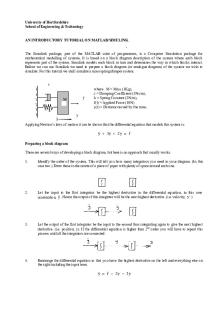
Introductory Simulink Tutorial
- 3 Pages

Praktikum 1 : Pengenalan Simulink
- 21 Pages

LAB1 - Matlab
- 5 Pages
Popular Institutions
- Tinajero National High School - Annex
- Politeknik Caltex Riau
- Yokohama City University
- SGT University
- University of Al-Qadisiyah
- Divine Word College of Vigan
- Techniek College Rotterdam
- Universidade de Santiago
- Universiti Teknologi MARA Cawangan Johor Kampus Pasir Gudang
- Poltekkes Kemenkes Yogyakarta
- Baguio City National High School
- Colegio san marcos
- preparatoria uno
- Centro de Bachillerato Tecnológico Industrial y de Servicios No. 107
- Dalian Maritime University
- Quang Trung Secondary School
- Colegio Tecnológico en Informática
- Corporación Regional de Educación Superior
- Grupo CEDVA
- Dar Al Uloom University
- Centro de Estudios Preuniversitarios de la Universidad Nacional de Ingeniería
- 上智大学
- Aakash International School, Nuna Majara
- San Felipe Neri Catholic School
- Kang Chiao International School - New Taipei City
- Misamis Occidental National High School
- Institución Educativa Escuela Normal Juan Ladrilleros
- Kolehiyo ng Pantukan
- Batanes State College
- Instituto Continental
- Sekolah Menengah Kejuruan Kesehatan Kaltara (Tarakan)
- Colegio de La Inmaculada Concepcion - Cebu