Lab2 Introduction to LTSpice using Simulation of Natural and Step PDF

| Title | Lab2 Introduction to LTSpice using Simulation of Natural and Step |
|---|---|
| Author | Zubair kazmi |
| Course | Electric Circuits Analysis II |
| Institution | COMSATS University Islamabad |
| Pages | 13 |
| File Size | 1023.1 KB |
| File Type | |
| Total Downloads | 107 |
| Total Views | 152 |
Summary
This lab is introduction to ltspice. After this lab students are able to use ltspice software....
Description
Lab 02:
Introduction to LTSpice
Spring 2016
Experiment 02 Object:
Introduction to LTSpice using Simulation of Natural and Step Response a Parallel RLC circuits.
Introduction: LTSpice: SPICE (Simulation Program with Integrated Circuit Emphasis) is a general purpose electronic circuit simulator used to predict circuit behavior. LTSPICE is a SPICE simulator with graphical interface (schematic capture) and waveform viewer. Downloading and Installing LTSPICE: LTspice can be downloaded from http://www.linear.com/designtools/software/ltspice.jsp .The downloaded file is a .exe file which directly installs LTspice. Creating a simple circuit:
Open the LTspice software. Choose File - > New Schematic. From Tools menu the color preferences can be changed, the grid can be turned on or off from the view menu. The toolbar is explained below
Fig No.1: LTSpice Toolbar
The component button can be used to put any circuit component on the schematic diagram. The wire button can be used to connect different components. The label button can be used to give labels to different nodes. Otherwise a default name is given to each node. To delete a component from the diagram either use F5 or click the scissors button and click on the component to be deleted. To make a simple circuit as shown below click on the component button.
Experiment 02
Page 1
Lab 02:
Introduction to LTSpice
Spring 2016
Fig No.2: A simple resistive circuit.
The following window appears.
Fig No.3: Component select window
This window contains a collection of basic component; to make the circuit as shown above choose the voltage source and place it on the schematic diagram. Place resistors on the schematic diagram and join those using wires to make the complete circuit. To rotate a resistor so that it can be placed as in the given circuit, select the resistor and press ctrl+r. Similarly ctrl+e are used to mirror a resistor. Place the ground at the lower node. The circuit is complete. To set the values of observe that each component has two labels attached to it. One represents the name and other represents the value of the component. To change the name or the value of any component left click on the corresponding label e.g. each resistor comes with a label R1, R2 etc that represents its
Lab Instructor Adnan Qureshi
Experiment 02
Page 2
Lab 02:
Introduction to LTSpice
Spring 2016
name. Each resistor is also accompanied by a label R that represents its value. To change the value of the resistor use left click on the label. The following window appears.
Fig No.4: Component value window
Enter the value in the text field and click ok.
Another way setting different properties of a component is by using left click on the component itself e.g. if we use left click on the voltage source the following window appears.
Fig No.5: Source value window
Now the DC value and the source internal resistance can be set from this window. The advanced button can be used to change the voltage source from DC to other types which shall be explored in other tasks.
Natural Response of a Parallel RLC circuits:
Fig No.6: Parallel RLC circuit
The parallel RLC circuit shown is described by the following differential equation 𝑑 2 𝑣 1 𝑑𝑣 𝑣 + + = 0. 𝑑𝑡 2 𝑅𝐶 𝑑𝑡 𝐿𝐶
Experiment 02
Page 3
Lab 02:
Introduction to LTSpice
Spring 2016
The characteristic equation thus obtained by using s = d/dt is 𝑠2 +
1 𝑠 + = 0. 𝑅𝐶 𝐿𝐶
The roots of the characteristics equations and the initial conditions describe the complete response of the circuit. The roots are given as 𝑠1 = −𝛼 + √𝛼 2 − 𝑤0 2 𝑎𝑛𝑑 𝑠2 = −𝛼 − √𝛼 2 − 𝑤0 2 𝛼= Condition If 𝑤0 2 < 𝛼2 If 𝑤0 2 > 𝛼2 If 𝑤0 2 = 𝛼 2
1 1 𝑎𝑛𝑑 𝑤𝑑 = √𝑤𝑜 2 − 𝛼 2 𝑎𝑛𝑑 𝑤0 = 2𝑅𝐶 √𝐿𝐶
Response Over damped Under damped Critically damped
General Formula 𝐴1 𝑒 𝑠1 𝑡 + 𝐴2 𝑒 𝑠2 𝑡 𝐵1 𝑒 −𝛼𝑡 𝑐𝑜𝑠𝑤𝑑 𝑡 + 𝐵2 𝑒 −𝛼𝑡 𝑠𝑖𝑛 𝑤𝑑 𝑡 𝐷1 𝑡𝑒 −𝛼𝑡 + 𝐷2 𝑒 −𝛼𝑡
REFERENCE Electric Circuits 9th Edition, Nilsson and Riedel. (Chapter 8)
Pre-Lab Assignment Solve the parallel RLC circuit for the following conditions. Bring the solution and final result with you in the lab. 1. R = 2K, L = 250mH and C = 10nF. The initial current in the inductor at t=0 is -4A. The initial voltage across the capacitor is zero. Find the expression of v (t) for t>0. 2. R = 62.5 ohm, L = 10mH and C=1uF. The initial current in the inductor at t=0 is 80mA. The initial voltage across the capacitor is 10V. Find the expression of v (t) for t>0. 3. R = 4K, C = 0.125uF, L = 8H. The initial current in the inductor at t=0 is -12.25mA. The initial voltage across the capacitor is 0V. Find the expression of v(t) for t>0.
OBJECTIVES 1. Introduction to the DC bias point and Transient Analysis of LTSpice. 2. Understanding the Natural and Step response of RLC circuits using simulations. 3. Understanding the concepts of overshoot, settling time and rise time using simulations.
Experiment 02
Page 4
Lab 02:
Introduction to LTSpice
Spring 2016
Section -1 Lab Tasks Task – 1 (Simulating Bias Point) 1. Create the simple circuit as described in the introduction section. 2. Set the DC voltage source equal to 5V and both resistors are set equal to 1K. (The symbol for prefixes such as kilo and “milli” and mega are case insensitive can be confusing e.g. the symbol for kilo is K or k, for “milli” it is M or m and for mega it is “MEG” or “meg”. 3. Now click Simulate->run from the top menu or click the run button on the toolbar. The following window appears
Fig No.7: Simulation command window
Experiment 02
Page 5
Lab 02:
Introduction to LTSpice
Spring 2016
4. It shows the possible type of analyses LTspice can perform. At the moment we are only interested in the DC bias point so click the DC op pnt button on the top menu of this window and click ok. 5. The operating point is calculated and the following results appear.
Fig No.8: Bias point result window
6. Since we placed no label on the nodes so they are given names n001 and n002. The node with ground connected is named 0. 7. Now we place our own labels on the nodes by using the label net button on the toolbar and run the simulation again
Fig No.9: Simple circuit with nodes labeled
8. So the node voltages and current through each component are listed. Note that the current through the resistor R1 is negative. The reason is that R1 was rotated before being placed in the circuit. LTspice defines a predetermined direction of current through each resistor. A negative value shows that the actual direction of current is opposite to the predetermined assumed direction. To check what direction LTspice has assumed click View-> Spice Net-list from the top menu. A net-list is a text version of the schematic diagram. The following window appears
Experiment 02
Page 6
Lab 02:
Introduction to LTSpice
Spring 2016
Fig No.10: Net-list window
9. It shows that R1 is connected between nodes N2 and N1 and hence the assumed direction of current is from N2 to N1. Whereas the actual current flows from N1 to N2 and hence the output generated a negative sign. 10. To connect R1 i.e. the assumed direction is from N1 to N2 select the resistor by using the move or drag button (the buttons with the symbol of open or closed hand) from the toolbar and press ctrl+e to mirror the resistor. Now run the simulation and view the Spice Net-list. 11. The current through Voltage source is negative as it should be by passive sign convention. Fill the table with values; show your instructor your results.
Task-2 (Transient Analysis) 1. Create the parallel RLC circuit as shown in the introduction section. 2. Assign the values of R=200, L = 50mH and C=0.2uF. Label the non-ground Node as V1.
Fig No.11: Parallel RLC circuit with node labeled
Experiment 02
Page 7
Lab 02:
Introduction to LTSpice
Spring 2016
3. To assign initial values of currents and voltages in capacitor and inductor, press the .op button on the toll bar (circled in the figure below). The following window appears.
Fig No.12: Spice directive window
4. Write the following statement “.IC I(L1) = 30m V(V1) = 12”. This sets the initial current of inductor as 30mA and initial capacitor voltage as 12 volts. 5. Check net-list to see if you have connected the resistor, capacitor and inductor in the correct direction. Now click Simulate->Edit Simulation cmd. The simulation command window will appear. 6. Choose Transient and set Stop Time equal to 300usec. 7. Run the simulation. A graphical black window would appear. Maximize this window. Graphical Analysis (TRACE):1. Since the results of the DC Sweep are best viewed using a graphical utility so shall use the graphical analysis of LTSPICE also called TRACE. Take the mouse cursor over the horizontal axis, the mouse cursor changes into a scale icon. Use the ‘right -click’ button and a window would appear.
Fig No.13: Horizontal axis control window
2. This window tells us that the quantity plotted on the horizontal-axis is time. It also tells what the maximum and minimum value on the axis is and where the ticks are placed.
Experiment 02
Page 8
Lab 02:
Introduction to LTSpice
Spring 2016
3. Now move the mouse cursor somewhere on the graphical screen and use ‘left-click’, from the drop-down menu that appears click ‘Add Trace’. The following window appears
Fig. No.14: Add trace window
4. It lists all the voltages and current which have been calculated and can be plotted. Choose V(V1) 5. A number of mathematical operations can be performed on the graphs. A constant may be added, subtracted, multiplied or dived from the graph. Two or more graphs may be added, subtracted, multiplied or divided. Similarly the logarithm or some trigonometric function of the graph may be plotted as well. To apply a mathematical operation on the graph use left click on the title of the graph (V (V1) in this case). The following window appears
Fig No.15: Waveform expression editor
6. In this window any algebraic expression may be written. 7. By using right click on the graph, the numerical values at different points can be observed.
Experiment 02
Page 9
Lab 02:
Introduction to LTSpice
Spring 2016
8. Observe the waveform. What type of response is it? The time after which the waveform becomes in between +1% and -1% of the final value (zero volts in case of natural response). This time is called settling time of the response. Increase the simulation time and note down the settling time. 9. Change the value of resistor to 312.5. Again run the simulation. Observe the response and note down the settling time 10. Change the value of resistor to 200 and repeat the experiment. Save the waveforms for lab report. To save a graph click Tools->Copy bitmap to clipboard and paste the graph in paint or in word file.
Task -3 (Step Response) 1. Create the following circuit on LTSpice. Do not set any initial conditions.
Fig No.16: Parallel RLC circuit with step source
2. To set the current source as a step source of 24mA, take the cursor on the current source and left click. Click “Advanced”, the following window appears.
Fig No.17: Advanced controls of a source
Experiment 02
Page 10
Lab 02:
Introduction to LTSpice
Spring 2016
3. Click PWL radio button. This button is used to generate an arbitrary waveform by specifying different points of the waveform. The remaining waveform is calculated by linear interpolation. Specify the following points to generate a step source of 24mA. Time1 Value1 Time2 Value2 Time3 Value3
0 0 1nsec 24mA 1msec 24mA Table No.1: Values for a step current source
4. Simulate the circuit for 200usec; plot the inductor current. Determine the type of response and the values of overshoot, rise time and settling time. The definitions are given below. 5. Over-Shoot: The maximum value of waveform greater than the steady state value (steady state value is 24mA in this case). 6. Rise Time: The time in which the waveform reaches 90% of the steady state value. 7. Settling Time: The time after which the waveform becomes in between +1% and -1% of the steady state value. (Note: Some definitions might define it as in between 5% or some similar value). 8. Change the value of resistor to 625 and 500. Repeat the experiment. 9. Fill the tables. Show the instructor graphs. Save graphs for lab report.
Section II - (Design Problem) Create the following circuit.
Fig No.18: A series RLC circuit with step voltage source
Experiment 02
Page 11
Lab 02:
Introduction to LTSpice
Spring 2016
Make sure that components are connected in right direction using Net-list. Voltage source V1 is a step source of 48V. 1. Design the value of R i.e. the rise time of the voltage vc(t) is less than 400usec. What is the type of response? What is the value of R? What is the value of overshoot? 2. Now re-design the value of R i.e. there is no over-shoot this time. What is the type of response? What is the value of R? And what is the value of rise time? 3. Report your findings and graph in the lab report.
Section III – (DISCUSSION) Write a short note on the relative advantages and disadvantages of the over damped, under damped and critically damped responses. Which response is suitable for what type of application?
Experiment 02
Page 12
Lab 02:
Introduction to LTSpice
Spring 2016
Section 4 – Measurement Tables Name(s) : _____________________ Reg. No __________________________ _____________________
___________________________
Task 1: Operating Point (Fill the table with all voltages and currents)
Task 2: 𝑤𝑜 2
𝛼2
Type of response
Settling Time
Task 3: 𝑤𝑜 2
𝛼2
Type of response Overshoot
Experiment 02
Rise Time
Settling Time
Page 13...
Similar Free PDFs

LAB-02 ECA 2 Introduction to LTSpice
- 13 Pages

LTSpice - ELETTRONICA
- 27 Pages

Tutorial Simulation Using Abaqus CAE
- 15 Pages

Lab2 Information and signals
- 12 Pages

Tutorial - LTSpice IV
- 17 Pages

Lab2 - Accessor and Mutator
- 3 Pages
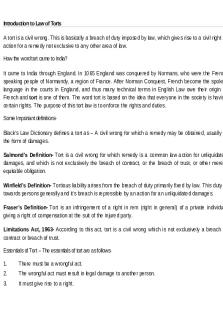
Introduction to Law of Torts
- 14 Pages
Popular Institutions
- Tinajero National High School - Annex
- Politeknik Caltex Riau
- Yokohama City University
- SGT University
- University of Al-Qadisiyah
- Divine Word College of Vigan
- Techniek College Rotterdam
- Universidade de Santiago
- Universiti Teknologi MARA Cawangan Johor Kampus Pasir Gudang
- Poltekkes Kemenkes Yogyakarta
- Baguio City National High School
- Colegio san marcos
- preparatoria uno
- Centro de Bachillerato Tecnológico Industrial y de Servicios No. 107
- Dalian Maritime University
- Quang Trung Secondary School
- Colegio Tecnológico en Informática
- Corporación Regional de Educación Superior
- Grupo CEDVA
- Dar Al Uloom University
- Centro de Estudios Preuniversitarios de la Universidad Nacional de Ingeniería
- 上智大学
- Aakash International School, Nuna Majara
- San Felipe Neri Catholic School
- Kang Chiao International School - New Taipei City
- Misamis Occidental National High School
- Institución Educativa Escuela Normal Juan Ladrilleros
- Kolehiyo ng Pantukan
- Batanes State College
- Instituto Continental
- Sekolah Menengah Kejuruan Kesehatan Kaltara (Tarakan)
- Colegio de La Inmaculada Concepcion - Cebu








