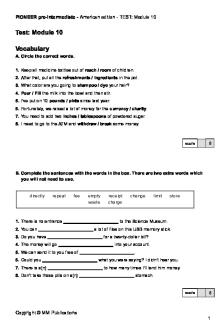Pioneer Rx Guide (for pioneer rx) PDF

| Title | Pioneer Rx Guide (for pioneer rx) |
|---|---|
| Author | Will Johnson |
| Course | Self-Care Therapeutics |
| Institution | Massachusetts College of Pharmacy and Health Sciences |
| Pages | 14 |
| File Size | 1.4 MB |
| File Type | |
| Total Downloads | 83 |
| Total Views | 148 |
Summary
Pioneer guide (manual for utilizing pioneer Rx)...
Description
PioneerRx: Logging on/of Logging on: Follow the directions for your corresponding device (Mac vs. Windows) and location (virtual vs. in-person): For Mac Users Working Virtually or In-person Lab Users Working on Lab Computers: NOTE: For Mac users working virtually: Ensure you have access to VMware on your computer, there are 2 options available from https://vtechcenter.mcphs.edu: Option 1 (red box): Install VMWare Horizon Client to your computer For information on installing the client, please see the “Additional Support” section via this link: https://is.mcphs.edu/software/vmware Only needs to be installed once. Then open VMWare on your computer when needed. Option 2 (blue box): Access via internet using the VMWare Horizon HTML access link Open VMWare using the HTML (internet) when needed 1. Open VMWare and connect to the server: vtechcenter.mcphs.edu 2. Connect to the network using your MCPHS credentials and correct domain: a. Username and password = your MCPHS login info (same way you log into your email) b. Domain = STU 3. Select “PioneerRx Desktop” 4. On the Desktop you should see an Icon for “PioneerRx MCPHS.” Click to open.
For next steps proceed to page 2 For Windows Users Working Virtually:
1. 2. 3. 4.
Log onto Blackboard and open the Intro to Patient Care III Lab course. Select “Access to PioneerRx” from the navigation menu on the left hand side. Click the file within the folder titled “PioneerRx MCPHS RDP” to download the RDP. Find and open the downloaded file. For next steps proceed to page 2
1
For ALL Users: 1. Click “Connect”
2. You will next see a “Windows Security” dialogue, click More Choices and Use a different account enter the following and click OK: a. Username: pioneerrx\mcphs b. Password: p-one396 i. **Important- the slash \ being used in the username is the button above the enter key!**
3. After a few moments (be patient), you will be presented with the PioneerRx login window. Enter the appropriate credentials provided to you by a PPP Lab Coordinator. a. Username: Your school ID # (7 digits) Password: Your school ID # (7 digits) Pin #: Your school ID # (7 digits)
4. Click “Logon”. Please be patient. It may look like the application closes, but pioneer will open momentarily.
2
Logging off: At the end of each lab session, please log off PioneerRx so that other students can use it: 1. Log-off Pioneer: a. Click the “Logoff” button (top right corner of screen)
**Due to server limitations, we ask that all users avoid logging to PioneerRx Tuesday-Thursday 8am11am EST if you are not scheduled to be in lab. This will ensure everyone who needs to be logged in during lab is able to get in.
3
Adding in a patient in PioneerRx:
1. Click the “Patient tab 2. Click the green plus sign next to the patient icon.
3. Enter in the patient’s information as directed. Quick Search: Use if you need to look up a patient you have already created, otherwise skip this.
c
Name: Enter in patient’s name Last Name, First Name. For example Aimee Dawson should be typed in as Dawson, Aimee. Primary Address: In the green box enter in the patient’s address using the Street, City, State, and ZIP code fields.
Primary Phone Number: Enter in the patient’s phone number. All patient’s have the same phone number of 617-555-5555. You do not need to complete the Email, Notify #, Notify, and Refill/Renew fields.
Date of Birth: Enter in the patient’s date of birth in the following format: MM/DD/YYYY Gender: Select the patient’s gender using the drop down menu. You do not need to complete the remaining fields (Allergies, Other Medications, Conditions, Default Priority, Delivery Method)
4
4. Select “Save and Close-F12” in the bottom right corner:
Filling a new prescription in PioneerRx: 1. Click the “Rx” tab in the upper left hand corner of the window.
2. Click the “Rx Profile” icon on the left side under the “Rx” icon
3. Perform a patient search by typing the patient’s name as: Last Name, First Name OR Date of Birth as (MM/DD/YYYY). Hint the enter key to search. Do NOT hit “the Next Patient” button. o To select the desired patient from the search results, click the patient’s name and double click
4. Once you have selected the patient, their prescription profile will display. o Note: In lab, the electronic patient profile is unreliable, use the paper profile you create to check for weekly interventions. 5. Click the “New Rx- F3” Button on the lower left corner of the window.
6. Enter the following prescription information from the paper hardcopy prescription: Patient: Make sure you have chosen the correct patient. Confirm name, address, and DOB Written By: Prescriber (Last name, First name) Begin by typing in the prescribers last name and hitting enter - ask a preceptor for assistance A provider may be pre-populated. If this provider is not correct, delete out the name and search for the appropriate provider. Written: Type the date prescription was written. Type “T” to automatically pick today’s date.
5
Expire: leave the defaulted date Type: Leave as “Specific Drug” Origin: Select “Walk-in” Item: Medication (medication,strength or NDC) Search for the prescribed drug by typing the product name and hit enter. A drop down menu will appear where you can select the appropriate drug name, strength, and dosage form. Double click on the appropriate selection. Another drop down menu will appear where you can select the appropriate manufacturer and NDC number. You can click “Manufacturer” to sort by manufacturer or “NDC” to sort by NDC. **If your NDC is not listed ask a preceptor for assistance The first time an NDC is selected, an import RX window may appear. If this happens, change Needs Review: to be No Then select “Save & Close- F12”. **If additional windows/alerts occure please alert a preceptor.
Quantity: Type the prescribed quantity If dispensing an entire package (inhalers, etc.) type 1P. The system will automatically change this to be the appropriate package size. Additional information can be found on page 8. Refill: Type the number of refills authorized Checkboxes: Do not use these checkboxes ICD10: Do NOT use this box Directions: Type the directions in ALL CAPITAL LETTERS how you would like it to appear on the patient’s label. Verify the directions are how you would like them to appear underneath the box. Additional information can be found on page 8.
6
7. Move to the middle of the screen. Select the “Dispense [1]” tab if it is not already showing. Dispense Tab: You will not need to use any of the other tabs Insurance: Green box is the patients insurance. Leave as cash. Item: The item should be prepopulated. Verify this is the NDC you wish to dispense Quanity: The quantity should prepopulate. Verify this is the quanity you wish to dispense. Days Supply: Calculate and enter the days supply. See page 8. for tips on entering DS. DAW: Change the DAW, if necessary. The system defaults to 0. Labels: This is the number of labels that will print. Leave as 1. Lot: Enter in the lot number of the product you are dispensing Lot Exp: This is the expiration date of the product. The system will default to 1 year from today. Change if necessary. RPh: Enter your ID number or select from the drop down. The remaining fields are not needed 8. Review your entries on the screen and verify against the hardcopy. 9. Click the “Save and Continue” button in the lower right side of the screen to process the prescription. 10. Enter your pin (Student ID number) to proceed 11. If an error message occurs, evaluate the message, and make any necessary corrections to the prescription. See page 13 for additional troubleshooting.
12. A label will print after you clear any error windows that may appear. o
If you are working remotely, select the “Print to PDF” option
7
Sig, Quantity, and Days Supply Sig:
Translate what the prescriber wrote. o Nothing that the prescriber wrote should be omitted although it may need to be reworded in more patient friendly terms. The only information that should be added, if missing from the prescription are elements that are required for the label (Key elements 1-5 below) and that are implied by the way the prescription is written. Form a complete sentence- start with a verb and be grammatically correct. The directions must be phrased in a logical sequence that patients will understand. Key elements: 1. Verb 2. Dose 3. Dosage form (or units; as outlined in the tables below) 4. Route of administration 5. Frequency 6. Duration of therapy Include only if indicated by the prescriber in the directions. 7. Additional information Include only if indicated by the prescriber in the directions. Do not embellish or add additional verbiage if it is not there. ** Terminology for elements 1-4 vary depending on the dosage form dispensed. See tables on pages 9-11 for correct wording of these elements for the label.
Quantity (QTY): See tables on the following pages for details on how to calculate and enter quantity into PioneerRx for each specific dosage form. Many times the prescriber will indicate a QTY of #1 to mean 1 package, particularly for inhalers, oral contraceptives, topical, nasal, ophthalmic and otic dosage forms. This does not mean that the QTY should be entered as #1. The QTY for 1 package will depend on the dosage form- see pages 8 for guidance. o If you enter 1P into the quantity field in PioneerRx, the system will automatically convert it into the package size for the NDC selected. Verify this prepopulated quantity. Days Supply (DS): DS is the number of days the prescription is expected to last the patient. Calculate the DS by taking the quantity dispensed divided by the maximum quantity to be used in one day per the prescription. If a prescription is written as “AC” or “with meals,” assume 3 meals per day. Assume that the patient will take their medication around the clock (“ATC”), unless the prescription indicates “WA” (while awake). If the prescription indicates “WA,” assume that the patient sleeps for 8 hours.
8
Dos a gef or m
Sol i dor aldos ag e f or ms :
QTYf orPi one e r Rx/ Ti psf orc al c ul at i ngDS
Li qui dor aldos ag e f or ms :
Ver b
Or alDos ag eFor ms QTY=#ofc aps ul e sor Take t abl e t st obedi s pe ns e d
Ca ps ul e sort a bl e t s Che wa bl et a bl e t s Subl i ngua lt a bl e t s
Cor r e c tWor di ngf orLabe l
Fo rs ub l i ng ua lni t r o g l y c e r i n: c a l c ul a t eDSus i ngama xo f3 t a b l e t spe rd a y
#oft a bl e t sor #ofc aps ul e s
bymout h
#ofc he wa bl et abl e t s
Di s s ol veor Pl ac e
#oft a bl e t s
unde rt he t ongue
#ofmi l l i l i t e r s
bymout h
QTYme a s ur e di nmi l l i l i t e r s Ta ke
( i f–s poonf ul sar e i ndi c a t e donRxmus t c onve r tt oml s )
si ndi c a t e donRx Asi ndi c a t e don a Rx
Mout hwa s he s
Me t e r e dDos e I nha l e r( MDI )
Rout eof a dmi ni s t r a t i on
Che w
Sus pe ns i ons , S yr upsorSol ut i ons
Or ali nhal e r s :
Dos e& Dos a ge f or m/ uni t s
QTYme a s ur e di ngr ams
I nha l e
#ofpuffs
bymout h
DSi sc a l c ul a t e dus i ng#o f i nh a l a t i o nsi ndi c a t e do nt he p a c k a g e
Dr yPowde rI nhal e r QTYi sus ual l yt he#of ( DPI ) : Caps ul e c a ps ul e sa si ndi c a t e don ba s e d pa c ka ge e . g.Handi Ha l e r orNe oha l e r
c ont e nt sof# c a ps ul e ( s )
Dr yPowde rI nhal e r QTYi sus ual l yme a s ur e dby Take ( DPI ) : Ot he r s #ofdos e si ndi c a t e don
#ofi nhal a t i ons
pa c ka ge ( EXCEPTI ON:Fl e xha l e rand T wi s t hal e rQTY=1 )
9
Dos a gef or m
Topi c alag e nt s : Cr e a ms ,ge l sor oi nt me nt s
QTYf orPi onee r Rx / Ti psf orc al c ul at i ngDS
Ver b
Topi c alDos ageFor ms QTYme a s ur e di ngr a ms Appl y ( i fne c es s ar y ,us e1oz=30g c onve r s i on)
Cor r e c tWor di ngf orLabe l Dos e& Dos a ge Rout eof f or m/ uni t s a dmi ni s t r a t i on
a ss pe c i fie donRx t oa r e as pe c i fie d ( ma yomi ti fnot onRx s pe c i fie d)
DS=7r e g a r d l e s so fp a c k a g es i z e Lot i onsor s ol ut i ons
( t ot hes ki n,i f nots pe c i fie d)
QTYme a s ur e di nmi l l i l i t e r s DS =7r e g a r dl e s so fpa c k a g es i z e
Pa t c he s
Sha mpoos
#ofpa t c he s
QTYme as ur e db y#of pa t c he s DSi sc a l c ul a t e dus i ng#o f p a t c h e s QTYme a s ur e di ngr a msor mi l l i l i t e r s
Sha mpooor Us e
a ss pe c i fie donRx a r e as pe c i fie d ( ma yomi ti fnot onRx s pe c i fie d)
Nas als pr ays :
DS=7r e g a r dl e s so fp a c k a g e s i z e Nas alDos ag eFor ms QTYme a s ur e di ngr a msor Us eor mi l l i l i t e r sa si ndi c a t e don Admi ni s t e r pa c ka ge
#ofs pr a ys
( a ffe c t e da r e a ,i nots pe c i fie d)
i n__ _nos t r i l ( fil li nt hebl a nk a si ndi c a t e don Rx)
DSi sc a l c ul a t e dus i ng#o fs pr a y s a si ndi c a t e do np a c k a g e
Eyeande ardr ops : Sol ut i onsor s us pe ns i ons
Eyeande ars ol i d dos ag ef or ms :
Opht hal mi c& Ot i cDos ag eFor ms QTYme a s ur e di nmi l l i l i t e r s I ns t i l l , Pl ac eor #ofdr ops Put DSi sc a l c ul a t e dus i ng2 0d r o ps p e rml .
Quant i t yme a s ur e di n gr a ms
Ge l soroi nt me nt s
Pl ac eorPut
a ss pe c i fie donRx
i n_ __e ye ( s )or i n_ __e a r ( s ) ( fil li nt hebl a nk a si ndi c a t e don Rx)
( ma yomi ti fnot s pe c i fie d)
DS=7r e g a r d l e s so fp a c k a g es i z e
10
Dos a gef or m
Vagi nalpr oduc t s :
Re c t alpr oduc t s :
I ns ul i n:
QTYf orPi onee r Rx / Ti psf orc al c ul at i ngDS
Cor r e c tWor di ngf orLabe l Dos e& Dos a ge Rout eof f or m/ uni t s a dmi ni s t r a t i on
Ver b
Re c t al& Vagi nalDos ageFor ms QTYme a s ur e di n#of I ns e r t #ofs uppos i t or i e sor va gi na l l y s uppos i t or i e s /ovul e sori fa #ofo vul e sor c r e a m/ge l /oi nt me nt#of #ofa ppl i c a t or f ul sor gr a ms a si ndi c a t e db y pr e s c r i be r QTYme a s ur e di n#of s uppos i t or i e s
I ns e r t
#ofs uppos i t or i e sor r e c t al l y #ofa ppl i c a t or f ul s
I nj e c t abl eDos ag eFor ms QTYme a s ur e di nmi l l i l i t e r s I nj e c t DSi sc a l c ul a t e dus i ng1 00uni t s p e rmlORa sd e t e r mi ne db yt he ma nuf a c t ur e r ;whi c he v e ri sLESS. ( s e e“ St o r a g e / St a b i l i t y ”i n Le xi c o mp)
#ofuni t ss pe c i fie d unde rt hes ki n onRx or s ubc ut ane ous l y
Ex ampl e : “I nj e c t5uni t sunde rt hes k i n. . . ”
Pr oduc te xpi r a t i onda t es houl d f ol l ow t heus uals t oc kbot t l e gui de l i nes
I ns ul i ns yr i nge s :
QTYi s#ofs yr i nge s
Us e
Pr oduc te xpi r a t i onda t e( f or t hevi all abe l )s houl dbe1ye ar f r om t oda y . NOTE: onl yt akeone10pac k ofs yr i nge sr e ga r dl e s sof quant i t yonRx
Ot he rI nj e c t abl e s :
nj e c t QTYme a s ur e di nmi l l i l i t e r s I DSi sc a l c ul a t e dus i ngmi l l i l i t e r s unl e s sa v a i l a b l ei nap r e fil l e d s y r i ng e
a sdi r e c t e d( unl e s s unde rt hes ki n ot he r wi s es pe c i fie d or ont hepr e s c r i pt i on) s ubc ut ane ous l y ( doNOTi nc l udea dos e ) Ex a mp l e :“ Us ea sd i r e c t e dund e rt h es k i n…”
#ofmlor a ss pe c i fie don i fpr e fil l e ds yr i nge Rx “ c ont e nt sofs yr i nge ” ( e . g.unde rt he s ki nori nt he mus c l e )
11
Sample Label
2. Profile Label AD AD
1. Prescription Vial AD
4. Verification Area
3. Hard Copy Label
Note: This is the product expiration
Labeling Requirements:
For in-person labs: Handwrite your own initials next to your station # in the 3 locations as circled in red and highlighted above.
Label placement: 1. Prescription Vial Label in top left corner; stays on the sheet - do not remove 2. Profile Label in the top right corner; should be placed on your patients’ profile 3. Hard Copy Label under the profile label; should be placed on the bottom of the prescription hard copy
Prescription Verification: Review the information in section 4 (verification area) to verify the accuracy of your prescription. 12
Troubleshooting: After printing the label, if corrections need to be made or you need to reprint the label follow the directions below. Reprinting a label in PioneerRx: 1. Click the “Rx” tab on the top, then select “Rx Profile” if it is not already open. 2. Perform a patient search by typing the patient’s name or DOB. 3. Once you have selected the patient, their prescription profile will be displayed. 4. Check the box to the left of the prescription to be reprinted.
5. If the label needs to be edited, click “Edit-F4” button on the bottom.
o
Make any necessary corrections. If a red box appears around a field you would like to change, hit “crtl+k” to unlock the field.
o Once finished hit “Save & Continue- F12” 6. If the label needs to be reprinted, after selecting the prescription (step 4 above), hit “crtl+L” to print.
13
Calendar for 2021:
Calendar for 2022:
14...
Similar Free PDFs

Pioneer Rx Guide (for pioneer rx)
- 14 Pages

Rx y fluoroscopia
- 5 Pages

General Rx Requirements
- 10 Pages

(RX) Martino Analia
- 79 Pages

PR Pioneer: Muriel Fox
- 5 Pages

Grace Coyle: Pioneer Essay
- 6 Pages

NGT Pioneer MCQs - mcq
- 16 Pages

Pioneer Memorial Church
- 3 Pages

Infografia rx carpal
- 6 Pages

Lezione 12.11.18 - RX Torace
- 5 Pages

Calidad DE Imagen Rx
- 5 Pages

Pioneer-b2-tests-key compress
- 13 Pages

RX 8 Breath Control Help
- 27 Pages
Popular Institutions
- Tinajero National High School - Annex
- Politeknik Caltex Riau
- Yokohama City University
- SGT University
- University of Al-Qadisiyah
- Divine Word College of Vigan
- Techniek College Rotterdam
- Universidade de Santiago
- Universiti Teknologi MARA Cawangan Johor Kampus Pasir Gudang
- Poltekkes Kemenkes Yogyakarta
- Baguio City National High School
- Colegio san marcos
- preparatoria uno
- Centro de Bachillerato Tecnológico Industrial y de Servicios No. 107
- Dalian Maritime University
- Quang Trung Secondary School
- Colegio Tecnológico en Informática
- Corporación Regional de Educación Superior
- Grupo CEDVA
- Dar Al Uloom University
- Centro de Estudios Preuniversitarios de la Universidad Nacional de Ingeniería
- 上智大学
- Aakash International School, Nuna Majara
- San Felipe Neri Catholic School
- Kang Chiao International School - New Taipei City
- Misamis Occidental National High School
- Institución Educativa Escuela Normal Juan Ladrilleros
- Kolehiyo ng Pantukan
- Batanes State College
- Instituto Continental
- Sekolah Menengah Kejuruan Kesehatan Kaltara (Tarakan)
- Colegio de La Inmaculada Concepcion - Cebu