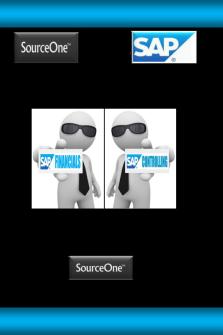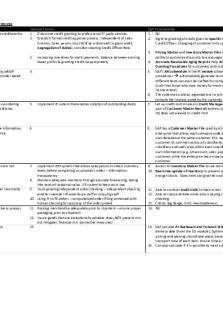SAP FI & CO- Issues with Solutions.pdf PDF

| Title | SAP FI & CO- Issues with Solutions.pdf |
|---|---|
| Author | Sreenu Dera |
| Pages | 29 |
| File Size | 851.4 KB |
| File Type | |
| Total Downloads | 65 |
| Total Views | 358 |
Summary
SAP Financials & Controlling Issues with Solutions Prepared By: Ms. Pramila Nagaraj First Class MBA Finance Graduate (2010) - FRESHER Global Academy of Technology, Bangalore (VTU- Belgaum) SAP Financials Associate Certified Consultant – Trainee/Fresher Certified Candidate @ Source One Management...
Description
SAP Financials & Controlling Issues with Solutions
Prepared By: Ms. Pramila Nagaraj First Class MBA Finance Graduate (2010) - FRESHER Global Academy of Technology, Bangalore (VTU- Belgaum) SAP Financials Associate Certified Consultant – Trainee/Fresher Certified Candidate @ Source One Management Services Pvt. Ltd Bangalore
2013 Copy Rights Reserved © SourceOne Management Services Pvt. Ltd, Bangalore
1 SAP GENERAL Issue No.: 1 The user is trying to create a vendor for a particular company code. In the initial screen for the customer, the company code was set to the default and the user is trying to create another company code. For rapid data entry, some important parameters such as company code and controlling area are set as the default while setting the user profile. If the security role allows, the user can reset or define their own parameters through transaction code SU01. In transaction code SU01, you will find a Parameter tab; this is where you make all default settings. Check the default value for parameter ID BUK. If you don't want any default values, remove them.
2 GENERAL LEDGER (G/L) ACCOUNTING Issue No.: 2 The user is not getting the drop-down list of G/L accounts that he defined through FS00 while posting through transaction code FB50/F-02. While entering a transaction, the user usually presses F4 to select a G/L account from the chart of account (COA). The SAP R/3 system displays all available accounts that are created for the desired company code and COA in question. If the user is not getting the G/L account in the dropdown list, try one of the following: Check if the G/L accounts have been created in the company code you are posting. Make sure you have selected the correct company code in T-code FB50. The drop-down has a personal list and a global list. If you are in the personal list, switch to the global list. Issue No.: 3 My client raised a PO at USD 13 for 50 qty. A goods receipt MIGO transaction was done at that price. Now my client wants to do a MIRO transaction at USD 14 for 50 qty. This situation can be handled in two different ways: (1) price difference or (2) reversing MIGO and repost MIGO with correct price.
2013 Copy Rights Reserved © SourceOne Management Services Pvt. Ltd, Bangalore
At the time of the MIRO transaction, you have an option to post a price difference. In the MIRO transaction, enter the G/L account for price difference and amount (i.e., $1). Reverse the MIGO entry, make changes in the PO, then once again do the MIGO and MIRO transactions. Issue No.: 4 How can you add a new column in an open item clearing transaction with T-code F-03? Right now you have a document number, document date, document type, posting key, and amount. You need to add a posting key and amount in the transaction fields in the screen. Go to the Clearing G/L Account Process Open Item screen using T-code F-03 from the menu bar. Select Settings and Change line layout. Select the Create button. Give the line layout a name and description, and press Enter. Select the Insert after button to view the available fields. Select the required field by double-clicking on that field. The required field is automatically listed under your own layout. Repeat the process for each field required to create your layout and save. Go back to the Clearing G/L Account Process Open Item screen, and select the Editing option button under the line layout variant for the G/L account clearing transaction. Give your variant a name and save. Issue No.: 5 The user wants to add a trading partner as selection criteria in the F-03 screen. This does not come with the standard screen. You are using transaction code F-03 to clear open items for a particular G/L account. While offsetting debit transactions with credits, depending upon business requirements, the user will select one of the selection options provided in that screen. The SAP R/3 system will pull all open items based on the selection criteria. The standard SAP R/3 system comes with very limited selection criteria; however, you can include a new selection field and change the sequence of the selection
2013 Copy Rights Reserved © SourceOne Management Services Pvt. Ltd, Bangalore
criteria. To add a new selection field or change the selection criteria sequence, you have to configure the SAP R/3 system through transaction code O7F1. Issue No.: 6 There are a few G/L accounts where line item displays are not activated. The client would like to see what entries are actually hitting these accounts. There are two possible solutions regarding this problem. SAP recommends the first solution because only standard means are used. The second solution requires the usage of a correction report and is therefore a consulting solution. Standard solution: Create a new account and set the options according to your requirements. Be sure to set the line item display indicator (SKB1-XKRES). Transfer the items from the old account to the new account. You can only do this for accounts that you cannot automatically post to. As an alternative, you can transfer the balance completely. Lock the old account for postings. Consulting solution: Manipulate all documents that were posted in the past. You can use the correction program RFSEPA01 (contained in the standard system as of release 3.0D). Read the document carefully. For releases prior to 3.0D, a corresponding correction program is available on SAPSERV3. While creating the G/L account, utmost care should be taken with the open item management and line item management attributes of the G/L account. Issue No.: 7 While creating G/L accounts, some of the G/L accounts were wrongly kept as open item management. Now the user wants to remove open item management functionality through transaction code FS02, but the system is giving the following error message: "This account does not balance to zero." System Response: You cannot switch the open item management specification on or off with this transaction. Procedure:
2013 Copy Rights Reserved © SourceOne Management Services Pvt. Ltd, Bangalore
If you want to switch this function on retroactively for a certain account, you should create a new account with the correct setting and use this to make a transfer posting of existing items While creating the G/L master, you have to pay utmost attention to the setting of G/L master attributes. The situation here is changing the attribute of G/L accounts after posting the transaction. For this, you have two options Standard solution: Create a new G/L account. Transfer the account balance from the old G/L account to the new G/L account. Switch off open item management for the old account and retransfer the G/L balance from the new account to the old account. Without making the account balance zero, you can't switch an open item attribute of a G/L account. Consulting solution: As an alternative, the user could try program RFSEPA03, depending on his SAP release. The user may have to copy the program to the "Z" program and remove the piece of code that prevents its use. Before adopting this procedure, make sure the user reads the program documentation and related SAP advice.
Figure 3.1: RFSEPA03 correction report Issue No.: 8 The client processed a bank statement and one of the line items in the bank statement overview in transaction FEBA shows the status as "Complete." However, the client used a wrong
2013 Copy Rights Reserved © SourceOne Management Services Pvt. Ltd, Bangalore
posting rule here. How can you change to the correct posting rule and process the transaction again so that the status is changed to "Posted" There are two ways to handle this situation: With a reverse bank reconciliation posting document. By deleting the bank statement from the SAP R/3 system. To delete the bank statement, follow these steps: In T-code SM38, enter RFEBKA95 and execute the program. It will open the posted bank statement. Deselect all and select the statement that is wrongly posted to delete it. Repost the bank statement through T-code FF67. Issue No.: 9 The user has posted the documents without a business area. Now he wants to update them. You know that once a document is posted, the business area cannot be changed in the document overview. How can you solve this issue? To update the business area, you have two options: With the help of ABAP, you can update the business area in the posted document's BSIS table. Or you could just reverse the original entry and repost the entry with business all the necessary details. It is advisable to use the second option. Issue No.: 10 The user is posting monthly entries through T-code FBS1 and reversing them on the first of the next month through T-code F-81. The user wants to automate the reversal procedure. SAP solutions do come with automatic reversal of accrual entries, but the user has to execute transaction code F-81 for accrual reversal. Accrual entries are made through transaction code FBS1. SAP R/3 includes functionality to enter reversal dates while posting transactions. Once you are executing transaction code F-81, SAP R/3 will provide a list of accrual entries to be reversed. Instead of executing transaction code F-81 manually at an interval, you can create a batch job with a suitable variant and schedule it. Issue No.: 11
2013 Copy Rights Reserved © SourceOne Management Services Pvt. Ltd, Bangalore
A company code was assigned to an alternative COA. While creating a new G/L, the user keyed the alternative G/L in the G/L master. But while saving, the following error occurred: "Alternative Account number already assigned to account xxxxxx, cannot save." What would be the reason and how can you solve this? The error is due to the assignment of the operating G/L account to the country COA. You can't assign multiple operating G/L accounts to one country COA G/L account. The relation between the operating G/L and country COA G/L is 1:1. When you are creating the G/L account with reference from some existing account, the alternative COA is also copied here; however, the country COA G/L is already assigned to an operating COA G/L account. This rule is not valid for group COA G/L accounts. Issue No.: 12 After a transaction was posted, the client learned that an account that was classified as a balance sheet account should have been a P&L account. Now the client wants to reclassify the G/L account. Is this possible? The reclassification of G/L accounts from a balance sheet account to a P&L account or vice versa is possible. Here are the steps for such a conversion: You can reclassify a G/L account when its balance is zero. So clear all open items and bring your account balance to zero. Through T-code FS00, change the account type from a BS account to a P&L account. In a standard SAP system, you will get an error message. Note the message numbers. Change the message control by following this menu path: SPRO → Cross-Application Components → Bank Directory → Change Message Control (transaction code OBA5). Enter FH in the Area box (note that this is just an example) and press Enter for the next screen. In the New Entries: Overview of Added Entries screen, enter the two message numbers from step 2 and set the message to W (for Warning).
Figure 3.2: Message control
2013 Copy Rights Reserved © SourceOne Management Services Pvt. Ltd, Bangalore
Once you have completed step 4, reclassify your G/L account as mentioned in step 2 This time, the system will issue a warning message and your account will be reclassified once you save your changes. If your books of accounts are closed for the previous year, run program SAPF0110 to carry forward your balance to the new year The reclassification of G/L accounts is advisable at either the end or beginning of the year. Issue No.: 13 While analyzing accounts, the user found that certain document numbers are not appearing or are missing. For example, number range 17 is assigned to document type KA, which has the range 1700000000–1799999999 valid up to 9999. The current status shows that the next available number is 1790000000. During analysis, the user found that documents 1780000000–1780000010 are missing. The user wants to know why document numbers are missing. There are several reasons for missing document numbers. Here are two scenarios for this issue: One possible reason could be that these documents were initially parked and later deleted. In this case, those document numbers cannot be reused. The documents probably don't exist. SAP solutions will set aside numbers for use when the system detects multiple document creation. If someone is creating documents, the system will make available, for example, the next 10 numbers, "reserving them," in essence. If the user only creates eight documents, two document numbers will be missing. You may use the following programs/reports to find out the reason for the missing documents: Program RFVBER00 provides a list of transactions that failed while updating the database. Program RFBNUM00 shows gaps in the FI number range. Issue No.: 14 What is ranking order in an APP? Ranking order represents priority assignments to each house bank. This helps the APP choose the house bank for payment in case there is more than one bank account satisfying the payment program parameters.
2013 Copy Rights Reserved © SourceOne Management Services Pvt. Ltd, Bangalore
3 ACCOUNTS PAYABLE (AP) Issue No.: 15 The client printed 50 checks, of which 10 checks are spoiled or torn. Now the client wants to reprint the checks using the same APP. Is this possible? Or do you have to void those checks that are spoiled or torn? There may be times when the payment run has successfully posted payment documents and generated checks, but for some reason or other, the checks are not valid. In this situation, you have to void all of the printed checks and reprint them. To void and reprint, follow these steps: Execute transaction code FCH7. You may navigate to FCH7 through the payment run. Execute transaction code F110, enter the payment run ID and run date, then follow the menu path: Environment → Check information → Change → Reprint Check (t-codeFCH7). Enter the following details Paying company code House bank Account ID Number of the check to be voided Void reason code New check number Choose the path: Check → Reprint from the menu. You must follow this process in a situation where you have issued checks, but the checks are lost in post. Issue No.: 16 While posting outgoing payments through T-code F-53, the client received the error message ‘The entry 1210 is missing in table T043G’ and the system did not allow the posting payment document. The SAP R/3 system returns this error when it doesn't find vendor/customer tolerance for your company code. In this example, you are processing an outgoing payment for a company code for which the vendor tolerance group is not defined. Create vendor tolerance through transaction code
2013 Copy Rights Reserved © SourceOne Management Services Pvt. Ltd, Bangalore
OBA3 (menu path: Financial Accounting → Accounts Receivable and Accounts Payable → Business Transactions → Outgoing Payments → Manual Outgoing Payments → Define Tolerances (Vendors)) for your company code. Issue No.: 17 A vendor has requested that charges for services and materials be paid through separate bank accounts. For example, Vendor X supplies both services and materials and maintains two bank accounts—one for services and another for materials. The vendor requests that your client pay for services through bank account XXXXX and materials through bank account YYYYY. Is this possible when payments are made through an APP? A vendor may have multiple bank accounts. The SAP system provides the functionality to store and use information from multiple vendor bank accounts in the Payment transactions screen of the vendor master general data via transaction code FK03.
Figure 3.3: Vendor bank accounts You can use the BnkT (bank type) field in the vendor master to enter text differentiators for identifying the vendor's bank accounts. If you leave the bank type field blank for a bank account in the vendor master, it serves as the default bank if the bank type information is missing in the vendor invoice. In this situation, you maintain information on both banks through the identifiers XXXXX and YYYYY. While entering the vendor invoice for services, select bank identifier XXXXX and for materials, select YYYYY. Now when you are paying through an APP, you will find you are remitting payment to two different bank accounts for the vendor for different services. Issue No.: 18 A client posted a new document using T-code FBR2. Using T-code F110, payment was also posted for this invoice.
2013 Copy Rights Reserved © SourceOne Management Services Pvt. Ltd, Bangalore
After this transaction, it was found that the discount base was wrong and the system had taken the value based on the reference document. How can you reverse a payment posting and change the baseline date? You have posted a vendor invoice through transaction code FBR2. This transaction code is used to post a new document with reference to an existing document. While posting a new document through transaction code FBR2, SAP R/3 will copy all of the fields from the reference document; however, you can change whatever is needed. After having posted the vendor invoice, you also processed payment for the said document. To correct the baseline date, you have to correct the vendor document. Follow these steps to resolve this: Cancel the payment check via transaction code FCH8 (if the check is in your possession). This transaction voids the check, resets the clearing process, and reverses the payment document. Reverse the vendor document and post a new document with the correct discount base date. Issue No.: 19 A user made an advance payment of INR 20000 through a special G/L transaction and deducted withholding taxes, at 2% (Rs. 400.00). Later the user received an invoice for Rs. 30000. Now the client wants to deduct withholding tax on the balance amount, i.e., Rs. 10000, not on the entire amount. If the user uses T-code F-43, it deducts the tax on the full invoice value of Rs. 30000, which is Rs. 600, whereas the user wants the advance payment taken into account and wants to pay Rs. 200 (Rs. 600-Rs. 400). The user needs to deduct the tax on the entire amount at the time of invoice posting. While adjusting the advance payment against the invoice, the SAP R/3 system will reverse the tax you have deducted. However, the user needs to make the following configuration in the payment withholding type for this tax reversal to take place: Follow the menu path: IMG → Financial Account Global setting → Withholding tax → Extend withholding tax → Calculation → Withholding Tax Type → Define withholding tax type for payment posting. Select the withholding tax type. At the bottom is a Central invoice window, in which the user will select the last radio button— Central inv. prop
2013 Copy Rights Reserved © SourceOne Management Services Pvt. Ltd, Bangalore
Issue No.: 20 The client needs to update a reference field in the header of a payment document with the check number generated by the system. Is there any way to update the payment document with the check number?
Figure 3.4: Configuring withholding tax Normally, you follow this process when you have issued a check that is written outside of the SAP solution. To maintain the check register, you have to update the payment document with check numbers. You can achieve this through transaction code FCHU, which will update the payment document with check information. Follow these steps: Go to transaction code FCHU. Fill out the company code, house bank, and account ID areas and give the check number and payment document number for which you want to update the check number. Now, in the Target field selection of the check number section, select the field on which you want to update the check number. Then execute. Issue No.: 21 The user wants to print a check for a vendor down payment. To use T-code F-58, the system needs an open item. When the user makes an ad...
Similar Free PDFs

SAP FI Anlagenbuchhaltung
- 27 Pages

SAP FICO NOTES FI
- 1 Pages

SAP CO -Cost Center Accounting
- 141 Pages

Manual de parametrizacao sap fi ecc6.
- 118 Pages

Liczba Fi
- 34 Pages

Perkembangan SAP-1,SAP-2,SAP-3
- 19 Pages

Clase sap 08.05.2017 - apuntes sap
- 33 Pages

treball fi de grau
- 20 Pages
Popular Institutions
- Tinajero National High School - Annex
- Politeknik Caltex Riau
- Yokohama City University
- SGT University
- University of Al-Qadisiyah
- Divine Word College of Vigan
- Techniek College Rotterdam
- Universidade de Santiago
- Universiti Teknologi MARA Cawangan Johor Kampus Pasir Gudang
- Poltekkes Kemenkes Yogyakarta
- Baguio City National High School
- Colegio san marcos
- preparatoria uno
- Centro de Bachillerato Tecnológico Industrial y de Servicios No. 107
- Dalian Maritime University
- Quang Trung Secondary School
- Colegio Tecnológico en Informática
- Corporación Regional de Educación Superior
- Grupo CEDVA
- Dar Al Uloom University
- Centro de Estudios Preuniversitarios de la Universidad Nacional de Ingeniería
- 上智大学
- Aakash International School, Nuna Majara
- San Felipe Neri Catholic School
- Kang Chiao International School - New Taipei City
- Misamis Occidental National High School
- Institución Educativa Escuela Normal Juan Ladrilleros
- Kolehiyo ng Pantukan
- Batanes State College
- Instituto Continental
- Sekolah Menengah Kejuruan Kesehatan Kaltara (Tarakan)
- Colegio de La Inmaculada Concepcion - Cebu