B1 90 TB PDF

| Title | B1 90 TB |
|---|---|
| Author | Felipe Xavier |
| Pages | 101 |
| File Size | 9.2 MB |
| File Type | |
| Total Downloads | 393 |
| Total Views | 482 |
Summary
This unit is a short outline and will give you an overview on component level. In addition it will show how SAP uses the SDK for extensions (i.e. „Add-Ons“) to SAP Business One. This slide provides details about the software architecture of the data interface API (DI API): The business functions are...
Description
This unit is a short outline and will give you an overview on component level. In addition it will show how SAP uses the SDK for extensions (i.e. „Add-Ons“) to SAP Business One.
This slide provides details about the software architecture of the data interface API (DI API): The business functions are included in an implementation layer (OBServerDLL.DLL). The DLL is based on existing source code of the SAP Business One client, that is, the business objects of the SAP Business One client were copied to this DLL. You can access the business objects of the SAP Business One client by addressing the interface layer, which is represented by the SAPbobsCOM.DLL. In addition to the existing business objects, you can also address more generic objects such as the RecordSet object.
The Data Manager stores temporary object data, converts object data to internal data formats, retrieves data from the database, and controls the database transactions. The Schema Generator creates XML schemas based on object interface descriptions. The schema generator also creates object validation lists. The DI Core, which is the main component of the DI API, performs all the data logic operations. The COM Interface provides the interface to the add-on application. The DI API uses the OBServerDLL.dll component that performs all the business logic operations. (The OBServerDLL.dll component is not a part of the DI API package, but is distributed with the SAP Business One application.) The DI API is a wrapper to the OBServerDLL.dll Please note: Not only the same business logic as you can find in the SAP Business One application applies when DI API is used, but also all the permissions set for the user will allow or disallow particular transactions – just as it will be in the application!
DI API version should be equal to the company version or smaller than that. (For example: If the company version is 8.8 than the DI API version can be 2007 or 8.8) Maximum = the company version Observer DLL version will be equal to company version. In detail (if the referenced version of DI API is installed on the client PC): An Add-On application using DI API 2007 can connect to any company database of version 2007 or 8.8 An Add-On application using DI API 8.8 can connect to any company database of version 8.8, but not of version 2007 Please note: For the RecordSet object compatibility may change due to incompatible changes in database structure.
Objects in DI API can be divided into three basic groups: Business Objects Infrastructure Objects Special Objects
A lot of business objects contain collections of additional objects like UserFields and more
The Company object is the main object of the Data Interface API. The RecordSet object allows to run SQL queries to retrieve data. Re Recordset: Because the database tables are accessed directly, testing (and probably changes) must be done after upgrading SAP Business One because the database structure might have been changed. The DI API Recordset object has nothing to do with e.g. ADO Recordset etc.
The Company object is the main object of the Data Interface API. You have to use a method of the Company object to connect to an existing SAP Business One database. Correspondingly, you can also disconnect your application from that database. When you have established a connection, you can access data in the corresponding SAP Business One database for the Company object. Using the corresponding methods of the Company object, you can also create logical units of work or global transactions, which span more than one business object. Moreover, the Company object provides methods to extract a business object. You can find more information about the components of the Company object in the obsCOM help file.
To run an Add-On application, you must first establish a connection to a database. The code for the connection is fairly simple as shown on this slide. Follow these steps to establish a connection to a database: Define variable for the Company object. Initialize the Company object. Set connect (server) data. Set AddOn identifier you must have a fully-licensed development environment to use this (including SDK Dev license or solution license for your AddOn) - not available in evaluation environment Details will be discussed later Don’t set AddOnIdentifier, if running on evaluation Connect to SAP Business One. Execute error handling. To use SAPbobsCOM.DLL, you have to set a reference. In Visual Studio 98, for instance, you can do that in Project References. Please note that some properties are optional.
Connecting has already been practiced in the introduction unit…
Let us look at the business partner as an example for business objects: Besides the object itself and all the properties that represent single data in the record in the database, it contains a larger number of properties that represent „sub-objects“ in the database stored in different tables. In this case these „sub-objects“ represent also the tabs / folders on the Business Partners master data form. The layout of other business objects is similar to this.
First of all, we want to add a business partner to the company database (to which we have connected before). In a first step, you have to create an instance of the business partner object. For this purpose, you use the GetBusinessObject method of the Company object. Then, you can provide the attributes of the business partner. You have to provide at least the mandatory attributes. In this case you have to provide the CardCode property. The built-in auto-complete procedure completes the default values of the other properties. In a last step, you call the Add method to create a new business partner record in your Company database. Please note that GetBusinessObject returns a generic „Object“ that needs to be casted to the real object class in other (non-VB!) programming languages!
Examples of business objects include the following: Product tree objects Items (represents Master Inventory Items record in SAP Business One) Business partners Documents (represents the Sales and Purchase documents) Payments object Using the SaveXML method, an object can be extracted and saved as an XML file. XML data can also be imported using the Company object .
Often business objects refer to Line objects. Examples of Line objects include the following: Addresses of business partners (BPAddresses) ItemWarehouseInfo contained in Items Document lines (Document_Lines object) Payment Accounts (Payments_Accounts Object) Almost all line objects have the following methods: Add (add a new line object, for example, add an alternate address for a business partner SetCurrentLine (set the current line within the collection of line objects). The count starts from zero.
Here, we have an example for a line object of the business partner object: You can add several contact employees to the business partner record. To do so, you first have to add a Contact employee row using the corresponding Add method. In a second step you set the current line in the contact employees array. Then you can provide the contact employee properties.
The Items object represents the Master Inventory Items record in SAP Business One. The Items object enables you to add, update, or find an items record.
This code sample shows how to add an order containing two lines to the SAP Business One database.
Here you can see how to reference (note rectangles in the code) the order added on slide before in an Invoice to be added to the SAP Business One database right now. Do you remember how this can be done inside the SAP Business One application?
Taken from the DI API documentation (SDK HelpCenter): XmlExportType – Valid Values: xet_AllNodes Export to XML all fields (both read only and read/write fields) from the database. (XML files cannot be read using ReadXml or GetBusinessObjectFromXML.) xet_ValidNodesOnly Export to XML only valid fields that support XML import (read/write fields only) from the database. (XML files cannot be read using ReadXml or GetBusinessObjectFromXML.) xet_NodesAsProperties Export to XML all fields as properties from the database. (XML files cannot be read using ReadXml or GetBusinessObjectFromXML.) xet_ExportImportMode Export to XML only valid fields that support XML import and export (read/write fields only that do not contain null values) from the database. (XML files CAN be read by the ReadXml or GetBusinessObjectFromXML method.)
You can save business object data in XML format in order to use them outside of SAP Business One. To create an XML file, you call the SaveXML method of the corresponding business object.
When reading master data items from an XML file, you can use several methods of the Company object to access the type and the number of items in the XML file: GetXMLelementCount returns the number of items in the XML file. GetXMLobjectType retrieves the item type of a specific item in the XML file. GetBusinessObjectFromXML returns the attributes of a specific business object.
When a data operation is performed on a business object, a transaction is started. The SAP Business One database uses transactions to keep the data consistent. If the operation is successful, then a Commit operation is issued and the data is saved. If the operation fails, then a rollback operation is started and the data is discarded. If the data operation is performed on a single business object, all this is done automatically. If you want to perform database actions that must be divided into several steps, you can use StartTransaction method to start a series of operations. When a global transaction is started with StartTransaction, the business objects use this global transaction. If one of the business objects fails during any process, the transaction ends and an automatic rollback operation is started. When the transaction is successful, you must use the EndTransaction method to free the locked records and allow other users access to them. Use the „InTransaction“ property in case you are not sure about the status of the transaction.
If you use the StartTransaction method you have to commit or roll back the transaction using the EndTransaction method… if nothing went wrong in between.
DIEventService: https://www.sdn.sap.com/irj/servlet/prt/portal/prtroot/docs/library/uuid/53cefa6a-0a010010-cd8e-e7c189cb6519 SBO_SP_TransactionNotification article: https://www.sdn.sap.com/irj/servlet/prt/portal/prtroot/docs/library/uuid/e991e2b9-0901-0010-0395ef5268b00aaf Links may have changed in the meantime though… Any synchronization issues – or issues with credentials will have to be considered carefully; usually registering the incoming „events“ and processing them asynchronously should resolve that issue – just like it is handled in the SAP Business One integration package.
Purpose: Temporary solution for partners that need to work with objects that aren’ t exposed (yet) with the DI API. Very risky – mostly no validations, BE CAREFUL!!! We recommend strongly to use the RecordSet object only for data reading purposes! Please note: DoQuery – The SQL syntax may be dependent on the underlying database type!
In the example in the slide, the RecordSet object is used to get all datas from a UserTable.
The DataBrowser object enables more complex and sophisticated data manipulation within business objects. You cannot create this object directly, rather it is invoked as a property of a business object. For example, the BusinessPartner object has a property "Browser", which refers to a DataBrowser object. After successfully executing an SQL query with the RecordSet object, you can set the RecordSet to the DataBrowser's RecordSet property and link the two objects together.
The DataBrowser object enables more complex and sophisticated data manipulation within business objects. You cannot create this object directly, rather it is invoked as a property of a business object. For example, the BusinessPartner object has a property "Browser", which refers to a DataBrowser object. After successfully executing an SQL query with the RecordSet object, you can set the RecordSet to the DataBrowser's RecordSet property and link the two objects together.
1) Define recordset for Data browser object 2) Call RecordSet‘s DoQuery to retrieve the data (here retrieve two fields from BP header table) 3) Assign the recordset to the data browser 4) Work with data (properties) Direct approach to the properties - no need to work with field name (usually = property name) All properties are filled when navigating to a particular record
Connecting has already been practiced in the introduction unit…
See also course TB1200 where creating user defined fields and tables within SAP Business One is discussed in detail
User-defined fields are fully integrated in the SAP Business One software. You can include user-defined fields in document templates, use them to run queries and so on.
The “ User-Defined Tables” feature enables you to define your own tables within an SAP Business One Company database. “ User-Defined Fields” can be added to these User-Defined Tables. There are a few fields which are generated / added by default: Code, Name and some more for UserDefined Tables for User-Defined Objects. The Code field / column is used for the primary key. You can define a user table in the “ User-Defined Tables-Setup” screen. IMPORTANT! Please note: You will have to use either the CopyExpress SAP AddOn or use code (could use XML) to deploy database structures for your Add-On in customer databases! There‘s no scripting etc. provided by SAP Business One – or DI API…
Creating user tables can be done from the Manage User Fields screen using Tools Tools User-Defined Tables - Setup.
Customization
On the form for defining user tables, you provide a three-character table name and a description. When it generates the database table, the system adds an @ sign to the table name; for example, if you enter XX_TST as the table name, the name of the database table will be @XX_TST. Due to the new table types („Object Type“) necessary for User Defined Objects, there are 5 types now. For tables you don‘t want to use with User Defined Objects choose „No Object“. Please note: Here, you can also delete user-defined tables via context menu with these prerequisites: a) the table is not used for a user-defined object. b) The table is not used (linked) in a user-defined field.
Please use your Namespace as a prefix for the table name! If you provide a name XX_tab, the system automatically enhances the name to @XX_tab. Please note: You should call ReleaseComObject in .NET to make sure that the object you worked with is released synchronously. GC.Collect() will release the object some time later and only ONE meta data object can be alive at one time – check what happens, if this is not the case…
User-Defined Fields can be added to the available SAP Business One tables or User-Defined Tables: Select the table line in the “ User-Defined Fields – Management” screen and choose Add.
Please note: You should call ReleaseComObject in .NET to make sure that the object you worked with is released synchronously. GC.Collect() will release the object some time later and only ONE meta data object can be alive at one time – check what happens, if this is not the case.
When defining a user-defined field, you have to provide a technical name (maximum 18 characters) - the title - and a description (maximum 30 characters). Here the title should be English because all database table field names are English. The system creates the database field U_. Because the description will be displayed on the screen, your description should be in the local language. Moreover, you will assign a dedicated type with a dedicated structure to the field, where the structure depends on the type. In the figure you can see all possible types and their structures, determine the format of the field. Fields representing date structures are displayed as all other date fields in the system and allow the same input. Common fields, which allow the attachment of files and pictures, are stored in the Pictures or Attachments folder, which is specified in the common settings. You cannot change the type of the field later on.
If you want to display data from another field of the User-Defined Table the User-Defined Field is linked to, you can use the “ Formatted Search” feature to fill such data e.g. into another User-Defined Field. The linkage can be changed at any time, but the data in the User-Defined Field will have to be updated to reflect the new situation! Please note that no Foreign Key or other constraints are used in this scenario!
SAP Business One allows you to add (in theory) as many fields as you want to existing business objects – until you may hit database system limitations (e.g. MS SQL Server 2000 allows max. 8K for one record in a table…). Those User-Defined Fields in SAP Business One tables are displayed in an additional window (see above) or as an additional column in the lines (or as an additional row e.g. in Business Partners Addresses). You can e.g. add fields to the following objects: Purchase order and sales order Payment documents Master data (G/L accounts, articles, Business Partner, Contacts, Pricing Lists) Product structures and production orders Accounting documents Profit center and division rules Budget scenarios Etc etc etc. Please note: When you add a User-Defined Field to a table of a document object (e.g. OINV of A/R Invoice) through DI API the system will add the User-Defined Field to ALL document tables (Sales Order, Purchase Order etc etc)! The same happens when you add a User-Defined Field through the SAP Business One application – it‘s just more obvious there since there you will only find „Marketing Documents“ anyway (not A/R Invoice etc)… You can configure the visibility of User-Defined Fields on Object or Document level: A/R Invoice may show e.g. less/other User-Defined Fields than Sales Order – depending on the chosen configuration („General“ in the screenshot above…). Not all objects / tables are enabled to be extended through User-Defined Fields!
A sample of using the UserKeys object is provided with the DI API samples (MetaDataOperations).
Data can be entered in the user table by choosing Tools
User-Defined Windows:
A list of the user-defined tables appears. To enter data in a table, choose the relevant table and enter data (form will switch from OK mode to Update mode). Data can be entered in the user-defined table also in a different way in case the table is connected / linked to a user-defined field in another table: This is done by selecting the user field and choosing Define new in the combo box displayed there. The connected User-Defined Table opens so you can enter data. Alternatively, you can use the SAP Business One SDK to access the user-defined tables and fields.
DI API provides an object for adding records to a user-defined table – in addition to the option to use a SQL command with the RecordSet object: UserTable represents a record in a user-defined table. The default fields Code + Name are properties of this object whereas the particular user-defined fields are stored in a UserFields collection as e.g. for any business object…
The BusinessPartnersService enables to transfer credit or debit amounts from a specified opening balance account to one or more business partner accounts. This service creates a journal entry line.
BLOB, Binary Large Object Move to DI API presentation
There is an extra JCo help file. Below this, the help file for the data interface API holds as well.
However, in development mode, we also recommend to use command line parameter in project settings to avoid hardcode it
DI Server uses the same XML format as DI ...
Similar Free PDFs

B1 90 TB
- 101 Pages

B1
- 11 Pages

German B1 - B1 notes
- 5 Pages

Vocabulary B1 - ingles b1 facil
- 4 Pages

B1 Wortliste - B1 wortlise german
- 104 Pages

TP3 90
- 14 Pages
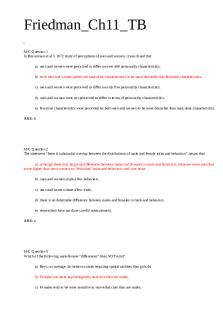
Friedman Ch11 TB - TB
- 15 Pages

B1 KEMAGNETAN
- 4 Pages

A2.B1
- 7 Pages

B1 - Notes de cours Cours b1
- 13 Pages

TB - TB DE ING AMBIENTAL
- 13 Pages

Legge 241:90 commentata
- 36 Pages

TP1 Laboral 90%
- 9 Pages

American Politics - Grade: 90%
- 4 Pages

Analisis U2 - Nota: 90
- 6 Pages
Popular Institutions
- Tinajero National High School - Annex
- Politeknik Caltex Riau
- Yokohama City University
- SGT University
- University of Al-Qadisiyah
- Divine Word College of Vigan
- Techniek College Rotterdam
- Universidade de Santiago
- Universiti Teknologi MARA Cawangan Johor Kampus Pasir Gudang
- Poltekkes Kemenkes Yogyakarta
- Baguio City National High School
- Colegio san marcos
- preparatoria uno
- Centro de Bachillerato Tecnológico Industrial y de Servicios No. 107
- Dalian Maritime University
- Quang Trung Secondary School
- Colegio Tecnológico en Informática
- Corporación Regional de Educación Superior
- Grupo CEDVA
- Dar Al Uloom University
- Centro de Estudios Preuniversitarios de la Universidad Nacional de Ingeniería
- 上智大学
- Aakash International School, Nuna Majara
- San Felipe Neri Catholic School
- Kang Chiao International School - New Taipei City
- Misamis Occidental National High School
- Institución Educativa Escuela Normal Juan Ladrilleros
- Kolehiyo ng Pantukan
- Batanes State College
- Instituto Continental
- Sekolah Menengah Kejuruan Kesehatan Kaltara (Tarakan)
- Colegio de La Inmaculada Concepcion - Cebu
