FY20 QBO Client Course 1 Getting Started BDB v3 PDF

| Title | FY20 QBO Client Course 1 Getting Started BDB v3 |
|---|---|
| Course | Ethics in Accounting |
| Institution | Evergreen Valley College |
| Pages | 36 |
| File Size | 1.3 MB |
| File Type | |
| Total Downloads | 18 |
| Total Views | 160 |
Summary
Qbo training materials including decifering which option to use. also have some Sales techniques and closing trainings...
Description
QUIC KBOOKS ONLINE 2020 CLI ENT T RAIN ING
Course 1 Get Started
Copyright
Copyright 2020 Intuit, Inc. All rights reserved.
Intuit, Inc. 5601 Headquarters Drive Plano, TX 75024
Trademarks
©2020 Intuit, Inc. All rights reserved. Intuit, the Intuit logo, Intuit ProLine, Lacerte, ProAdvisor, ProSeries and QuickBooks, among others, are trademarks or registered trademarks of Intuit, Inc. in the United States and other countries. Other parties’ marks are the property of their respective owners. Notice to Readers
The publications distributed by Intuit, Inc. are intended to assist accounting professionals in their practices by providing current and accurate information. However, no assurance is given that the information is comprehensive in its coverage or that it is suitable in dealing with a client’s particular situation. Accordingly, the information provided should not be relied upon as a substitute for independent research. Intuit, Inc. does not render any accounting, legal or other professional advice, nor does it have any responsibility for updating or revising any information presented herein. Intuit, Inc. cannot warrant that the material contained herein will continue to be accurate nor that it is completely free of errors when published. Readers should verify statements before relying on them.
Course 1 – Get Started
Table of Contents
Table of Contents About the Author ....................................................................................................................... 2 Training at a Glance ................................................................................................................... 3 QuickBooks Online Test Drive........................................................................................................................ 4 Topic 1: Product Overview ........................................................................................................ 5 Know the Features of Your QuickBooks Online Subscription .................................................................... 6 Topic 2: Import Data .................................................................................................................. 9 Identify Steps to Import Data into QuickBooks Online ............................................................................... 9 Topic 3: Set Up Your Company ................................................................................................ 19 Recognize Steps to Set up and Modify Lists and Users ............................................................................. 19 Recognize Steps to Manage your Company Account and Settings ........................................................25 Guide Conclusion .................................................................................................................... 34
QuickBooks Online 2020 Client Training
1
Course 1 – Get Started
About the Author
About the Author
Esther Friedberg Karp, MBA President, EFK CompuBooks Inc. [email protected]
Esther Friedberg Karp is an internationally renowned trainer, writer, business consultant and speaker who has been repeatedly listed as one of Insightful Accountant’s Top 100 QuickBooks ProAdvisors in the world. She has also been named to their Top 10 list on two occasions: as Top International ProAdvisor and Top Trainer/Writer ProAdvisor. Based in Toronto, Canada, Esther has the unique distinction of holding ProAdvisor certifications in the United States, Canada and the United Kingdom. She has authored materials and delivered educational and certification courses for Intuit in all those countries, as well as Australia where she conducted live QuickBooks Online training. She has spoken at Scaling New Heights, QuickBooks Connect and other conferences, and has written countless articles for Intuit Global. Esther’s clients include companies worldwide and accounting professionals who seek her out on behalf of their own clients. She is sought out for her expertise in various countries’ editions of QuickBooks Desktop and Online, and for her talent in customizing QuickBooks usage for different industries. She also teaches QuickBooks Core and Advanced certification classes to accounting professionals in Canada. Esther holds a BSc from the University of Toronto in Actuarial Science and Mathematics, and an MBA in Marketing and Finance from York University’s Schulich School of Business. She can be reached at [email protected] or 416-410-0750.
QuickBooks Online 2020 Client Training
2
Course 1 – Get Started
Training at a Glance
Training at a Glance Use this as a guide to select specific workflows to be covered.
TOPICS
STEP BY STEP WORKFLOWS
PRODUCT OVERVIEW
• •
Benefits of using QuickBooks Online
IMPORTING DATA
• •
Export QuickBooks Desktop data to QuickBooks Online
SETTING UP YOUR COMPANY
• • • • • • • • • • • • • • • • • •
QuickBooks Online 2020 Client Training
Know the features of your QuickBooks Online subscription
Importing lists into QuickBooks Online Add users to QuickBooks Online Products and Services list Print a transactions report for a selected account directly from the Chart of Accounts Print the Chart of Accounts Connect a bank account to the bank feed Company tab in global Company Settings Enter contact information, employer ID and tax form in global Company Settings Specify terminology for customers in global Company Settings Sales tab in global Company Settings Turn on inventory in global Company Settings Expenses tab in global Company Settings Explore purchase orders in Account and Settings Advanced tab in Account and Settings Close the books in Account and Settings Show account numbers in Account and Settings Enable auto-recall on forms in Account and Settings Enter/Edit many account numbers at once in the Chart of Account Change settings for automatic signing out after a period of inactivity
3
Course 1 – Get Started
Training at a Glance
QUICKB OOKS O NLINE T EST D RIVE Exercises contained inside this handbook can be completed using a QuickBooks Online “test drive” file. The test drive uses a sample company file called Craig’s Design & Landscaping Services. It can be accessed through the following link: Craig's Design & Landscaping You don’t have to create an account or sign in to access the test drive file; just complete the security validation and click Continue. This test drive is designed for you to explore and try out new things without worrying you will break something or make a mistake. It is not designed to retain any changes you make. (Although you should change the Sign me out if inactive for setting to 3 hours if you want to give yourself plenty of time.) Once you close this QuickBooks Online test drive company it is completely refreshed, so remember to allow sufficient time to complete each task.
QuickBooks Online 2020 Client Training
4
Course 1 – Get Started
T opic 1: Product Overview
Topic 1: Product Overview QuickBooks Online has many features and advantages that QuickBooks Desktop does not offer. Once you make the change to QuickBooks Online, it is important to understand the features available to you by being in the cloud and the feature availability based upon your subscription level. Look at just some advantages that QuickBooks Online has:
• Access data easily across multiple platforms, PC or Mac, browser or tablet • Mobile access included with all QuickBooks Online subscriptions at no additional cost • No need to transfer data files since everyone logs in to the same account to access the same data • All the data is hosted, backed up and secured by Intuit’s servers Automatically create invoices and send them to clients, including delayed customer charges for • unbilled time and costs • Post to multiple accounts receivable and accounts payable lines in a single journal entry Track inventory using the first in, first out (FIFO) method (the only QuickBooks Desktop edition • that offers FIFO inventory costing is QuickBooks Desktop Enterprise with Advanced Inventory) • Track logins, third-party activity and list changes in the Audit Log Reports can be emailed to anyone at a scheduled frequency, even if they do not have access to • this QuickBooks Online company file Further organize data with both class and location tracking; labels can be selected for locations • (such as property, store, territory, etc.)
• Bank transactions are automatically downloaded nightly • Invite unlimited “reports only” and “time tracking only” users Sync third-party apps to QuickBooks Online without opening the QuickBooks Online company, • since the apps sync to Intuit’s always-accessible server; no downloading and managing thirdparty sync engines QuickBooks Online developers are always releasing new functionality to QuickBooks Online (no • need to install new versions of QuickBooks Online as you always get the latest and the greatest with new features users are requesting)
QuickBooks Online 2020 Client Training
5
Course 1 – Get Started
T opic 1: Product Overview
K NOW THE F EATURES OF Y OUR QUICKB OOKS O NLINE SUBSCRIPTION QuickBooks Online is a great solution for many different types of businesses. Every company must assess their needs to find a financial accounting solution appropriate for their business. Use the QuickBooks Online subscription matrix to determine the features of your QuickBooks Online subscription: http://quickbooks.intuit.com/online/compare. You can upgrade your QuickBooks Online subscription at any time to accommodate changes in your business.
QuickBooks Online Simple Start
• QuickBooks Online account • Automatic data backup • Bank-level security and encryption • One full-access user Invite up to two accountant users, no • additional charge • Unlimited invoices and estimates • Charge sales tax to customers Snap photos of receipts so you’re ready for • tax time
• Print checks and record transactions • Download bank and credit card transactions • Import from QuickBooks Desktop Import/export lists from Microsoft Excel® • (customers, vendors, Chart of Accounts) Add payroll to pay W-2 employees and file • payroll taxes
• Prepare and print 1099-Misc • Integrate with available applications • 20+ built-in reports
• Up to 250 accounts on the Chart of Accounts
QuickBooks Online 2020 Client Training
6
Course 1 – Get Started
T opic 1: Product Overview
QuickBooks Online Essentials With QuickBooks Online Essentials you have access to all the Simple Start features as well as: for three users with permission • Access controls Manage and pay bills, including schedule • payments for later
•
Automatic invoice creation on recurring schedule
• Track billable hours by customer
• Unlimited time tracking-only users Compare sales profitability with industry • trends • Delayed charges and credits • Multicurrency • 40+ built-in reports
QuickBooks Online Plus With QuickBooks Online Plus you have access to all the Essentials features as well as:
• Access for five users with permission controls • Unlimited reports-only users • Track billable hours by customer • Purchase orders Class and location tracking: up to 40 total • classes and locations
• Track inventory using the FIFO method • Budgets • Two-sided items for profitability tracking • Estimates • 65+ built-in reports
• Track project profitability
QuickBooks Online 2020 Client Training
7
Course 1 – Get Started
T opic 1: Product Overview
QuickBooks Online Advanced With QuickBooks Online Advanced, you have access to all the Plus features as well as: for 25 users with advanced • Access permission controls
• Import or send hundreds of invoices at once Get help from a dedicated Customer Success • Manager Access to Smart Reporting powered by • Fathom
• Enhanced custom fields • Prioritized technical support calls • Training Invite up to three accountant users, no • additional charge • Unlimited accounts on the chart of accounts
• Unlimited class and location tracking
QuickBooks Online 2020 Client Training
8
Course 1 – Get Started
T opic 2: Import Data
Topic 2: Import Data I DENTIFY STEPS TO I MPORT DATA INTO QUICK B OOKS O NLINE When you sign in to your company you can click the Help button (the question mark in the circle or the word Help next to it) in the top right corner for access to in-product self-help resources such as overviews and videos, as well as a Contact Us button with various options for ways to connect.
QuickBooks Online 2020 Client Training
9
Course 1 – Get Started
T opic 2: Import Data
QuickBooks Online allows users to import data from QuickBooks Desktop within the first 60 days of creating the QuickBooks Online account. When this data is imported, it replaces (i.e., overwrites) any pre-existing data in the QuickBooks Online account. Most QuickBooks Desktop data can be imported, but there are some limitations. Because QuickBooks Online is being improved constantly, the import capabilities can change. Check the latest details and limitations by visiting Move your QuickBooks Desktop file to QuickBooks Online and What to expect when you switch from QuickBooks Desktop to QuickBooks Online. At the time of this publication, these guidelines are among those in effect: While the size of the QuickBooks Desktop company file does not matter when importing to • QuickBooks Online, the Desktop file must consist of no more than 350,000 targets If the Desktop file consists of more than 350,000 targets, consult Condense your QuickBooks • Desktop file for import to QuickBooks Online for alternatives regarding trimming the file or importing lists and/or balances only Form templates (such as invoices, credit memos, statements, etc.) from QuickBooks Desktop • cannot be brought into QuickBooks Online
• Memorized reports from QuickBooks Desktop cannot be brought into QuickBooks Online • Reconciliation reports from QuickBooks Desktop cannot be brought into QuickBooks Online Payroll data imports from QuickBooks Desktop to QuickBooks Online as checks, not paychecks; • any desired payroll service will have to be newly set up in QuickBooks Online via an interview including calendar YTD fields for each employee International versions of QuickBooks Desktop cannot be imported into QuickBooks Online’s U.S. • version You can import your QuickBooks Online data back to QuickBooks Desktop, with limitations, • using Internet Explorer (consult Export and convert your QuickBooks Online data to QuickBooks Desktop for instructions). enter Export data file from QuickBooks Online to Desktop in the search bar and follow those instructions)
QuickBooks Online 2020 Client Training
10
Course 1 – Get Started
T opic 2: Import Data
Step by Step: Export QuickBooks Desktop Data to QuickBooks Online These steps are for exporting a QuickBooks Desktop (Pro or Premier) company to QuickBooks Online. These steps can be followed using a QuickBooks Desktop sample company to try out the process. There are different steps for converting from QuickBooks Enterprise Solutions or QuickBooks for Mac to QuickBooks Online; visit Move your QuickBooks Desktop file to QuickBooks Online for instructions. The QuickBooks Online file should be set up ahead of time by the client or by the accountant creating a QuickBooks Online file on behalf of the client. If it is not set up ahead of time, you will be prompted to do so when you find that there is no QuickBooks Online filename where the converted Desktop file’s records can reside. 1. Open the QuickBooks Desktop company data file as the Admin user. 2. The file cannot have more than 350,000 targets. To view the size of your file, press the F2 key. If the file has more than 350,000 targets, you can still import lists. 3. Navigate to File Utilities Verify Data. Correct any errors in the QuickBooks Desktop data before proceeding to the next step and, if necessary, perform step 3 and repeat Verify. 4. Navigate to File Utilities Rebuild data. A backup must be created before QuickBooks Desktop runs the Rebuild action. Always perform a Rebuild using a computer that has a copy of the data stored locally. 5. Navigate to Company Export Company File to QuickBooks Online.
QuickBooks Online 2020 Client Training
11
Course 1 – Get Started
T opic 2: Import Data
6. You will then see a window with a link to a guide about how to make the conversion from QuickBooks Desktop to QuickBooks Online as smooth as possible, and a link to a quick tour of the QuickBooks Online interface. Both are very useful, especially the guide, as there are embedded links and it is constantly being updated. When you are ready, click Start your export .
The wizard will provide the steps to sign in with your pre-existing Intuit user ID.
QuickBooks Online 2020 Client Training
12
Course 1 – Get Started
T opic 2: Import Data
7. If the QuickBooks Desktop company file you are exporting has inventory set up, you will see: Do you want to bring over inventory? Specify if you wish to bring over inventory (and as of what date) or not. Select Continue.
8. You will then be given the opportunity to overwrite any of the new companies on the drop-down list (60 days old or newer) associated with that ID.
QuickBooks Online 2020 Client Training
13
Course 1 – Get Started
T opic 2: Import Data
9. If you don’t see the company you want in the list, that’s because it hasn’t been created in QuickBooks Online first. You should have created the “empty” QuickBooks Online company first to ensure it appears on this list. Then you’ll be able to select it and click Continue.
QuickBooks Online 2020 Client Training
14
Course 1 – Get Started
T opic 2: Import Data
10. You will be asked to confirm if you want QuickBooks to replace all the data in the existing QuickBooks Online company file you chose (even if it’s a new empty one that you just created). Be very careful with this step as it will overwrite all data in the QuickBooks Online company that you select, as it was created already and is 60 days old or newer. You will see a summary of what data will be overwritten and you will be prompted to confirm you wish to go ahead and replace the data. Check the box to go ahead and replace in the field below then click Replace.
QuickBooks Online 2020 Client Training
15
Course 1 – Get Started
T opic 2: Import Data
11. Once complete, wait for confirmation that the QuickBooks Desktop file has been successfully imported.
QuickBooks Online 2020 Client Training
16
Course 1 – Get Started
T opic 2: Import Data
An email will be sent once the conversion is finished notifying you that your QuickBooks Online company is ready. Often the conversion is very quick and email confirmation is received almost immediately. Verify the data was imported correctly. Create a Balance Sheet and Profit & Loss report in both QuickBooks Online and Desktop. Customize the date range to All Dates. Set the accounting method to Accrual. Compare the balances, looking for any...
Similar Free PDFs

Discussion 1-1 Getting Started
- 2 Pages

Getting Started
- 6 Pages

Maya getting started 2018
- 2 Pages

Capstone Getting Started
- 2 Pages

Encounter Assistants Getting Started
- 12 Pages

Open vSwitch – Getting Started
- 6 Pages

C213 getting started guide
- 2 Pages

Simulink - Getting Started Guide
- 98 Pages

Getting Started dropbox
- 4 Pages

Getting-Started-Femap
- 150 Pages

Spotlight Getting Started Guide
- 106 Pages

Civilcad Getting Started
- 73 Pages
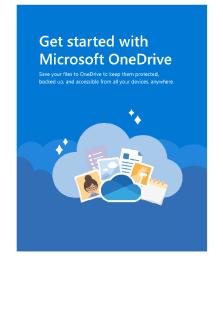
Getting started with One Drive
- 5 Pages
Popular Institutions
- Tinajero National High School - Annex
- Politeknik Caltex Riau
- Yokohama City University
- SGT University
- University of Al-Qadisiyah
- Divine Word College of Vigan
- Techniek College Rotterdam
- Universidade de Santiago
- Universiti Teknologi MARA Cawangan Johor Kampus Pasir Gudang
- Poltekkes Kemenkes Yogyakarta
- Baguio City National High School
- Colegio san marcos
- preparatoria uno
- Centro de Bachillerato Tecnológico Industrial y de Servicios No. 107
- Dalian Maritime University
- Quang Trung Secondary School
- Colegio Tecnológico en Informática
- Corporación Regional de Educación Superior
- Grupo CEDVA
- Dar Al Uloom University
- Centro de Estudios Preuniversitarios de la Universidad Nacional de Ingeniería
- 上智大学
- Aakash International School, Nuna Majara
- San Felipe Neri Catholic School
- Kang Chiao International School - New Taipei City
- Misamis Occidental National High School
- Institución Educativa Escuela Normal Juan Ladrilleros
- Kolehiyo ng Pantukan
- Batanes State College
- Instituto Continental
- Sekolah Menengah Kejuruan Kesehatan Kaltara (Tarakan)
- Colegio de La Inmaculada Concepcion - Cebu


