LCV78K6ZC8Eu Pm Nj A 34s NY6qe PDF

| Title | LCV78K6ZC8Eu Pm Nj A 34s NY6qe |
|---|---|
| Course | Economics |
| Institution | Murdoch University |
| Pages | 10 |
| File Size | 650.7 KB |
| File Type | |
| Total Downloads | 1 |
| Total Views | 117 |
Summary
essay...
Description
Remote Open Book Exam SOPs (STUDENTS)
Contents LMS Portal Login............................................................................................2 Online Examination Link & Instructions ........................................................3 Accessing Examination Question Paper ........................................................4 Uploading Examination Answer File .............................................................5
Page 1 of 10
The videos attached explain how you log-in to the LMS portal to take the examination and how you can upload the answer back into LMS. Refer to the instruction below if you are not able to access into LMS (p.2) or not able to upload your answer back into LMS (p.9)
Accessing Examination Question Paper.mp4
Uploading Examination Answer File.mp4
LMS Portal Login Step 1 – To start, login to the LMS portal with your username & password.
** In the event you are unable to login to the LMS portal, please email to [email protected] for assistance. Exam question paper will be sent to you via email, therefore please ensure your email address is valid. Page 2 of 10
Online Examination Link & Instructions Step 2 – Upon successful login, the online exam which you are enrolled to will be shown on the LMS dashboard (example in screenshot below). Click on the online exam link to proceed.
Step 3 – The page will refresh, and you will find the examination instructions on screen. Please read the instructions carefully before starting the exam.
Page 3 of 10
Accessing Examination Question Paper Step 4 – To open the Examination Question Paper, click on the PDF file. The PDF file will open in a pop-up window on your screen.
Proceed to attempt Examination Question Paper and the answers must be saved in word document format. Other formats, e.g. PDF is not accepted.
Page 4 of 10
Uploading Examination Answer File Step 5 – Save your Word document in this format:
Example: FTDipBA20_ITM_Jo Lee_CT0123456_4 Apr 20
Step 6 – To submit the examination answer file, click on the Examination Answer Submission link and the page will refresh.
Page 5 of 10
Step 7 – Click on the Add Submission button to upload your Examination Answer file. Take note that the Examination Answer file must be in Word document format.
Step 8 – To upload your Examination Answer file, click on add file icon as shown in the screenshot below.
Page 6 of 10
Step 9 – Attach your Examination Answer file, and proceed to click on the Upload button.
Step 10 – Proceed to click on the Save Changes button to complete the upload.
Page 7 of 10
Step 11 – Please check that the file uploaded is the correct file as it is a one-time submission. Click on the Submit button after checking.
Page 8 of 10
Step 12 – You will be required to acknowledge your work before proceeding to complete the submission.
Step 13 – The submission status will be shown as Submitted for Grading.
Page 9 of 10
Important Notes: ** In the event you are unable to upload your answer file in the LMS portal, please save your Word document and email to [email protected] with the Subject Header:
Example: FTDipBA20_ITM_Jo Lee_CT0123456_4 Apr 20 ** If you are having difficulties in answer file submission, e.g. internet connection problem. As a proof of evidence, you are reminded to screen-shot the error page and email together with your answer file. ** The answer file must be saved in Word document format. Other formats, e.g. PDF is not accepted. ** Do not submit your answer file to both LMS portal and via email. Please note that if you have submitted your answer file in LMS portal, your submission to the email will be considered as void. ** Your email should only contain 1 attachment (1 Word file) and you can only send in 1 email. Subsequent emails from you will be ignored. ** Please make sure that you send out your email with your correct attachment, latest by the exam end time. Answer file that sent after the exam end time will not be accepted so please do not wait till the very last minute to email out your answer file.
** For exams which involved picture drawing, codes, symbols, etc, student may handwrite and upload it into Word document for submission. ** The maximum size to upload the answer file is 5mb. If the answer file exceeds limit, please zip the files before submitting to LMS. ** Examination Misconduct Examination misconduct refers to the breaching of the university and Kaplan Singapore’s regulations during the examination. All incidents of cheating, attempted cheating and plagiarism are taken very seriously at the university and Kaplan as we do not compromise on education standards. Any students found in cheating or plagiarism (e.g. copy/cut and paste the answers without paraphrase) during the course of the examination will be considered as committed the academic offence, and penalties for examination misconduct will apply accordingly. Page 10 of 10...
Similar Free PDFs

LCV78K6ZC8Eu Pm Nj A 34s NY6qe
- 10 Pages

PM Flashcards - Flash Cards - PM
- 8 Pages

9 Bioenergética gukj nj,m
- 13 Pages

PM quiz
- 12 Pages

PM - Ffcg
- 72 Pages

PM 1
- 9 Pages

Milestones-PM
- 3 Pages
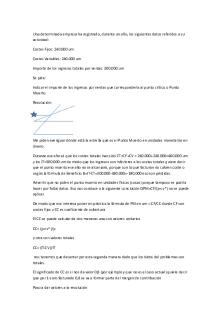
Problema PM
- 2 Pages

Cocteles iba. PM - APUNTE
- 7 Pages

ABC PM - Lledo
- 424 Pages

PM 78 Tahun 2014
- 461 Pages

Quiz-1 PM
- 3 Pages

PM-Methode 6 Balkenplan
- 3 Pages

PM av2 semio dermatológica
- 15 Pages
Popular Institutions
- Tinajero National High School - Annex
- Politeknik Caltex Riau
- Yokohama City University
- SGT University
- University of Al-Qadisiyah
- Divine Word College of Vigan
- Techniek College Rotterdam
- Universidade de Santiago
- Universiti Teknologi MARA Cawangan Johor Kampus Pasir Gudang
- Poltekkes Kemenkes Yogyakarta
- Baguio City National High School
- Colegio san marcos
- preparatoria uno
- Centro de Bachillerato Tecnológico Industrial y de Servicios No. 107
- Dalian Maritime University
- Quang Trung Secondary School
- Colegio Tecnológico en Informática
- Corporación Regional de Educación Superior
- Grupo CEDVA
- Dar Al Uloom University
- Centro de Estudios Preuniversitarios de la Universidad Nacional de Ingeniería
- 上智大学
- Aakash International School, Nuna Majara
- San Felipe Neri Catholic School
- Kang Chiao International School - New Taipei City
- Misamis Occidental National High School
- Institución Educativa Escuela Normal Juan Ladrilleros
- Kolehiyo ng Pantukan
- Batanes State College
- Instituto Continental
- Sekolah Menengah Kejuruan Kesehatan Kaltara (Tarakan)
- Colegio de La Inmaculada Concepcion - Cebu

