Practica 5 Blender PDF

| Title | Practica 5 Blender |
|---|---|
| Course | Computación Gráfica e Visualización |
| Institution | Universidade da Coruña |
| Pages | 58 |
| File Size | 3.9 MB |
| File Type | |
| Total Downloads | 106 |
| Total Views | 177 |
Summary
Practica que se realiza y evalua en horario de practicas hasta donde el alumno le de tiempo a hacer. Versión de Blender antigua....
Description
! Course: 3D Design Title: The Rocket Steam Locomotive – Drive Chain Blender: Version 2.6X Level: Beginning Author; Neal Hirsig ([email protected]) (June 2012) !! !
“The%Rocket”%Steam%Locomotive%–%Drive%Chain% !
!
!
In!this!tutorial!we!will!be!modeling!!the!Drive!Chain!portion!of!Robert!Stephenson’s!Steam! Locomotive!named!“The!Rocket”.!The!rocket!was!the!most!advanced!steam!engine!of!its!day.!It! was!built!for!the!Liverpool!&!Manchester!Railway!in!1829.!It!achieved!the!unbelievable!speed! of!25!miles!per!hour.!!
!
! !
This!is!the!first!of!3!PDF!tutorials!focused!on!the!Rocket!Steam!Locomotive.!The!other!2! PDF!tutorials!are!Rocket!Steam!Locomotive!–!Modeling,!which!focuses!on!the!nonOdrive! chain!modeling!for!the!Rocket!locomotive!and!Rocket!Steam!Locomotive!–!Animation,! which!focuses!on!the!nonOdrive!chain!animation.! !
SET8UP:%! Open!a!new!Blender!file.!Select!the!cube!object!and!delete!it.!Select!the!camera!and!light!objects! and!place!them!on!Layer!20!to!get!them!out!of!the!way.!!Press!the!NKEY!to!display!the! properties!panle!on!the!right!and!press!NUMPADO5!to!go!into!Orthographic!Projection!mode!(if! you!are!in!perspective!mode).! ! Go!to!front!view.!! !
Background%Image:%! We!will!use!a!background!image!to!give!us!the!basic!shapes!and!proportions!of!the!Rocket.!This! image!file!is!named!“RocketDiagramSideView.png”!and!can!be!downloaded!HERE.! ! Before!we!can!add!a!background!image!file!to!the!Background!Image!tool!we!will!first!add!the! image!to!the!UV!editor.!
! Click!on!the!Editor!Type!button!in!the!lower!left!corner!of!the!3D!Editor!Viewport!Header!and! select!UV!Image!Editor.!! ! Click!on!the!Image!Button!in!the!UV!Editor!Header!and!select!“Open”.!! !
! ! This!will!open!Blenders!file!Browser.!Locate!the!RocketDiagramSideView.png!file,!select!it!and! press!on!the!Open!button.!This!will!place!the!RocketDiagramSideView.png!image!into!the!UV! Editor.!! !
! ! Click!on!the!Editor!Type!button!in!the!lower!left!corner!of!the!UV!Image!Editor!Header!and! return!to!3D!View.!! ! To!load!the!background!image!in!our!scene,!first!checkmark!the!Background!image!checkbox! located!in!the!3D!Editor!Properties!panel!and!then!click!on!the!small!dropdown!arrow!to!the! left!of!“Not!Set”.!! !
! ! This!will!display!reveal!the!“Open”!button.!Instead!of!clicking!on!the!open!button,!click!on!the! Browse%ID%data!icon.!! !
! ! Select!the!RocketDiagramSideView.png!file.!This!will!then!display!the!file!listed!in!a!path!box! along!with!additional!controls.!! !
! ! Click!on!the!Axis!dropdown!box!(all!views)!and!select!Front!view.!! The!background!image!should!now!appear!in!front!view.!! !
!
!
! ! The!background!image!will!not!render.!It!is!used!only!as!a!guide.!!In!the!Background!Images! Panel!set!the!Size!to!9.0!and!the!transparency!to!.5!! !
! ! Modeling:%% ! We!will!begin!by!modeling!the!drive!train,!which!is!the!most!critical!part!of!the!final!animation.!! ! We!will!deviate!from!the!background!image!a!bit!and!place!the!drive!train!in!a!horizontal! position!rather!than!at!an!angle!as!the!background!image!represents.!Stephenson!himself!made! this!alteration!on!the!second!version!of!“The!Rocket”!as!it!imparted!more!power!to!the!wheel.!! Go!to!front!view!In!the!3D!editor!Viewport!properties!panel,!set!your!cursor!at!X,!Y,!Z!=!0.!(This! will!put!your!and!my!cursor!on!the!same!axis!pane)!! ! Next,!place!your!3D!cursor!in!the!center!of!the!front!wheel!as!seen!through!the!background! image.!! !
! ! Press!SHIFTOA!and!add!a!circle!object.!(Make!sure!it!is!not!filled)!In!the!3D!editor!properties! panel!set!the!X!rotation!to!90!degrees.!Scale!the!circle!so!that!it!fits!the!inside!of!the!wheel!rim! as!shown!below.!! !
! ! TAB!into!edit!mode.!With!all!of!the!vertices!selected,!Press!the!EKEY!followed!by!the!SKEY!and! extrude!/scale!the!vertices!out!to!the!next!edge!of!the!wheel!rim!as!shown!below.!! !
! ! Go!to!side!view.!Extrude!the!vertices!along!the!YOaxis!a!bit!as!shown!below.!! !
! ! Deselect!the!vertices.!Rotate!your!view!a!bit!so!you!can!see!the!original!set!of!vertices.!Hold! your!ALT!button!down!and!rightOclick!select!one!of!the!vertices.!This!will!loop!select!the!ring!of! vertices.!! !
! ! Go!to!side!view.!Extrude!the!vertices!along!the!YOaxis!a!bit!as!shown!below.!! !
! ! Deselect!the!vertices.!Box!select!all!of!the!right!vertices!and!then!press!ALTOF,!which!will!create! faces!for!the!right!side!of!the!wheel!rim.!! !
! ! Deselect!the!vertices.!TAB!out!of!edit!mode!!!OOGo!to!front!view.!! ! With!the!object!still!selected,!Press!SHIFTOS!(Snap!Menu)!and!choose!“cursor!to!selected”!this! will!place!the!cursor!at!the!origin!point!of!the!object!we!are!working!on.!! ! Press!SHIFTOA!and!add!a!circle!object.!!In!the!3D!editor!properties!panel!set!the!X!rotation!to!90! degrees.!Scale!the!circle!to!the!edge!of!the!rim!as!shown!below.!! !
! ! TAB!into!edit!mode.!With!all!of!the!vertices!selected,!Press!the!EKEY!followed!by!the!SKEY!and! extrude!/scale!the!vertices!out!to!the!far!edge!of!the!wheel!rim!as!shown!below.!(Note:!this!is! ever!so!slight!an!extrusion.!You!may!want!to!hold!down!your!SHIFT!key!while!extrude/scaling! the!vertices)!! !
! ! Go!to!side!view.!Extrude!the!vertices!very!slightly!to!the!right!along!the!YOaxis!as!shown!below.!! !
! ! Go!to!front!view.!Extrude!/Scale!the!vertices!down!a!very!slight!bit!as!shown!below.!! !
! ! Deselect!the!vertices—TAB!out!of!edit!mode.—Go!to!solid!display!mode!Go!to!side!view!This!is! one!of!the!wheel!edges!that!will!extend!over!the!railroad!track.!! !
! ! With!the!object!selected!Press!SHIFTOD!followed!by!the!YKEY!and!place!the!duplicate!copy!of! this!object!on!the!other!edge!of!the!wheel!as!shown!below.!! !
! ! Select!all!3!objects!and!the!press!CTRLOJ!and!join!them!into!one!object.!Name!this!object!“Wheel! Front!Left”.!! !
! ! Go!to!front!view.!! ! With!the!wheel!front!left!selected,!press!SHITOCTRLOALTOC!and!select!Origin!to!Geometry.!This! will!place!the!center!point!origin!in!the!center!of!the!wheel!front!left!object.!! !
With!the!wheel!front!left!still!selected,!press!SHIFTOS!and!select!cursor!to!selection.!This!will! place!the!cursor!at!the!wheels!origin!point.!! ! Press!SHIFOA!and!add!a!tube!object!(make!sure!the!tube!object!has!its!ends!capped).!In!the!3D! editor!properties!panel,!rotate!the!tube!90!degrees!around!the!XOAxis.!! Scale!the!tube!to!the!wheel!hub!as!shown!below.!! !
! ! Go!to!side!view.!Press!the!SKEY!followed!by!the!YKEY!and!scale!the!tube!to!the!width!of!the! wheel!as!shown!below.!! !
! ! Go!to!front!view.!Press!SHIFTOA!and!add!a!tube!object.!In!the!3D!editor!properties!panel,!set!the! Y!rotation!to!60!degrees.!Go!to!wireframe!display!mode.!Scale!the!tube!down!to!about!the! thickness!of!the!wheel!spokes!as!shown!below.!! !
! ! Change!the!transform!orientation!to!Local.!! !
! ! Tab!into!edit!mode.—Deselect!the!vertices!! Box!select!the!right!vertices!of!the!tube!and!move!them!up!along!the!Local!ZOaxis!as!shown! below.!! !
! ! Deselect!the!vertices.!Box!select!the!left!set!of!the!tube’s!vertices!and!move!them!the!opposite! direction!along!the!Local!ZOaxis!as!shown!below.!! !
! ! Deselect!the!vertices.—TAB!out!of!edit!mode.—Go!to!solid!display!mode.!! With!the!object!selected!press!SHIFTOD!followed!by!RO30!then!press!the!ENTER!button.!This! will!make!a!duplicate!copy!of!the!spoke!object!and!rotate!it!30!degrees.!! !
! ! Repeat!this!duplication!procedure!4!more!times.!This!will!create!all!of!the!wheel!spokes/!! If!you!rotate!your!view!a!bit!you!will!see!the!spokes!are!in!the!center!of!the!wheel.!! !
! !
! ! Go!to!front!view.!Select!all!of!the!spokes,!then!add!the!center!hub!object!to!the!selection!and! finally!add!the!wheel!front!left!to!the!selection.!Then!press!CTRLOJ!and!join!the!objects!into!one! object!(This!should!be!the!Wheel!Front!left!object).!! SWITCH%BACK%TO%GLOBAL%TRANSFORM%ORIENTATION.%% !
! ! Save!your!Blender!file.!! ! The%steam%engine%drive%chain%consists%of%7%objects%(wheel,%crank,%crank%pin,%connecting% rod,%locking%pin,%piston%rod%and%piston).%%
% We!have!modeled!the!wheel!and!will!now!model!the!crank.!Select!the!wheel!front!left!object.!! ! Press!SHIFTOCTRLOALTOC!and!select!origin!to!geometry.!! ! Press!SHIFTOS!and!select!cursor!to!selected.!Deselect!the!object—Go!to!wireframe!display! mode.!Press!SHIFTOA!and!add!a!circle!object!(MAKE!SURE!THE!CIRCLE!OBJECT!IS!! FILLED).!In!the!3D!editor!tools!panel!set!the!vertices!to!16.!!! !
! ! In!the!3D!editor!properties!panel!set!the!X!rotation!to!90!degrees.!Scale!the!object!down!to!a!bit! smaller!than!the!wheel!hub!as!shown!below.!! !
! !
TAB!into!edit!mode.!Deselect!the!vertices.!!Box!select!the!7!right!vertices!and!move!them!to!the! right!along!the!XOaxis,!then!scale!them!down!a!bit!as!shown!below.!! !
! ! Select!all!of!the!vertices.!Go!to!side!view.!Extrude!the!vertices!to!the!left!a!bit!along!the!YOaxis!as! shown!below.!! !
!
! Deselect!the!vertices.—TAB!out!of!edit!mode!Move!this!object!along!the!YOaxis!to!the!left!edge! of!the!wheel!hub!as!shown!below.!! !
! ! Name!this!object!“Crank”.—Go!to!front!view—Go!to!solid!display!mode.!Place!your!3D!cursor! near!the!end!of!the!crank!object!as!shown!below.!! !
! ! Go!to!wireframe!view.!Press!SHIFTOA!and!add!a!tube!object!(make!sure!the!tube!object!is! capped).!In!the!3D!editor!properties!panel!set!the!X!rotation!to!90!degrees.!!Scale!the!tube! object!down!a!bit!as!shown!below.!! !
! ! Go!to!side!view.!Move!the!object!along!the!YOaxis!so!that!its!right!side!aligns!with!the!right!side! of!the!crank!object!as!shown!below.!!
!
! ! TAB!into!edit!mode.!Deselect!the!vertices.!Box!select!the!left!vertices!and!move!them!to!the!left! a!bit!along!the!YOaxis!as!shown!below.!! !
! ! Deselect!the!vertices.—Tab!out!of!edit!mode.—Name!this!object!“Crank!Pin”.!! ! With!the!crank!pin!object!selected,!press!SHIFTOCTRLOALTOC!and!select!origin!to!geometry.!Go! to!front!view.!We!will!model!a!little!nut!to!fit!at!the!end!of!the!crank!object.!Select!the!wheel! front!left!object.!Press!SHIFTOS!and!select!cursor!to!selected.!Press!SHIFTOA!and!add!a!circle! object!(make!sure!the!circle!object!is!filled).!Set!the!!vertices!at!6.!Set!the!X!rotation!to!90.!Scale! the!object!down!smaller!than!the!crank!diameter!as!shown!below.!! !
! ! Go!to!side!view.!TAB!into!edit!mode.!With!all!the!vertices!selected,!extrude!them!to!the!left!a!bit! along!the!YOaxis!as!shown!below.!! !
! ! Deselect!the!vertices.!–!TAB!out!of!edit!mode.!–!Move!the!object!to!the!left!along!the!YOaxis!as! shown!below.!! !
! ! Go!to!solid!display!mode.!–!Rotate!your!view!a!bit!to!see!it!more!dimensionally!Select!this!nut! object!then!add!to!the!selection!the!crank!object,!then!press!CTRLOJ!and!join!them!into!one! object!(which!should!be!the!Crank!object).!! ! With!the!crank!object!selected,!press!SHIFTOCTRLOALTOC!and!select!origin!to!geometry.!! We!should!now!have!3!objects!(wheel!front!left!–!crank!and!crank!pin).!! !
! ! Save!your!Blender!file.!Go!to!front!view.!Select!the!crank!object.!Press!SHIFTOS!and!select!cursor! to!selected.!Press!SHIFTOA!and!add!a!tube!object!(make!sure!the!tube!object!is!capped).!Set!the! Y!!rotation!to!90!degrees.!Scale!it!down!a!bit!as!shown!below!(slightly!wider!than!the!crank! object).!! !
! ! Using!your!translate!widget,!move!the!tube!along!the!XOaxis!to!the!position!as!shown!below.!! NOTE:!If!you!are!having!difficulty!moving!things!precisely,!click!on!the!translate!arrow!for!the! direction!you!want!to!move!it,!then!hold!your!SHIFT!key!down!and!move!your!mouse.!The! movement!will!be!constrained.!! !
! !
TAB!into!edit!mode.!Deselect!the!vertices.!Box!select!the!left!set!of!vertices!and!move!them! along!the!XOaxis!as!shown!below.!! !
! ! Deselect!the!vertices.!TAB!out!of!edit!mode.!Name!this!object!“Piston”.!! With!the!piston!object!selected,!press!SHIFTOCTRLOALTOC!and!select!origin!to!geometry.!! Go!to!wireframe!display!mode.!With!the!piston!object!still!selected,!press!SHIFTOS!and!select! cursor!to!selection.!! ! Press!SHIFTOA!and!add!a!tube!object!(make!sure!the!tube!object!is!capped).!Set!the!Y!rotation! on!the!tube!object!to!90!degrees.!! This!will!become!our!piston!rod.!Scale!the!tube!down!as!shown!below.!! !
! Move!the!tube!to!the!right!along!the!XOaxis!as!shown!below.!! !
!
! ! TAB!into!edit!mode.!Deselect!the!vertices.!Box!select!the!left!vertices!and!move!them!along!the! XOaxis!as!shown!below.!! !
! ! Deselect!the!vertices.!TAB!out!of!edit!mode.!Place!your!3D!cursor!to!the!left!of!the!tube!as! shown!below.!! !
! ! Press!SHIFTOA!and!add!a!cube!object.!Scale!down!the!cube!as!shown!below!(slightly!larger!than! the!tube!diameter).!! !
! ! Go!to!solid!display!mode.!Press!on!the!modifier!button!on!the!Properties!editor!and!add!a!bevel! modifier!to!the!cube.!!Set!the!bevel!width!to!.5!! !
! Position!the!cube!as!shown!below.!! !
!
! ! In!the!modifier!panel!press!the!“APPLY”!button.!This!will!permanently!apply!the!bevel!to!the! object!and!it!will!remain!beveled!during!the!next!step.!! ! Select!the!cube!and!add!the!rod!to!the!selection.!Press!CTRLOJ!and!join!them!into!one!object.! Name!this!object!“Piston!Rod”.!! ! With!the!piston!rod!object!selected,!press!SHIFTOCTRLOALTOC!and!select!origin!to!geometry.!! Go!to!wireframe!display!mode.!Select!the!crank%pin!object.!Press!SHIFTOD!followed!by!the! XKEY!and!move!the!duplicate!pin!object!along!the!XOaxis!to!the!end!of!the!piston!rod!object!as! shown!below.!! !
! Close!up:!! !
!
! ! Name!this!object!“Linking!Pin”.!! ! Go!to!solid!display!mode.!Rotate!your!view!a!bit!to!see!it!more!dimensionally.!Our!drive!chain! looks!like!this.!We!now!have!6!of!the!7!elements!(wheel!front!left,!crank,!crank!pin,!linking!pin,! piston!rod!and!piston)!! !
! ! Save!your!Blender!file.!!
! Next,!we!will!model!the!connecting!rod.!Go!to!front!view.!Go!to!wireframe!display!mode.!Select! the!linking!pin!object.!Press!SHIFTOS!and!select!cursor!to!selection.!Press!SHIFTOA!and!add!a! tube!object!(make!sure!the!tube!object!has!its!ends!capped).!Set!the!Y!rotation!to!90!degrees.! Scale!this!tube!down!to!about!the!same!width!as!the!piston!rod!tube!as!shown!below.!! !
! ! Using!your!translate!widget!move!the!tube!to!the!left!along!the!XOaxis!as!shown!below.!! NOTE:!If!you!are!having!difficulty!moving!things!precisely,!click!on!the!translate!arrow!for!the! direction!you!want!to!move!it,!then!hold!your!SHIFT!key!down!and!move!your!mouse.!The! movement!will!be!constrained.!! !
!
!
Place!your!cursor!to!the!right!of!the!tube.!Press!SHIFTOA!and!add!a!cube!object.!Scale!the!cube! object!down!(as!we!did!the!last!cube!object!on!the!piston!rod).!Add!a!bevel!modifier!with!the! width!set!at!.5.!APPLY!the!modifier!to!the!cube.!Position!the!cube!at!the!end!of!the!tube!object!as! shown!below.!! !
! ! Select!the!cube!and!add!the!tube!object!to!the!selection!and!press!CTRLOJ!and!join!the!objects! into!one!object.!Name!this!object!“Connecting!Rod”.!! ! Use!your!translate!widget!to!move!the!connecting!rod!to!the!linking!pin!object!as!shown!below.!! !
! ! Another!solid!display!view!of!this:!! !
! ! In!front!view,!and!in!wireframe!display!mode!and!the!connecting!rod!object!selected,!TAB!into! edit!mode.!Deselect!the!vertices.!Box!select!the!left!group!of!vertices!and!move!them!along!the! XOaxis!to!the!right!of!the!crank!pin!object!as!shown!below.!! !
! ! Deselect!the!vertices.!TAB!out!of!edit!mode.!Place!your!3D!cursor!to!the!left!of!the!connecting! rod!as!shown!below.!! !
! ! We!will!make!another!of!those!beveled!cube!objects.!!
! Press!SHIFTOA!and!add!a!cube!object.!Scale!the!cube!object!down!(as!we!did!the!last!cube!object! on!the!other!end!of!the!connecting!rod).!Add!a!bevel!modifier!with!the!width!set!at!.5.!APPLY! the!modifier!to!the!cube.!! ! Position!the!cube!directly!on!top!of!the!crank!pin!object!as!shown!below.!! !
! ! Select!the!connecting!rod!object.!TAB!into!edit!mode.!Select!the!far!left!set!of!vertices!and!move! them!left!along!the!XOaxis!as!shown!below.!! !
! ! Deselect!the!vertices.!TAB!out!of!edit!mode.!! Select!the!cube!object!and!then!add!the!connecting!rod!object!to!the!selection.!Then!press! CTRLOJ!and!join!the!two!objects!into!one.!(This!should!be!the!Connecting!Rod!object).!! With!the!connecting!rod!object!selected,!press!SHIFTOCTRLOALTOC!and!select!origin!to! geometry.!! !
! ! Note!that!we!have!taken!care!during!the!modeling!of!the!drive!chain!to!place!the!objects! precisely!and!in!alignment.!! ! Save!your!Blender!file.!! ! Next!we!will!add!constraints!to!the!drive!chain!so!that!it!operates!in!unison.!In!the!real!world!of! Stephenson’s!steam!locomotive,!the!back!and!forth!motion!of!the!piston!drives!the!whole! mechanism.!In!our!animated!3D!world!we!will!do!much!the!opposite.!The!wheel!will!rotate!the! crank!and!crank!pin,!which!will!pull!and!push!the!connecting!rod,!which!will!in!turn!pull!and! push!the!piston!rod.!! ! Go!to!front!view.!Go!to!solid!display!mode.!Select!the!crank!object.!Press!the!Constraints!context! button!in!the!Properties!editor.!! !
! ! Press!the!Add!constraint!button!and!add!a!“Child!Of”!Constraint.!! !
! ! The!Child!Of!constraint!works!much!like!parenting!but!contains!many!controls!for!configuring! how!the!parent!/child!relationship!operates.!! ! Click!on!the!Target!box!(there!is!a!cube!icon)!and!select!the!Wheel!Front!Left!object.!This!means! that!the!crank!object!will!be!a!child!of!the!wheel!front!left!object.!! ! Note!that!the!crank!object!has!moved!in!the!3D!display.!This!is!because!the!start!position!of!the! crank!object!is!being!affected!by!the!transform!settings!of!the!parent.!CLICK%ON%THE%SET% INVERSE%BUTTON.!This!will!set!the!crank!object!back!to!its!proper!position.!! ! Select!the!crank!pin!object.!Add!a!“Child!To”!constraint!and!make!the!Target!the!“Wheel!Front! Left”!object.!CLICK%ON%THE%SET%INVERSE%BUTTON.!This!will!set!the!crank!pin!object!back!to! its!proper!position.!! ! Now!both!the!crank!object!and!the!crank!pin!objects!are!children!of!the!wheel!front!left!object.!! If!you!select!the!wheel!object!and!press!the!RKEY!and!rotate!the!wheel,!the!crank!and!crank!pin! objects!rotate!with!it.!! !
! ! If%you%rotated%the%Wheel%Front%Left%object%to%see%this%action,%press%CTRL8Z%to%undo%the% rotation%and%get%back%to%the%original%position.%% ! Now!select!the!linking!pin!object.!Add!a!“Child!Of”!constraint!and!make!the!Target!the!“Piston! Rod”!object.!CLICK%ON%THE%SET%INVERSE%BUTTON.!This!will!set!the!linking!pin!object!back!to! its!proper!position.!! ! The!linking!pin!object!is!now!a!child!of!the!Piston!rod!object.!When!the!piston!rod!moves,!the! linking!pin!will!move!with!it.!! ! Next,!select!the!piston!rod.!Add!a!“Child!Of”!constraint!and!make!the!target!the!“Crank!Pin”! object.!! ! We!want!the!connecting!rod!object!to!follow!the!parent!(crank!pin!object)!but!only!in!the!X! direction.!Uncheck!all!of!the!checkmark!boxes!except!the!Location!X!box.!! !
! ! Now,!CLICK%ON%THE%SET%INVERSE%BUTTON.!This!will!set!the!piston!rod!object!back!to!its! proper!position.!! ! With!this!setting,!the!piston!rod!(and!its!linking!pin!child)!will!move!along!the!XOaxis!as!the! wheel!front!left!object!(and!its!crank!and!crank!pin!children)!is!rotated.!! !
! ! If%you%rotated%the%Wheel%Front%Left%object%to%see%this%action,%press%CTRL8Z%to%undo%the% rotation%and%get%back%to%the%original%position.%% ! Next!select!the!crank!pin!object.!Press!SHIFTOS!and!select!cursor!...
Similar Free PDFs

Practica 5 Blender
- 58 Pages

belajar blender
- 28 Pages

Blender Introdução
- 3 Pages

Practica 5
- 4 Pages

Practica 5 - .......
- 6 Pages

Blender 2.8 Shortcuts
- 7 Pages
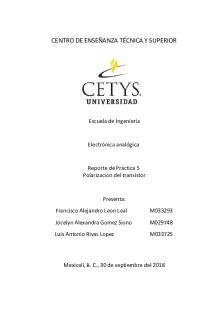
Practica 5
- 7 Pages

Practica 5
- 6 Pages

Practica 5
- 8 Pages

Practica-5
- 5 Pages

Practica 5
- 14 Pages

Blender Hotkey Reference
- 9 Pages

Blender Español Principiante
- 78 Pages

Blender-Curriculum-2
- 13 Pages

Blender 2.8 Shortcuts
- 7 Pages

Blender 2.9 Shortcuts v1
- 7 Pages
Popular Institutions
- Tinajero National High School - Annex
- Politeknik Caltex Riau
- Yokohama City University
- SGT University
- University of Al-Qadisiyah
- Divine Word College of Vigan
- Techniek College Rotterdam
- Universidade de Santiago
- Universiti Teknologi MARA Cawangan Johor Kampus Pasir Gudang
- Poltekkes Kemenkes Yogyakarta
- Baguio City National High School
- Colegio san marcos
- preparatoria uno
- Centro de Bachillerato Tecnológico Industrial y de Servicios No. 107
- Dalian Maritime University
- Quang Trung Secondary School
- Colegio Tecnológico en Informática
- Corporación Regional de Educación Superior
- Grupo CEDVA
- Dar Al Uloom University
- Centro de Estudios Preuniversitarios de la Universidad Nacional de Ingeniería
- 上智大学
- Aakash International School, Nuna Majara
- San Felipe Neri Catholic School
- Kang Chiao International School - New Taipei City
- Misamis Occidental National High School
- Institución Educativa Escuela Normal Juan Ladrilleros
- Kolehiyo ng Pantukan
- Batanes State College
- Instituto Continental
- Sekolah Menengah Kejuruan Kesehatan Kaltara (Tarakan)
- Colegio de La Inmaculada Concepcion - Cebu